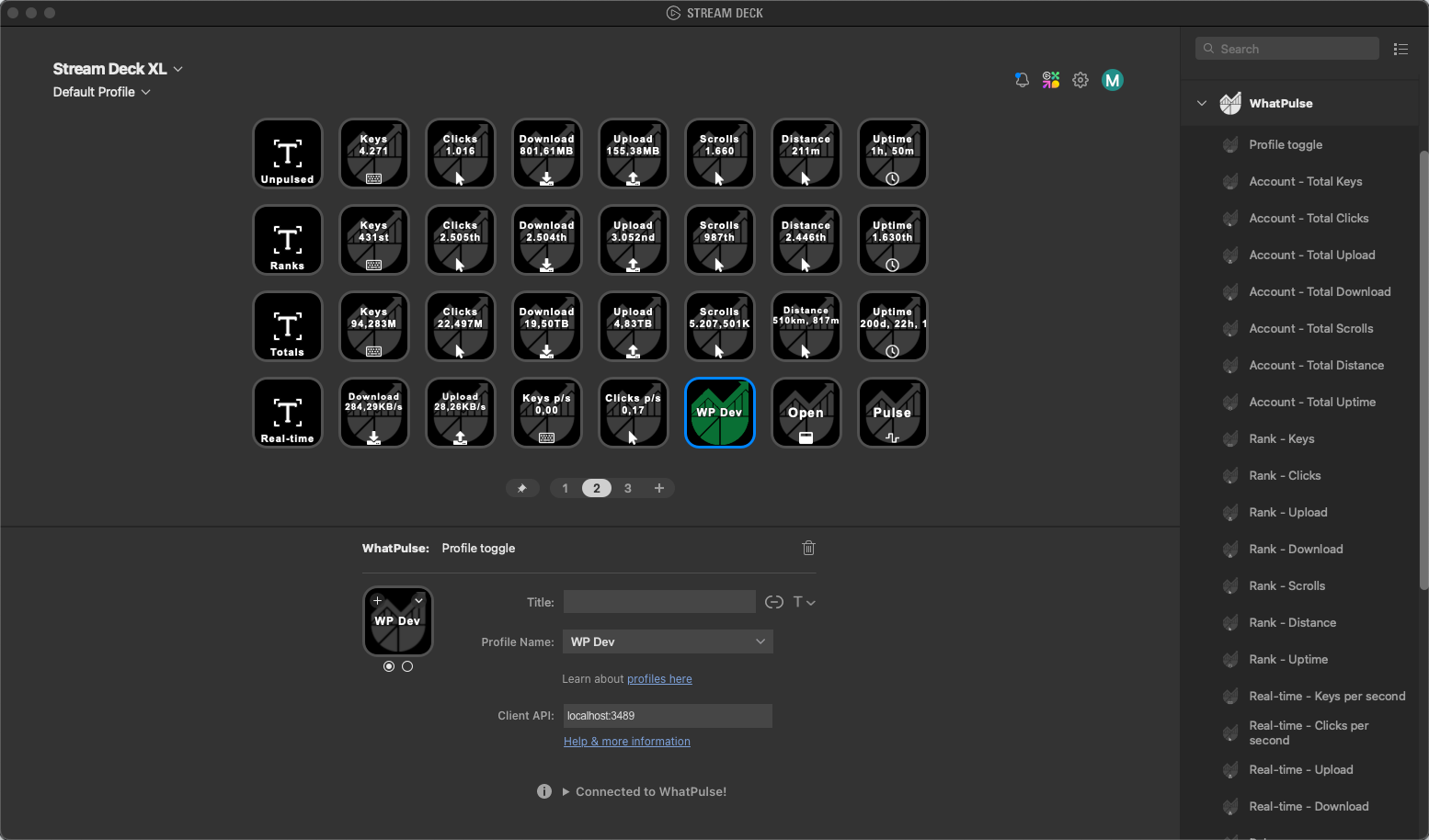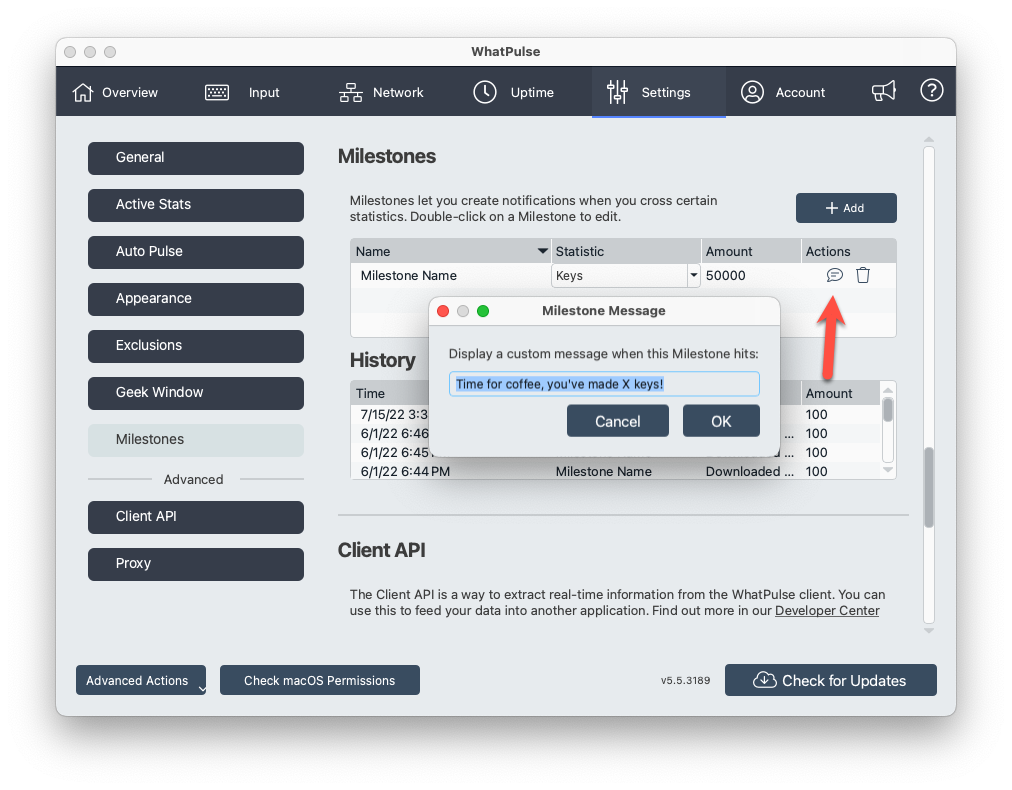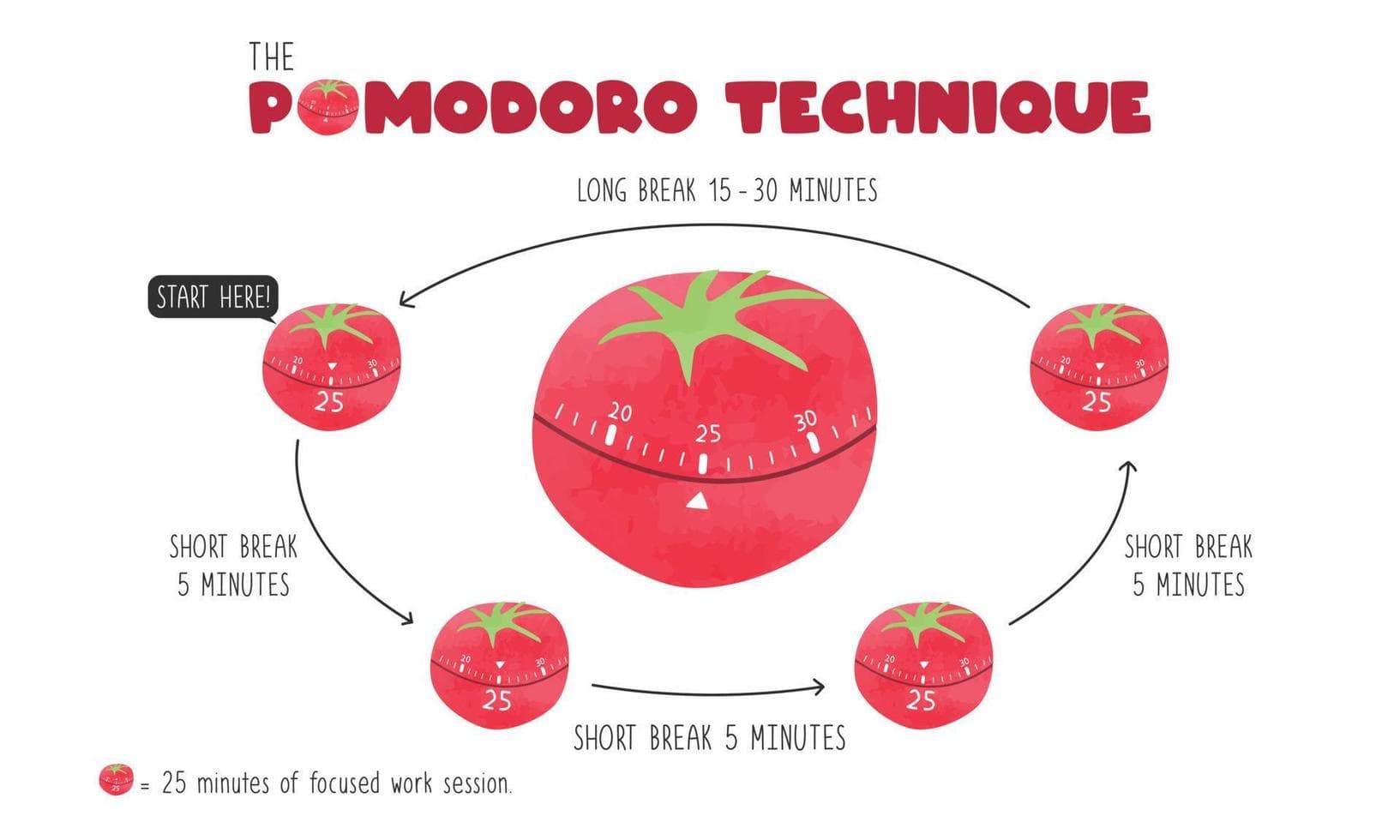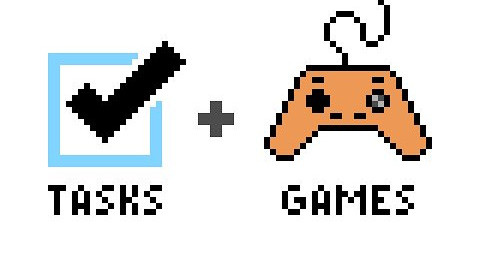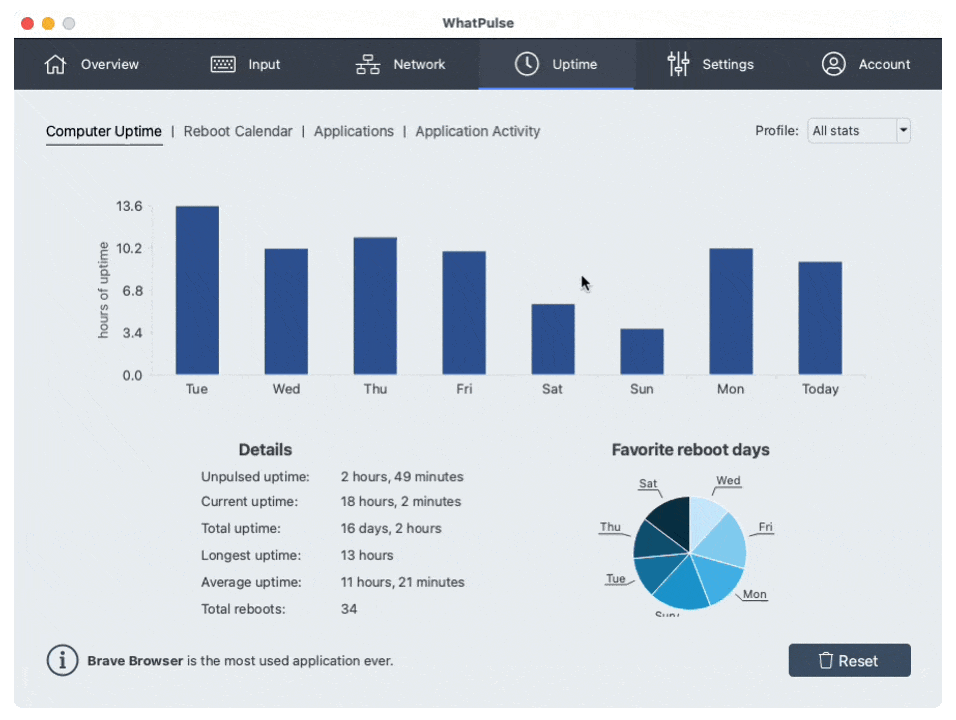Have you ever gotten to the end of your very busy working day, felt exhausted yet still felt like you haven’t really achieved much? Do you feel like you could have moved the business needle 1% further and generally been more productive?
Don’t worry – you’re not alone. It’s very common to feel like you are working hard in certain roles when in fact you are procrastinating on easy-to-complete tasks, repetitive motions, and low-priority actions.
The danger of doing this over the long term is clear: you risk your position at your job and face a performance review or worse. Plus that feeling of not being productive enough at work can also have an impact on your mental health.
Thankfully, this is generally a pretty simple thing to fix – the challenge is your willpower to overcome the temptations of procrastination and tasks that take time out of your working day, are easy to complete, and tick off the to-do list for that additional dopamine rush, but don’t really help the business to move forward.
Moving the business forward is the best way to showcase your abilities to your management, meaning more opportunities for a pay rise or even a promotion. More money doesn’t mean everything but it sure does enable you to do more things that make you happy.
So let’s dive into a few ways you can make sure you are working on the right thing.
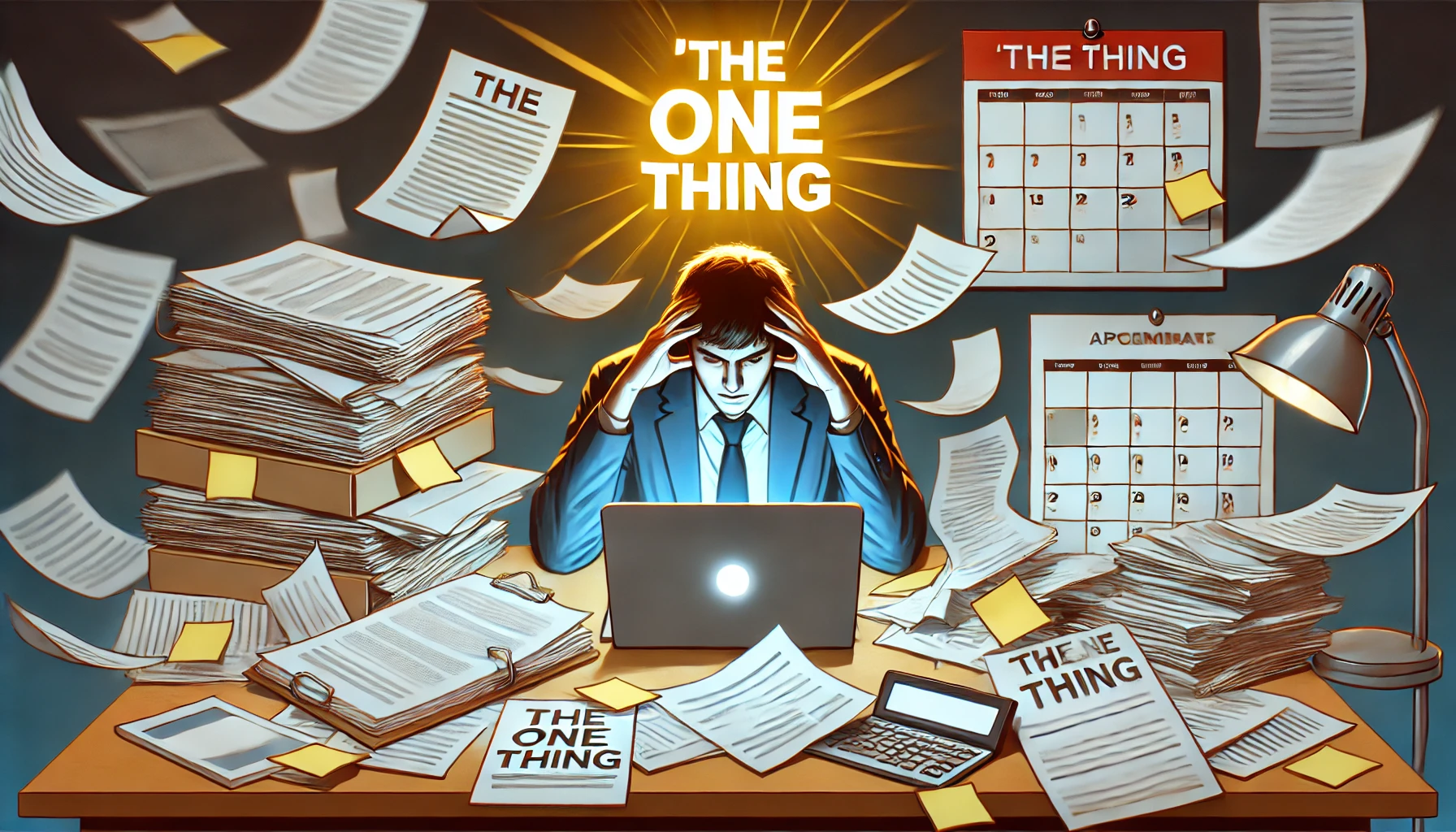
Focus on ‘The One Thing’
As Gary Keller says in his New York Times Bestselling book ‘The One Thing’, a key way to ensure you are being productive and not just busy is to ask yourself a simple question each day: What is the one thing you can work on that will make everything else easier, or even unnecessary.
What’s that number one priority, the big task or project that you can focus all your attention on that will have the biggest impact on the business you work for? If you were to focus your attention on that one thing, would it mean other tasks not being completed do not matter as much? Would the positive impact created by your focused work on the “big thing” help you keep your boss happy? It’s worth asking yourself these questions on a regular basis.
Check out our dedicated blog post about 'The One Thing' here.
Saying no even when it’s hard
Don’t get me wrong – being the person who ‘gets sht done’ is really important. But you can’t get everyone’s sht done. If you are being asked to take on a new task that will take you away from the high-priority thing you are already working on – ask yourself if it’s worth saying ‘no’ to this request. It can be difficult and even sometimes cause tension but trying to keep everyone else happy will usually lead to slacking on everything. That means nobody will be happy – especially you.

Planning your day and priorities
This brings us to the next important step. Planning your day is key for productivity. If you go to work and start working on the thing that comes up first on your to-do list, you risk ending the day without making any real progress. If you commute into work consider spending some time going through your pending tasks and pick no more than three items that are your must-dos for that day.
It’s likely those tasks won’t be completed in one day so by having three items on your priority list, you can work on the first one, make progress, and then whilst you are waiting for sign-off or someone to come back to you so you can progress it further, switch to the second most important task.
Does this risk you not progressing with other items on your to-do list? Yes! But the whole point is those items shouldn’t be the top priority right now. Plus on a lot of occasions, you’ll progress enough on the three top priorities that towards the end of the day you’ll have some to catch up on some lower-priority tasks.
Imagine how productive you’ll feel on the way home knowing you progressed your top 3 priorities that day as well as ticked off a few other things from the backlog. You’ll sleep well that night!
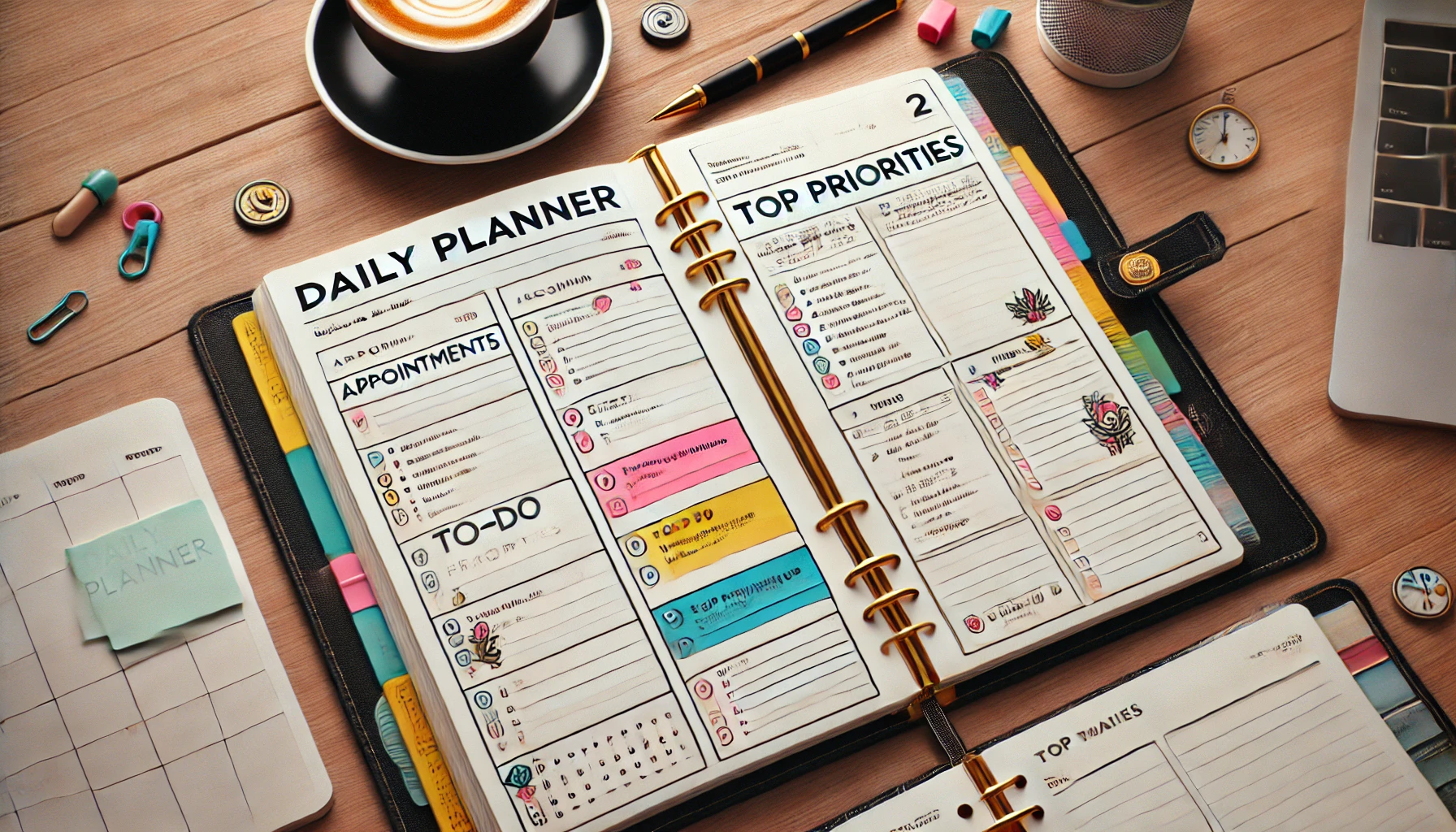
Structuring and timeboxing your day
Another tactic you can consider to prioritize your productivity is bringing structure and timeboxing to your day. There are plenty of calendar options you can use to make this possible and the popular to-do platform Todoist also recently launched their calendar view.
This approach can be really powerful if you are in a role with lots of meetings because you can create needed structure in the breaks between your meetings. For example, if you have a meeting at 9 am and 11 am you can book 10 am-11 am as a time to work on your #1 priority task. Then the other gap you have you can work on your #2 and #3 priorities as suggested above. And then if any other spare slots remain, that’s where you can reserve time for your lower priority items.
And of course – don’t forget to timebox in a couple of short breaks and lunch breaks in there. You need to refresh your body and mind to avoid burnout. Working more and more hours won’t necessarily make you more productive.
Creating this timeboxed structure holds you to account throughout the day, can trigger notifications, keep you on track, and ensure you are attending all your meetings as well as progressing your high-priority projects. Now that sounds like a productive day!
Constantly prioritize
It’s important to remember that your priorities can and will change. It’s therefore vital you constantly ask yourself whether you are still working on the top priorities.
Has something new come in that should take priority and knock something else off the top list? Difficult decisions come with the territory and sometimes it means someone along the long will be disappointed. But as long as you have the data to back up your decision-making process and show your prioritization helped move the business forward, you should be rewarded and not punished. If you find this isn’t working and you are being criticized for that prioritization, you need to ask yourself if it’s a ‘you’ problem or an issue with the company you work at...
Reward the productivity
Life isn’t all about work, work, work. I’ve mentioned above about taking regular breaks and ensuring your well-being is looked after – which in a way is a reward in itself. But some people are driven to be ultra productive knowing a reward is in sight for them.
It works in a wide range of scenarios. Look at a sales exec – they know if they put in the hours and hard work to get a new client over the line, they'll be rewarded with a healthy commission payment. That drives salespeople to do the best they can in their role.
If you feel like you have a similar mentality then you can set up rewards for when things are achieved. Such as the completion of a high-priority project on your to-do list being rewarded with that video game you wanted to buy or if it’s big enough, booking that holiday you want to go on with your family.
Tying rewards to the work and projects you need to do can help keep you focused on the work that matters, as in your mind you know you won’t be ‘rewarded’ for the work you do on lower priority items. Rewards are unique to you as a person so sit down and spend some time thinking about what these rewards might be as they’ll likely be quite different to somebody else’s choices.

Productivity platforms such as Habitica also have this feature built-in. On Habitica specifically, it’s a column within your workspace where you can set up custom rewards. You then use the coins you earned from completing tasks to “buy” those rewards. This works well to gamify productivity but be careful you don’t fall into the trap of completing lots of easy tasks to earn coins to then redeem for a reward. This creates a dopamine rush for you because you are getting a sense of completion from ticking off tasks and choosing a reward for doing so, but you won’t be moving that company needle and therefore not really being that productive – just busy.
Find work-life balance
Finally, the most important thing to remember is that it’s not all about work. Over the years I’ve met many self-diagnosed ‘workaholics’ who put in huge stints at the cost of quality time with their family. But in reality, I’ve seen them struggling more at work due to the insurmountable amount of pressure they put on themselves, in addition to family issues at home because they are harming those relationships by never being there – or worse yet being there but not really being ‘present’ as they are engulfed in their work email on their phone the entire time.

Finding balance enables you to keep a clear, happy mind. This can really have a positive effect on your ability to focus at work. When you return to work after a nice vacation, you tend to feel a little blue, but when it comes to making decisions and getting sh*t done, you tend to be a lot more productive and successful in doing so. Balance is key.
And that clear mind enables you to have better clarity on what the most important tasks and projects are, to ensure you are as productive as you can possibly be.