Managing Profiles
In the below sections, we'll explain how to manage profiles: how to create, activate, rename, or delete them. If you'd prefer to watch a demo of all that, here's a video:
Video length: 56sec
Creating Profiles
Profiles are created in the Settings section of the WhatPulse software. Follow these steps to create a profile:
- Open WhatPulse and click the
Settingstab. - Scroll down to the
Profilessection, or click theProfilesmenu item in the left menu. - Click the
Addbutton. - Enter the name you'd like to give this new profile and click the
OKbutton. - See your new profile pop up in the table!
Activating Profiles
When activating a profile, statistics are attributed to that profile. So, whenever you start a project, activate the right profile and WhatPulse will start tracking time against your project.
To make it as easy as possible, you can activate profiles from a few different places.
1. The Profiles settings page
When you've got the profile settings open, right click on a profile and click Activate to activate the selected profile.
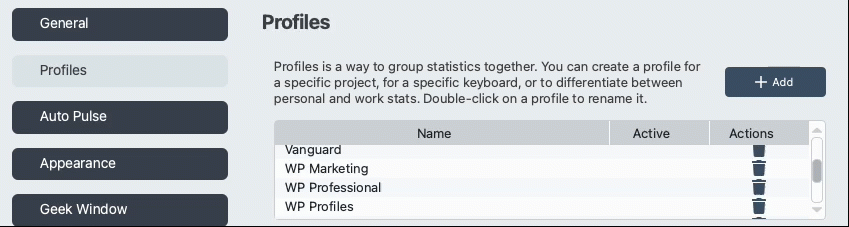
2. The system tray icon
Without having the main WhatPulse window open, you can activate a profile from the system tray icon (or menu bar icon on macOS) popout menu.
- Left-click on the WhatPulse icon to pop out the menu.
- Click
Activate a profileto open a list of your profiles. - Click on the profile you want to activate, and you're done!
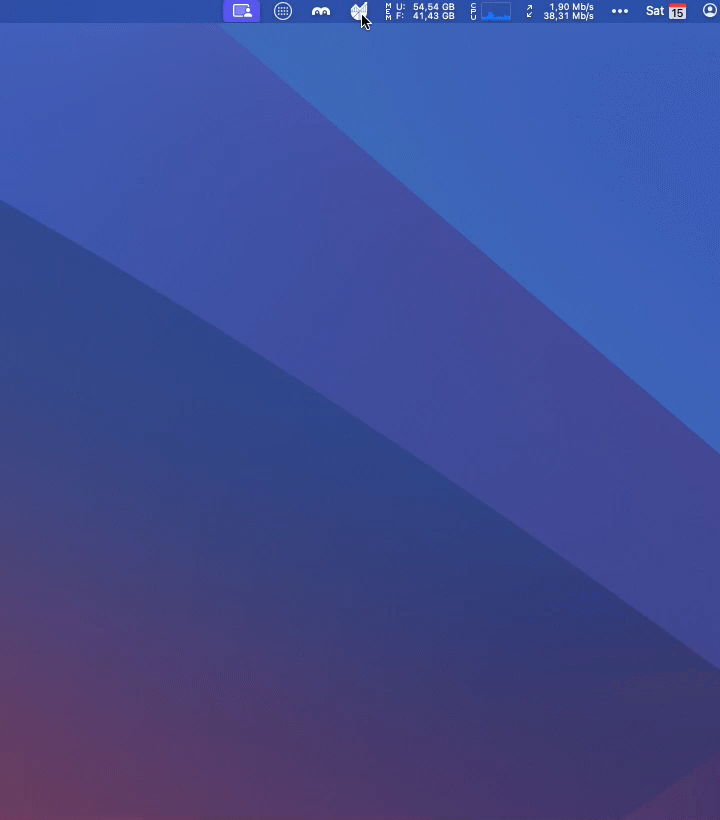
3. Via Stream Deck
If you have an Elgato Stream Deck, install the WhatPulse plugin to control your profiles and instantly see which profile is activated. Steps on how to set this up, are in the Stream Deck Plugin help section.
Deactivating Profiles
If you want to deactivate a profile and stop statistics attribution, you can activate the General profile.
Renaming Profiles
To rename a profile, go to the Profiles setting in the WhatPulse software, then double click on the profile to make its name editable. Enter the correct name and press enter to rename it.
Deleting Profiles
If you no longer need a profile and want to clean it up, you can delete a profile by clicking on the trashcan icon and confirming the deletion.
As the confirmation popup will tell you, deleting a profile does not delete its statistics. It moves the statistics that are attributed to the profile into the General profile, so they are not lost.