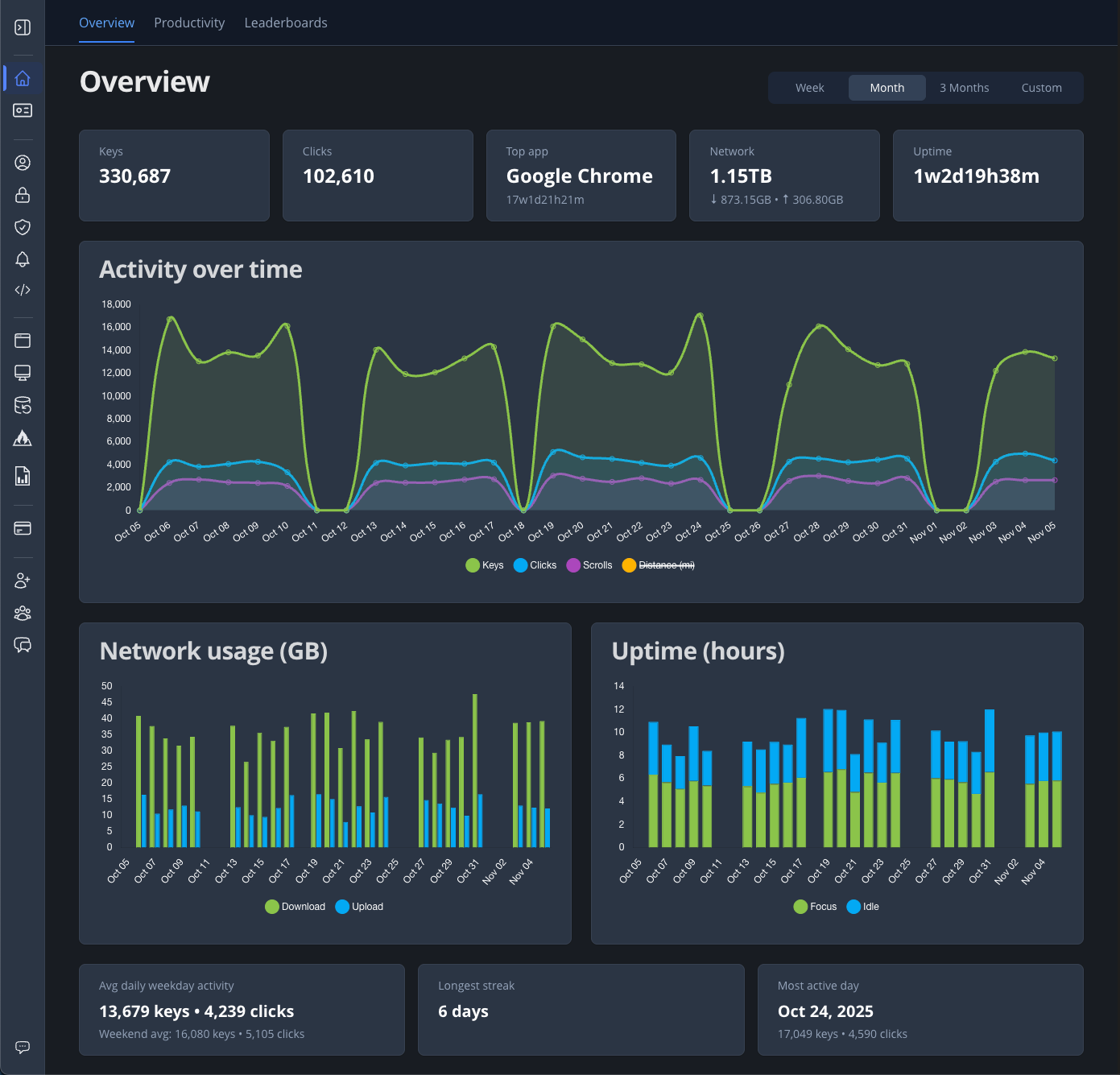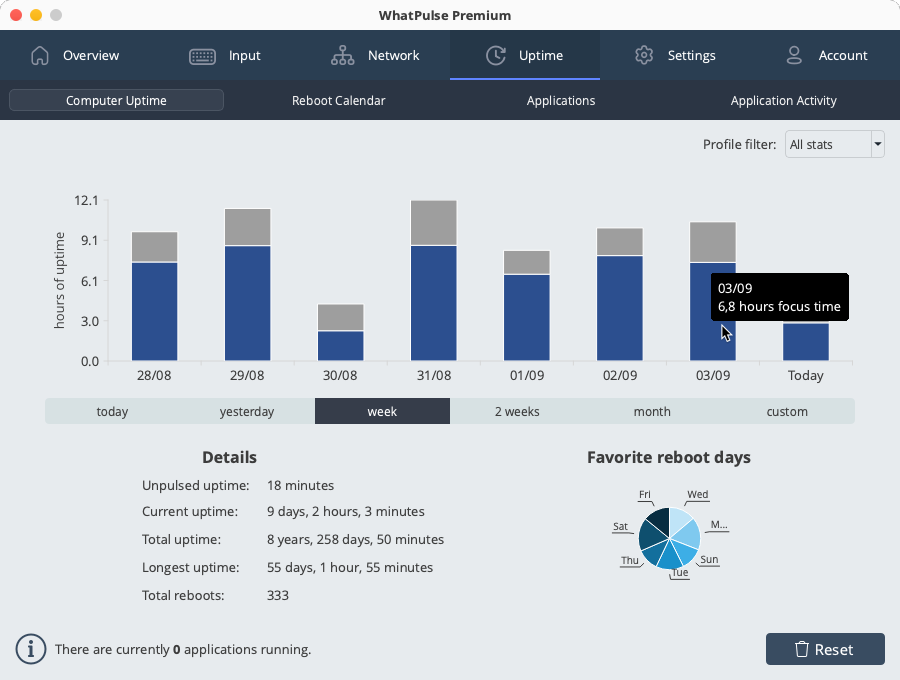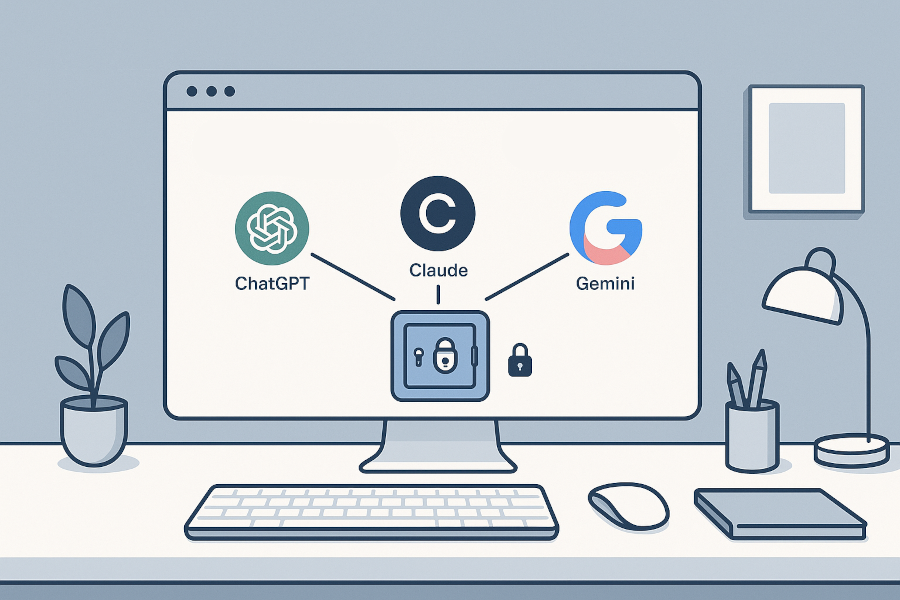I've just shipped WhatPulse 5.11.1, a maintenance release that focuses on one visible change and a lot of "feel better" improvements under the hood.
The headline: there's a new status bar, application syncing is easier to understand, and 5.11.1 includes a good round of crash and shutdown fixes based on real-world reports.
macOS note: After updating, you might need to reset the Accessibility permissions for WhatPulse. It should only take a minute, and there's a step-by-step guide in the help center.

New: a status bar ✨
There's a new status bar at the bottom of the main window. It's meant to give you a quick "how's WhatPulse doing?" glance without opening extra windows.
Here's what it shows: