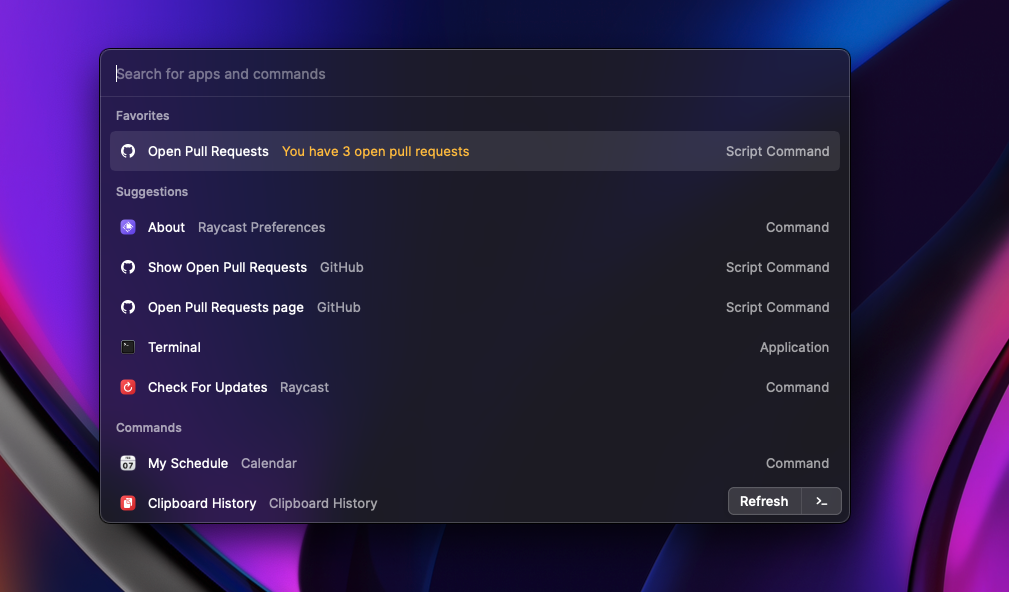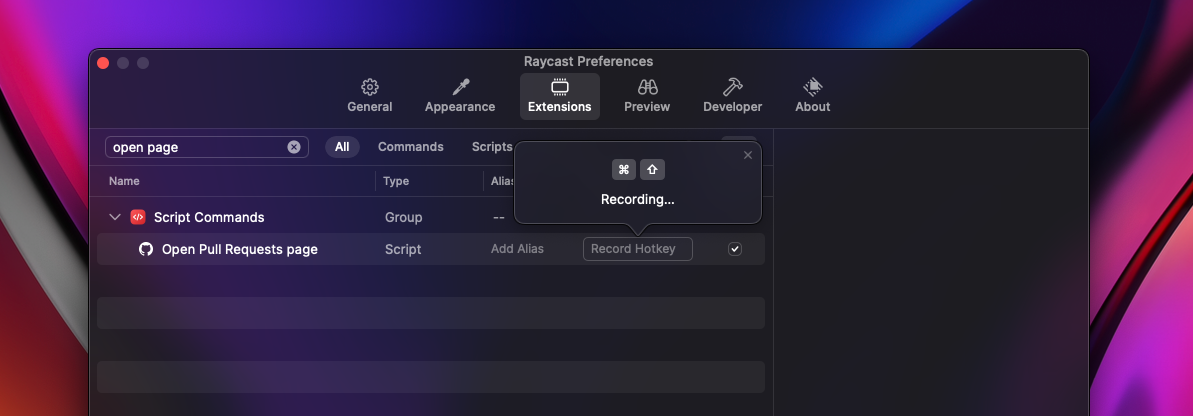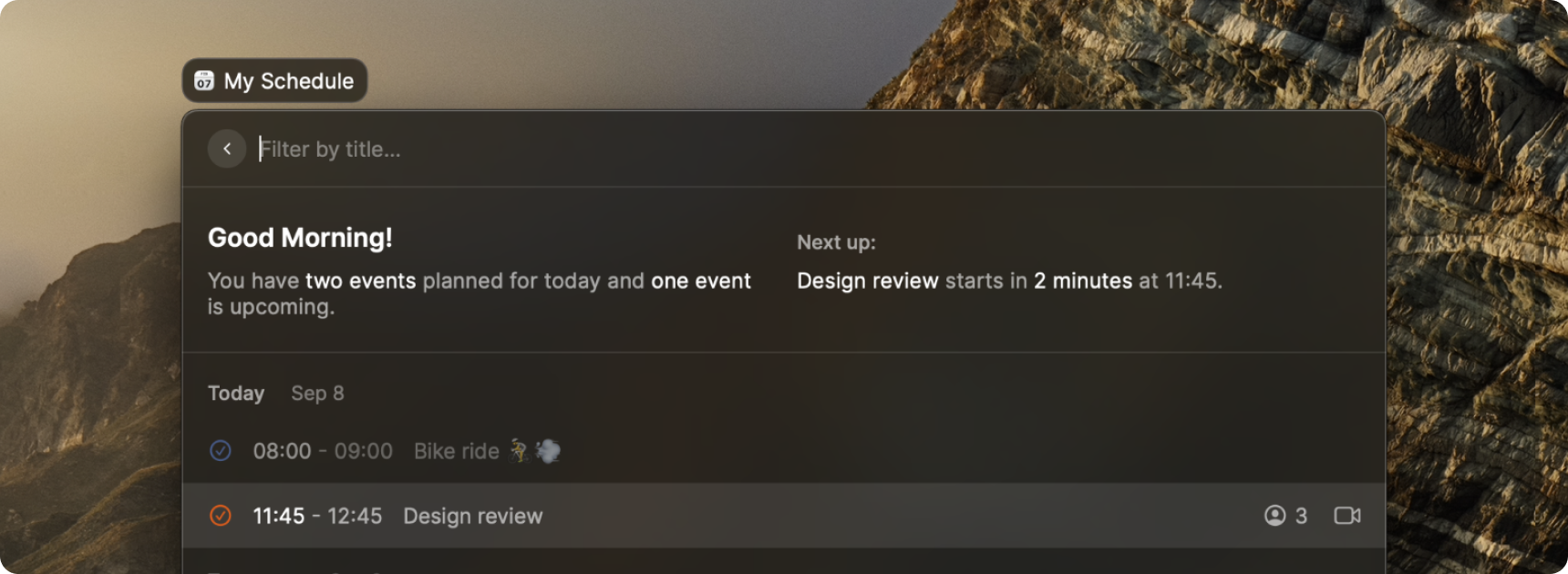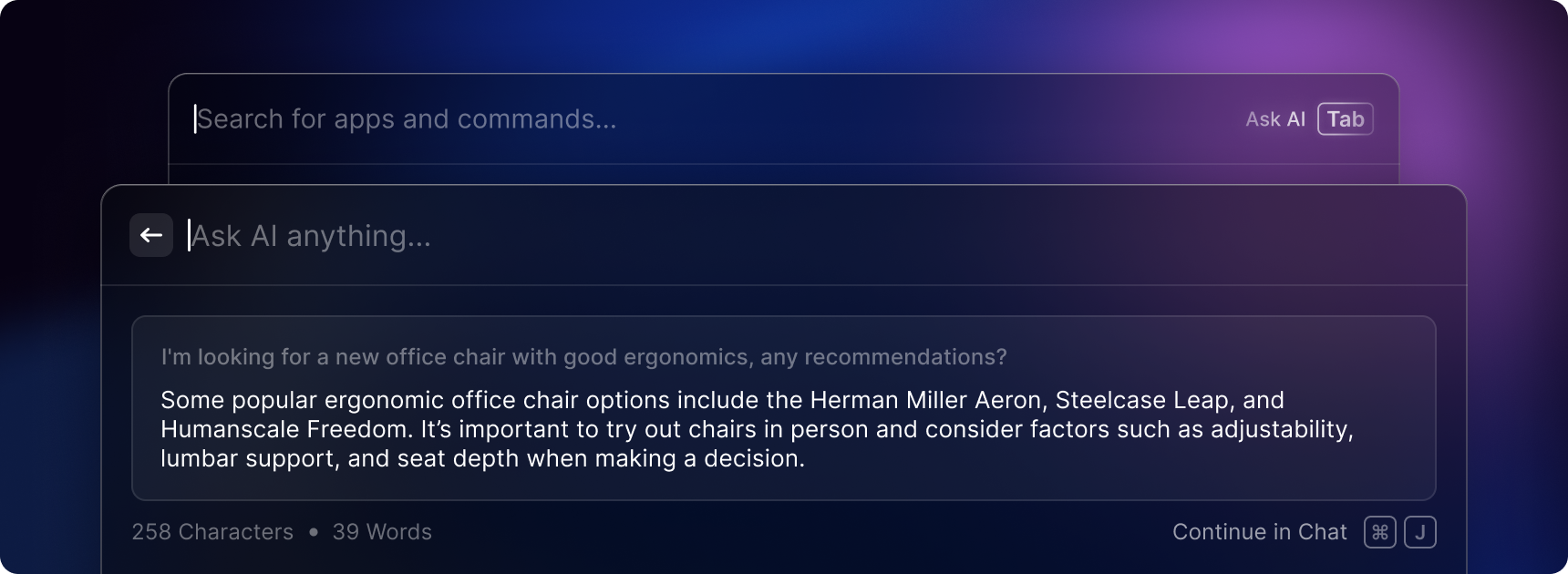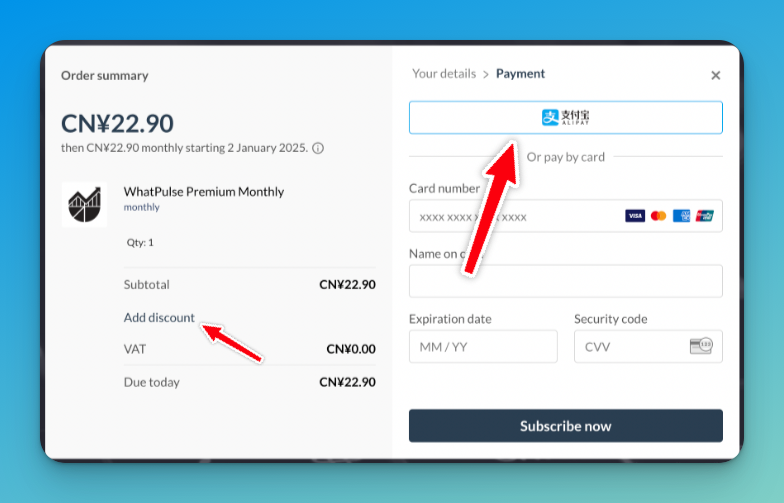At WhatPulse, we're all about productivity—measuring it, understanding it, and improving it. Raycast is one of those tools that fits right into our alley, offering a faster, more efficient way to navigate your Mac, run scripts, and interact with your favorite apps. Whether you're a power user or just getting started, here are some essential Raycast tips to boost your workflow.
1. Master the Command Bar
Raycast's command bar is the heart of the app, replacing Spotlight with a more powerful alternative. It allows you to search files, launch apps, run scripts, and much more—all without touching the mouse.
- Press ⌘ + Space (or your custom shortcut) to bring up Raycast.
- Start typing to find apps, files, or commands instantly.
- Use arrow keys to navigate and ↩ to execute.
- ⌘ + K brings up a context menu for additional actions on the selected command.
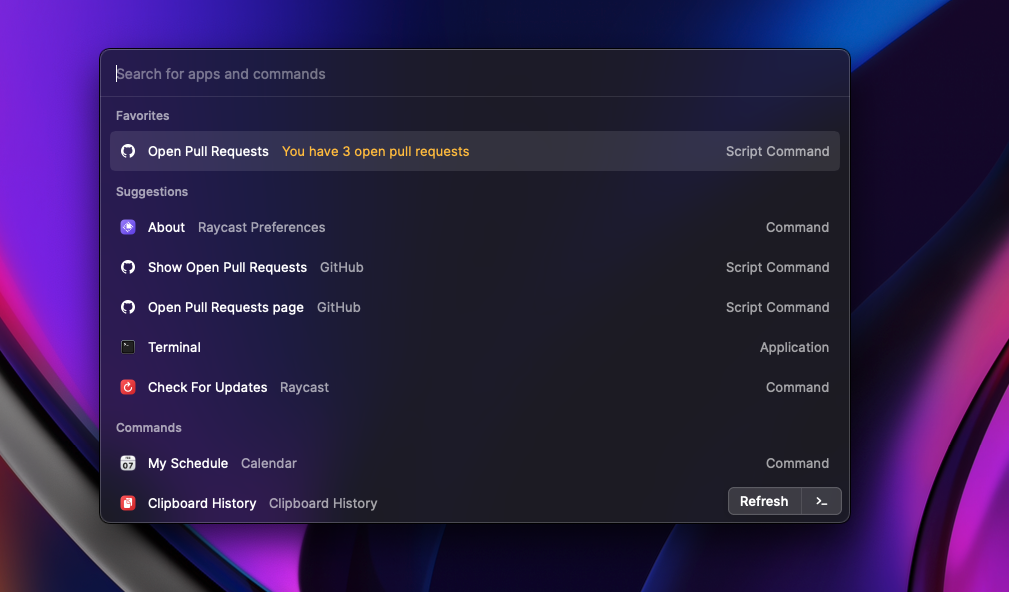
2. Use Quicklinks for Instant Access
Quicklinks let you open websites, files, or even deep links within apps with just a few keystrokes, saving time on repetitive navigation.
- Open Raycast and search for "Quicklinks.”
- Click "Create Quicklink” and define a name and URL (e.g., https://whatpulse.org/dashboard).
- Assign a shortcut for instant access.
3. Supercharge Workflows with Extensions
Raycast's extensions allow you to integrate with tools like Jira, GitHub, and Slack, bringing actions from your workflow into the command bar. There are more than 1900 extensions available in the Raycast Store, ranging from productivity tools to entertainment.
- Open Raycast and go to "Store.”
- Browse and install extensions relevant to your workflow.
- Configure them in "Extensions” under Raycast settings.
Here are a few of our favorite extensions:
This is just the tip of the iceberg—explore the Raycast Store to find extensions that fit your workflow.
4. Automate Tasks with Scripts
If you find yourself doing the same actions repeatedly, scripting in Raycast can help automate them, reducing friction and saving time.
- Navigate to "Extensions” > "Create Script Command.”
- Write a simple script in Bash, Python, or Node.js.
- Assign a keyword or shortcut to trigger it instantly.
Here's an excellent step by step guide on how to create a script in Raycast: Getting started with script commands
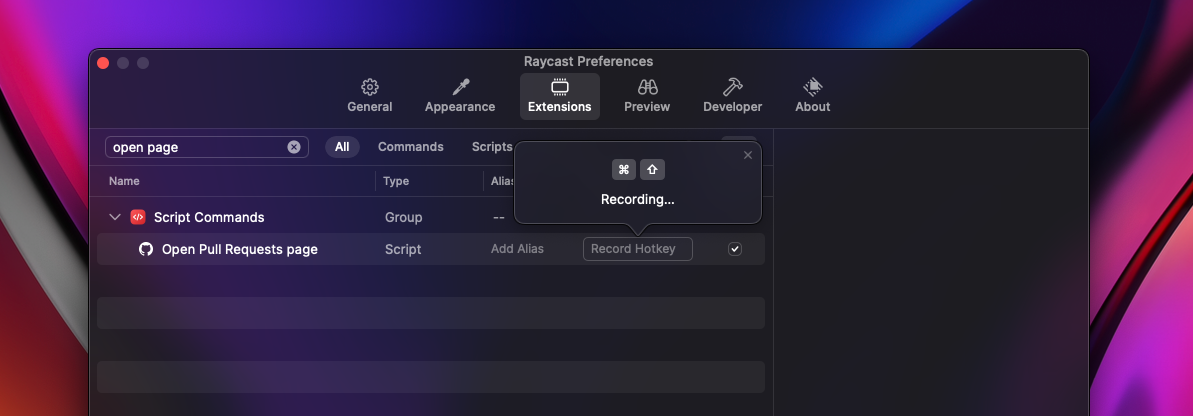
5. Manage Clipboard History
Copying and pasting are frequent tasks, and losing previous clipboard entries can be frustrating. Raycast's clipboard manager stores your history for easy access.
- Open Raycast and search for "Clipboard History.”
- Browse recent items and paste them with a click.
- Enable history in Raycast settings if it's not active.
6. Quick Calendar Access
Jumping between your calendar and other apps can be disruptive. Raycast lets you check your schedule instantly.
- Install the Calendar extension from the Store.
- Open Raycast and type "My Schedule” to view upcoming events.
- Create events without opening your calendar app.
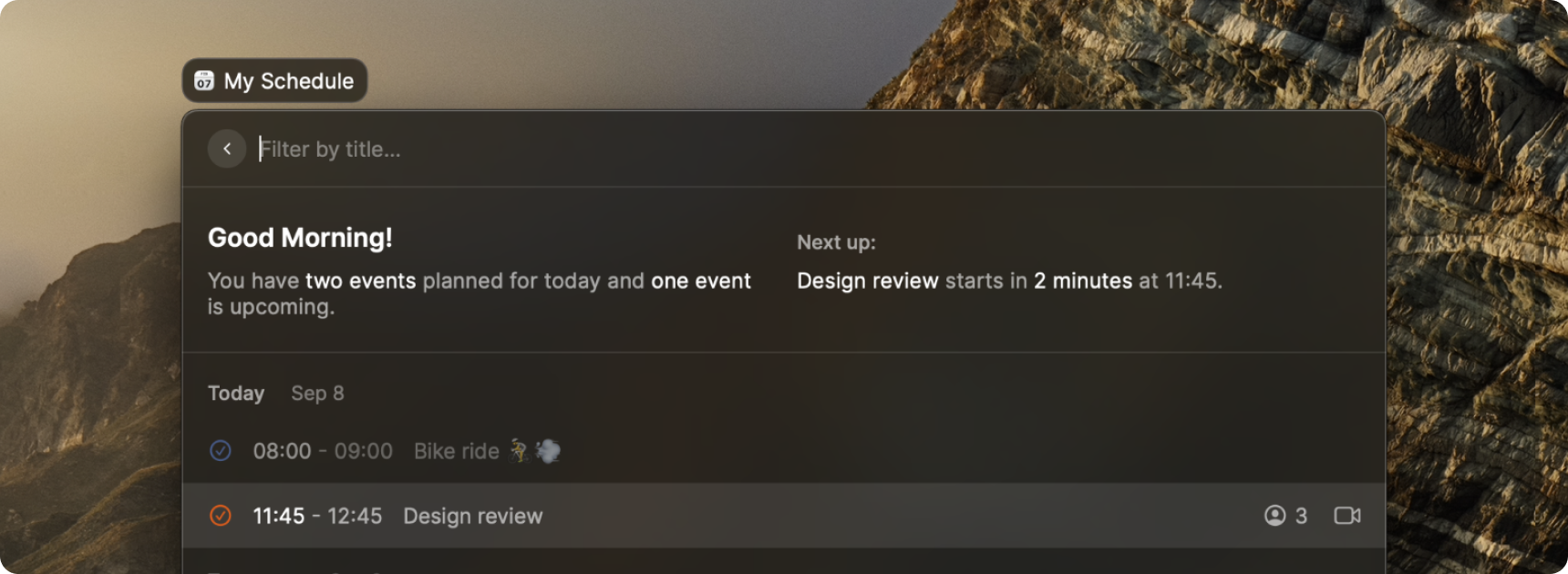
7. AI Integration for Instant Answers
Raycast Pro brings AI-powered productivity tools directly to your fingertips. With access to ChatGPT, Mistral, Perplexity, Meta Llama, and Anthropic Claude, you can chat with AI models, get answers instantly, and even create AI-powered automation commands to streamline repetitive tasks.
- Open Raycast and search for "AI Chat" to start a conversation with your preferred AI model.
- Use the automation assistant to create AI-driven commands that help with summarization, translation, or other repetitive tasks.
- Customize AI settings in Raycast preferences to select your preferred model and fine-tune interactions.
Note: AI features are available in Raycast Pro, a subscription-based service that also adds additional features like custom themes, cloud sync, and more.
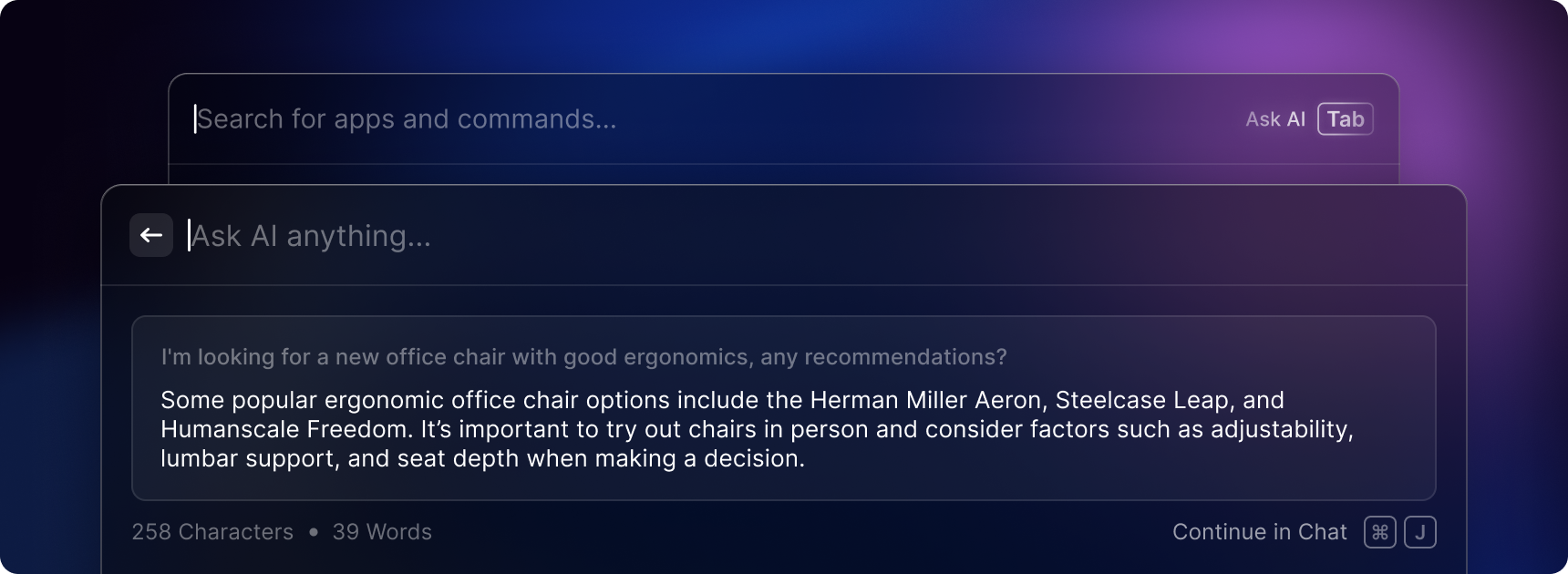
Final Thoughts
Raycast is a powerhouse for productivity, bringing everything you need to your fingertips. Whether you're searching, automating, or organizing, these tips will help you get the most out of it. If you're a WhatPulse user, tracking how Raycast impacts your efficiency can be an interesting experiment—after all, productivity is what we're all about!