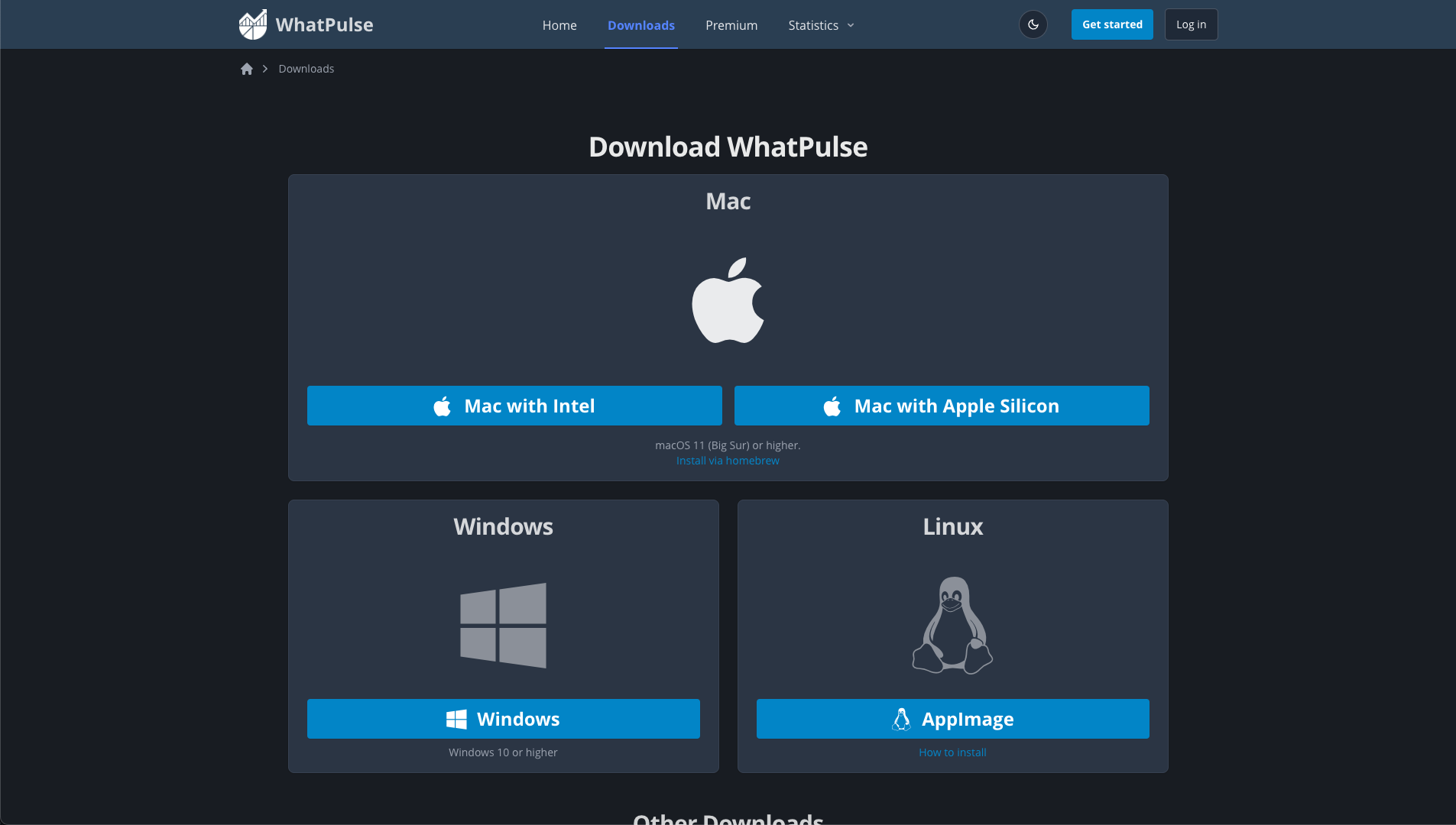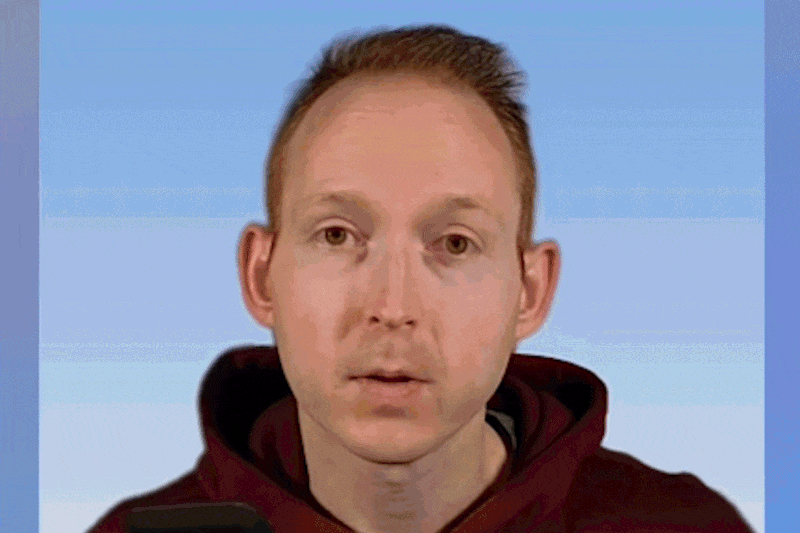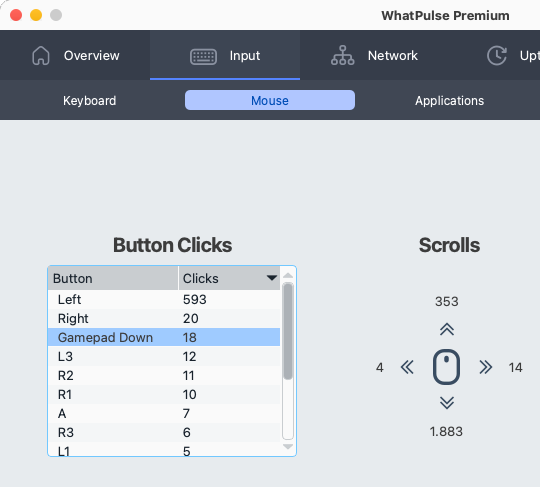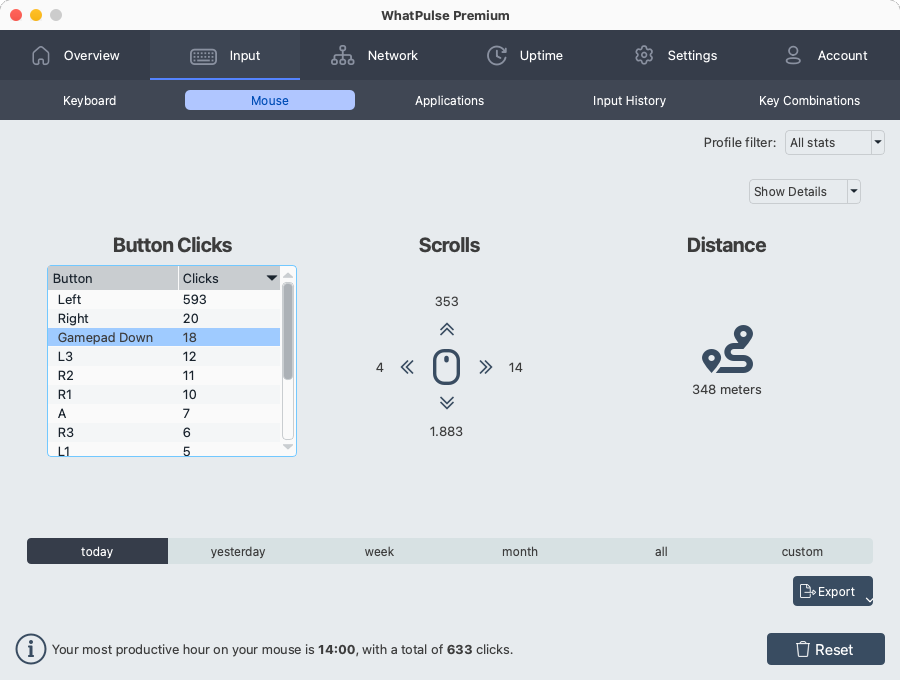Introduction
Achieving peak productivity isn't just about time management and focus strategies. It also involves fueling your body with the right nutrients. Whether you're coding, gaming, or creating content, the foods you consume can significantly impact your cognitive abilities and productivity levels. In this comprehensive guide, we will dive into the science of brain nutrition and present a detailed list of foods that can help you maintain a sharp mind and sustain peak performance.
The science behind brain nutrition
Understanding brain energy needs
Your brain is an energy-intensive organ, using up to 20% of your body's calories. It demands a constant supply of glucose, delivered through a healthy diet, to function optimally. Additionally, it requires specific nutrients to maintain neural plasticity, ensure efficient neurotransmitter production, and protect against oxidative stress.
Key nutrients for cognitive health
Omega-3 fatty acids
Essential for maintaining the structure and function of brain cells, omega-3s, found in fatty fish like salmon, are critical for learning and memory. These fatty acids reduce neuroinflammation and support synaptic plasticity, enhancing overall brain health.
Antioxidants
Foods rich in antioxidants, such as berries, nuts, and dark leafy greens, help fight free radicals that can damage brain cells. Blueberries, specifically, contain flavonoids that enhance brain function by improving communication between neurons.
B vitamins
B vitamins, including B6, B12, and folic acid, are essential for brain health. They aid in the production of neurotransmitters, which are chemicals that facilitate communication between brain cells, thereby supporting mood regulation and cognitive function.
Minerals: Magnesium and Zinc
Magnesium plays a critical role in brain cell signaling, while zinc is essential for nerve communication and brain development. Both minerals can be found in nuts, seeds, whole grains, and legumes.

Fatty fish
Rich in omega-3 fatty acids, fatty fish like salmon, mackerel, and sardines are at the top of the list for brain health. Regular consumption supports cognitive function, improves memory, and may even slow age-related mental decline.
Berries
Blueberries, strawberries, and blackberries are packed with antioxidants that protect the brain from oxidative stress. These fruits are linked to better memory and cognitive function due to their high flavonoid content.
Nuts and seeds
Almonds, walnuts, and flaxseeds are excellent sources of healthy fats, antioxidants, and vitamin E. These nutrients protect brain cells from oxidative damage and promote healthy brain function.
Whole grains
Whole grains like oatmeal, brown rice, and quinoa provide a steady supply of glucose, which is crucial for maintaining mental alertness and focus. Their low glycemic index ensures a gradual release of energy, preventing sugar crashes that can impair cognitive performance.
Dark chocolate
Containing flavonoids, caffeine, and antioxidants, dark chocolate can enhance brain function by increasing blood flow to the brain. It also boosts dopamine production, improving mood and cognitive performance.
Avocados
Avocados are rich in healthy fats that support brain health. They contain monounsaturated fats that promote healthy blood flow, essential for optimal brain function. They also provide vitamin K and folate, which help protect against cognitive decline.
Eggs
A great source of several nutrients tied to brain health, including vitamins B6 and B12, folate, and choline, eggs help regulate mood and memory. Choline, in particular, is vital for the production of acetylcholine, a neurotransmitter involved in memory and learning.
Cruciferous vegetables
Broccoli, kale, and spinach are full of antioxidants and vitamin K, which is believed to support brain health. These vegetables also contain glucosinolates, which can help reduce oxidative stress and inflammation.
How to incorporate these foods into your diet
Meal planning tips
Start by incorporating these brain-boosting foods into your regular meal plans. Swap out processed snacks for nuts and berries, and choose whole grain options over refined grains. You can add fatty fish to your weekly routine by trying a new salmon recipe or adding sardines to your salad.
Snack ideas
Keep your energy levels steady with brain-friendly snacks. Try a handful of almonds with dark chocolate chips, or make a berry smoothie with spinach and avocado for a nutrient-packed snack.
Recipes for brain health
Explore simple recipes that utilize these ingredients, like an avocado and egg breakfast toast, or a quinoa salad with spinach, walnuts, and blueberries. These meals not only taste great but also provide the essential nutrients your brain needs.
Conclusion
Enhancing productivity through diet is a powerful yet often overlooked strategy. By incorporating brain-boosting foods into your meals, you can support cognitive function, improve memory, and maintain focus throughout the day. Just as WhatPulse helps you track and optimize your digital habits, understanding and adjusting your diet can provide significant gains in productivity. Start integrating these foods into your lifestyle and see the difference for yourself.