This is a guest post by Santhosh Sundararaman.
Upgrading to a new keyboard, especially one with thumb clusters, can feel like a leap into the unknown. The appeal of customizing your setup for comfort and efficiency is strong, but the challenge lies in striking the right balance without disrupting your muscle memory. That's where data—and a little help from WhatPulse—comes into play.
In this post, I'll share how I used WhatPulse to track my keystroke habits and combined that with ChatGPT to design a keyboard layout tailored to my typing style. If you're a gamer, knowledge worker, or someone who simply loves geeking out over optimal setups, you'll find this approach both relatable and inspiring.
Just in case you're unfamiliar with thumb clusters, here's a quick visual:

Step 1: Understanding my keystroke habits
Before diving into layout customization, I needed a clear view of how I actually type. Enter WhatPulse, the ultimate tool for tracking keystrokes, key combinations, clicks, and more. Over a few weeks, WhatPulse silently logged my key usage and combinations, uncovering patterns I'd never considered before.
For example, I discovered my frequent reliance on key combinations like Alt + Backspace, Ctrl + W, and Command + Tab. Even more eye-opening was how heavily I leaned on the left-hand side for modifiers like Ctrl, Cmd, Shift, and Alt.
These insights provided a concrete starting point—data that could guide my keyboard customization instead of leaving me guessing.
Step 2: Exporting data from WhatPulse
WhatPulse offers a simple way to export any type of data, making it easy to analyze and share. I exported my key combination data as a CSV file, which I then fed into ChatGPT for further analysis. Here's more on how to export your data from WhatPulse: https://whatpulse.org/help/docs/software/general/exporting-data-from-whatpulse
Step 3: Collaborating with AI for smarter layouts
Armed with WhatPulse's keystroke data, I turned to ChatGPT for assistance in designing a thumb cluster layout. My goal was to keep essential keys like Space and Enter in familiar places while distributing frequently used modifiers more evenly across both hands.
Here's the prompt I used:
I'm switching to a new keyboard with a thumbcluster. I'm attaching an image of the current keymap in the thumbcluster. I prefer not to move the space and enter keys. Below are the 50 most frequent key combinations I have recorded from my previous standard keyboard. I predominantly use the left side of the keyboard for ctrl, cmd, shift and alt keys. I am ok with moving some of these to the right side, specifically ones that are used less frequently. Based on this info, suggest a few thumb cluster config that will help me transition slowly to the new keyboard. Also make sure that the config avoid the chance of multiple keys in a key combination being in the same side of the cluster.
[Paste WhatPulse export data here]
i.e., alt + Backspace 24659
...etc.
ChatGPT analyzed the data and suggested several configurations:
- One layout balanced high-use modifiers (Ctrl, Shift, etc.) between the left and right thumbs.
- Another kept a traditional feel while positioning keys for faster access during common tasks.
- A third introduced small but meaningful changes to ease strain on my dominant hand.
These suggestions felt less like arbitrary layouts and more like cheat sheets tailored to my typing style.
Step 4: Testing and fine-tuning the layouts
Putting these layouts into practice was the next step. I spent a week with each configuration, gauging how it affected my typing speed and comfort.
Here's a snapshot of the final layout I tested, and settled on:
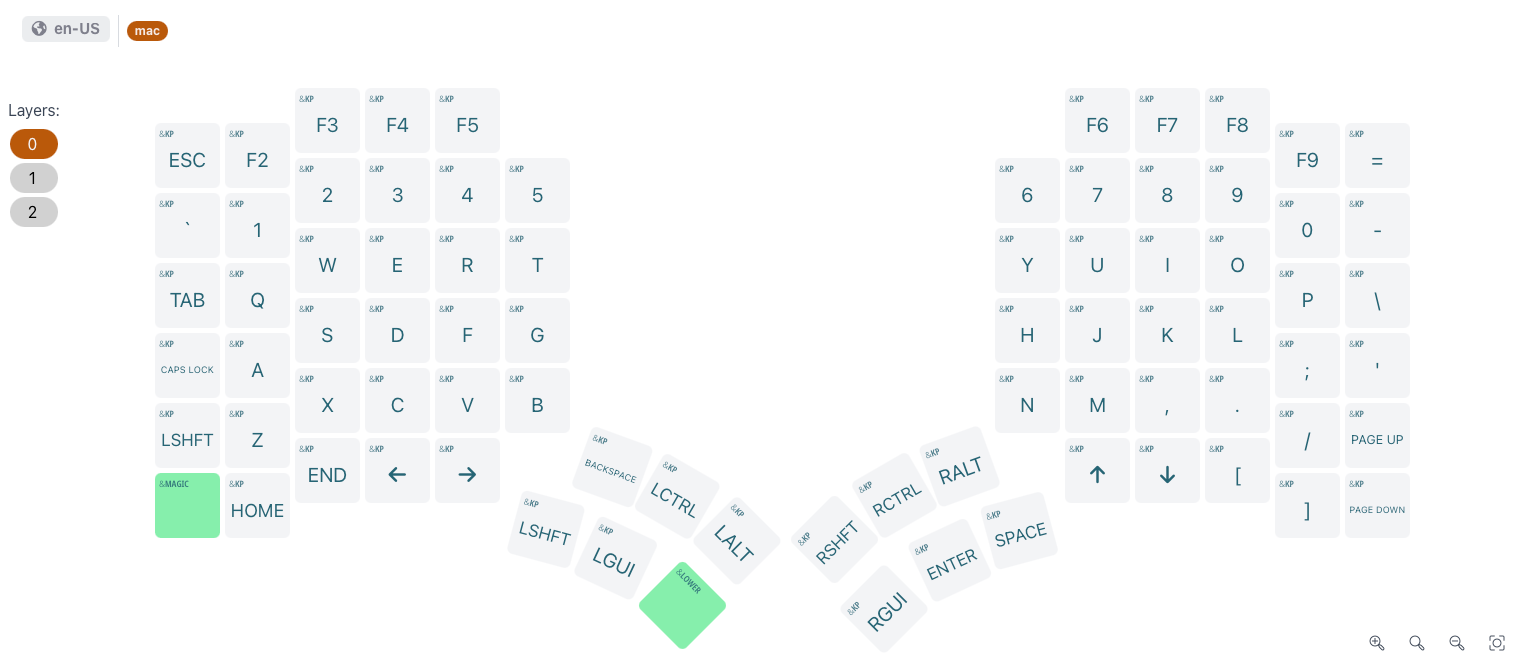
The results were striking. By redistributing key combinations to opposite sides, I reduced finger fatigue and improved flow. Tasks like coding, gaming, and even casual browsing felt more natural. Keys I once reached for instinctively were now placed more intuitively, thanks to the data-driven approach.
Why this approach matters
This experiment was more than a simple keyboard upgrade—it was an exercise in self-optimization. Here's why it worked:
- Data-backed decisions: WhatPulse gave me a clear view of my actual typing habits, turning guesswork into informed adjustments.
- Personalization: ChatGPT's suggestions weren't generic; they were crafted based on my unique keystroke patterns.
- Ease of transition: Instead of starting from scratch, I built on my existing habits, making the change easier to adopt.
For gamers, knowledge workers, and anyone who spends hours at a keyboard, this approach offers a smarter way to customize your setup.
Conclusion: Designing your perfect keyboard
Customizing a keyboard doesn't have to feel like an overwhelming challenge. By combining WhatPulse's insights with AI tools like ChatGPT, you can create a layout that matches your habits and boosts your efficiency.
Whether you're upgrading to a keyboard with thumb clusters or simply tweaking your current setup, let your data guide you. After all, your typing style is uniquely yours—why not design a layout that works just as uniquely well?
Register a free WhatPulse account