Backup and restore
Online Backups are designed to keep your data safe and tucked away when needed. This feature sends a backup of your local database to our website and lets you download it when needed. If your computer crashes, or you're changing to a new computer, this feature allows you to easily keep your statistics like heat maps, per application stats; all of it.
This is a Premium feature, as it uses space on our servers. Backups are kept for 60 days, on which they are deleted. When you unregister your account, they are deleted instantly.
Backup
Starting WhatPulse version 3.3, there's an option called "Weekly Online Backups". When enabled, the client will automatically backup your database to our secure storage cloud every week. You can also start an online backup manually, from the Account tab.
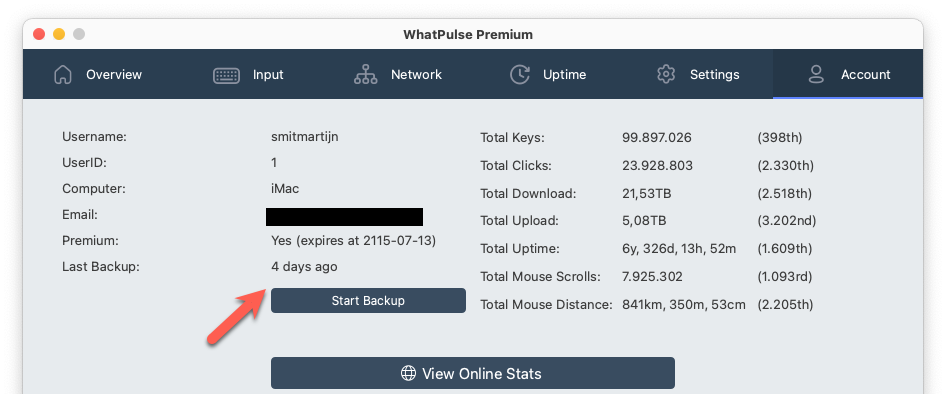
Here you can see the last time it made an online backup, and you can click the Start Backup button to initiate a backup.
Restore
When you log into the client, it will look for existing backups. If there are any, it will prompt you that it has found them and asks whether you'd like to restore a backup or start fresh. When you choose to restore a backup, you have a choice between which backup from which computer to restore. It'll look like this:
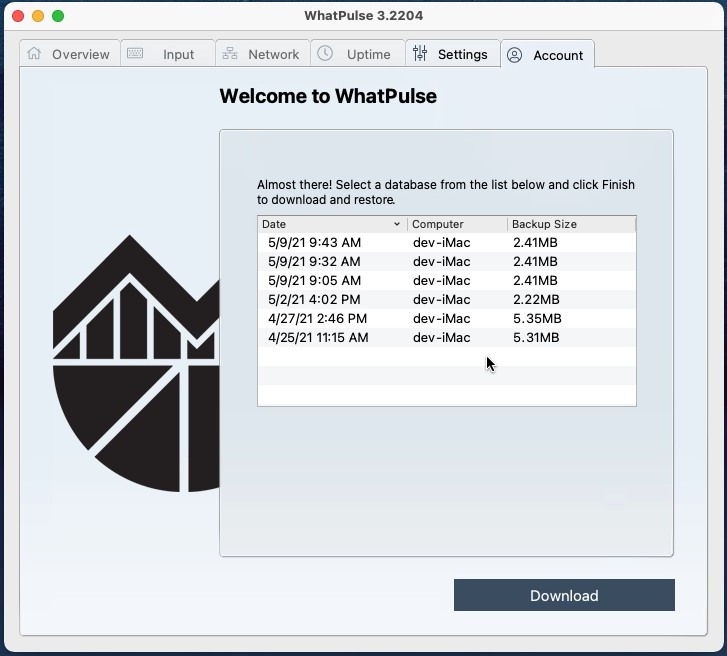
The client will restore the database backup and restart the client - after which you will have all the stats back that are in the backup!
Check out the videos below for a walkthrough of how to restore from an online database backup.
Backup Management
You can also list your available backups in your Dashboard. Delete them from there, or download the database manually.