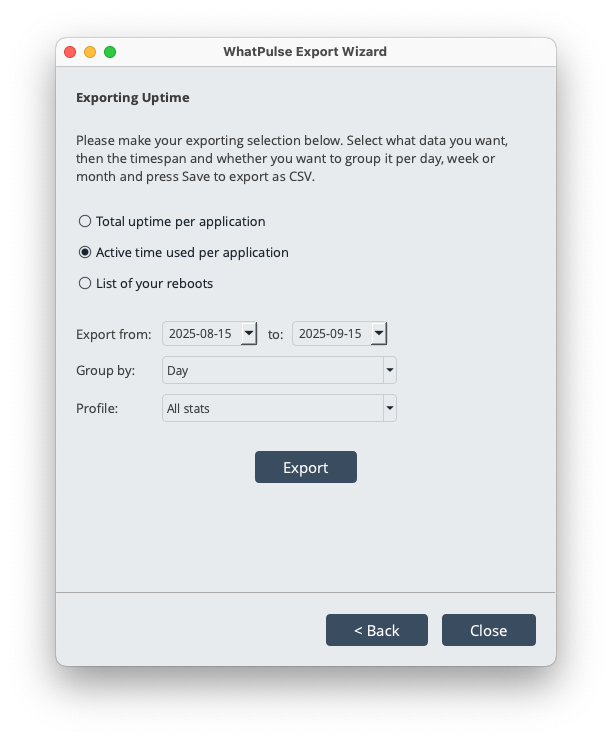Screenbook - Software
This screenbook provides a comprehensive visual walkthrough of the WhatPulse desktop app. Navigate through different sections to explore all the features and capabilities of the WhatPulse client. Toggle the light/dark mode in the top right corner to see screenshots in your preferred theme. These screenshots are from the macOS version of WhatPulse, but the Windows and Linux versions have a the exact same features and layout.
Overview
The main overview screen shows your current statistics and provides quick access to all major features of WhatPulse.
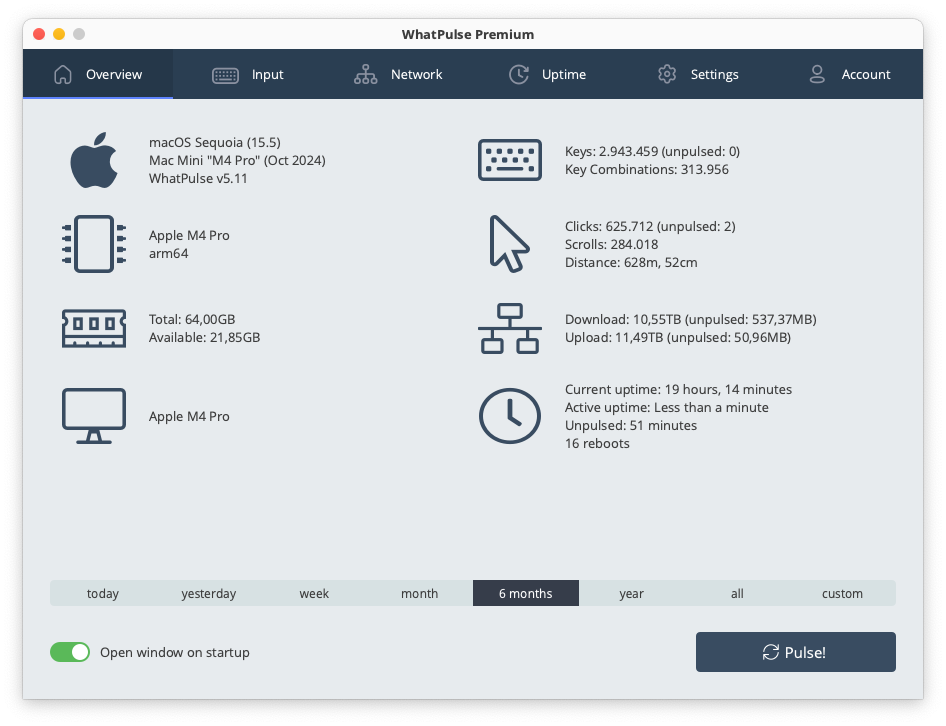
Input
The Input section tracks keyboard and mouse activity, providing detailed statistics and visualizations of your typing and clicking patterns.
Keyboard Heatmap
Visual heatmap showing which keys you press most frequently.
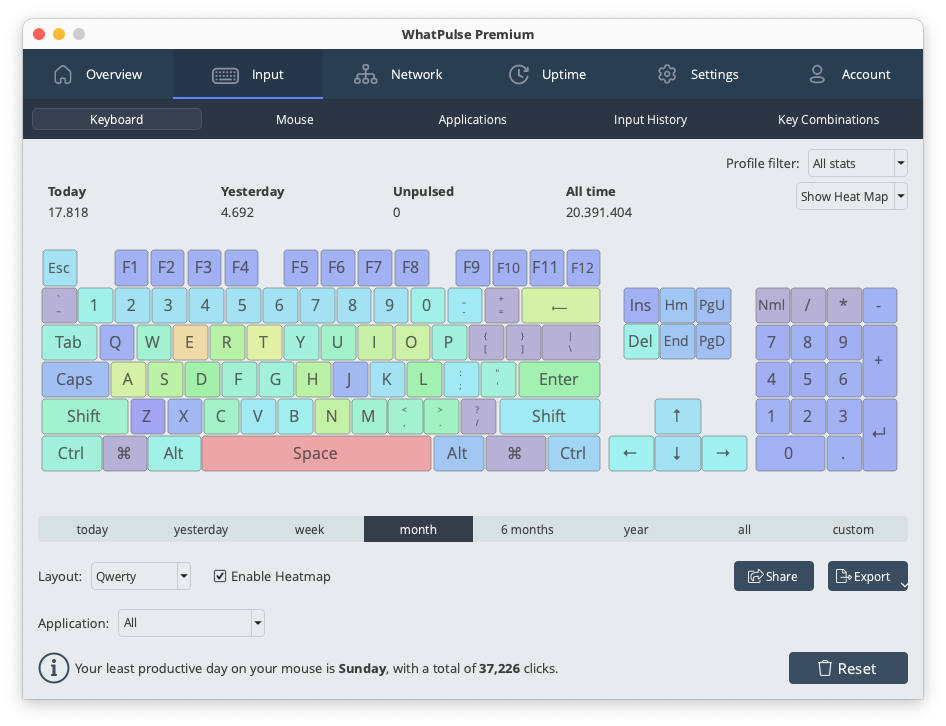
Keyboard Details
Detailed breakdown of your keyboard usage patterns and statistics.
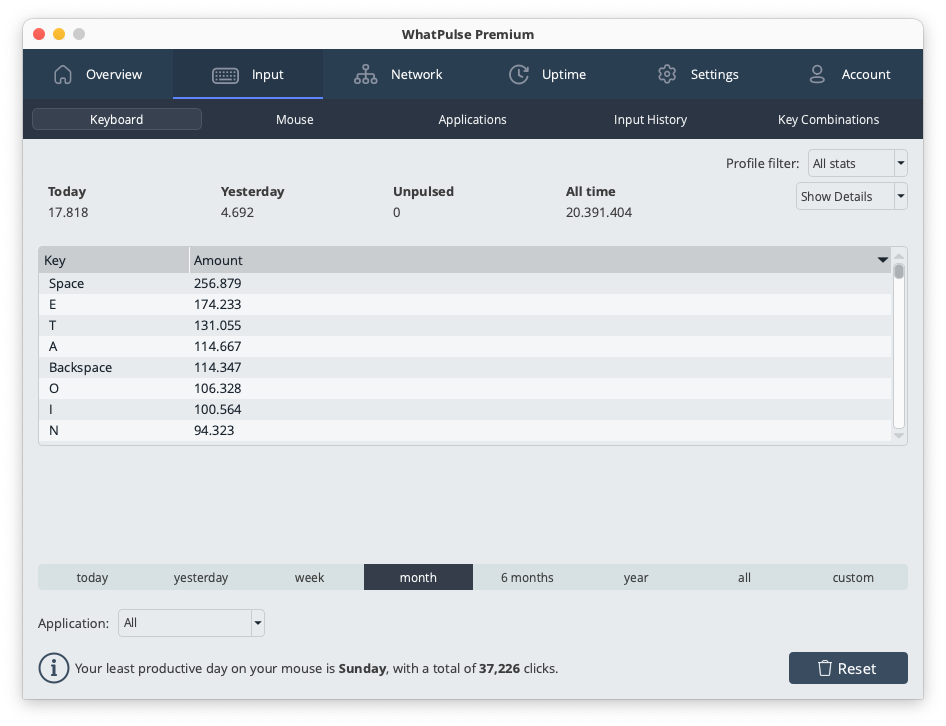
Mouse Heatmap
Visual representation of where your mouse clicks the most on your screen.
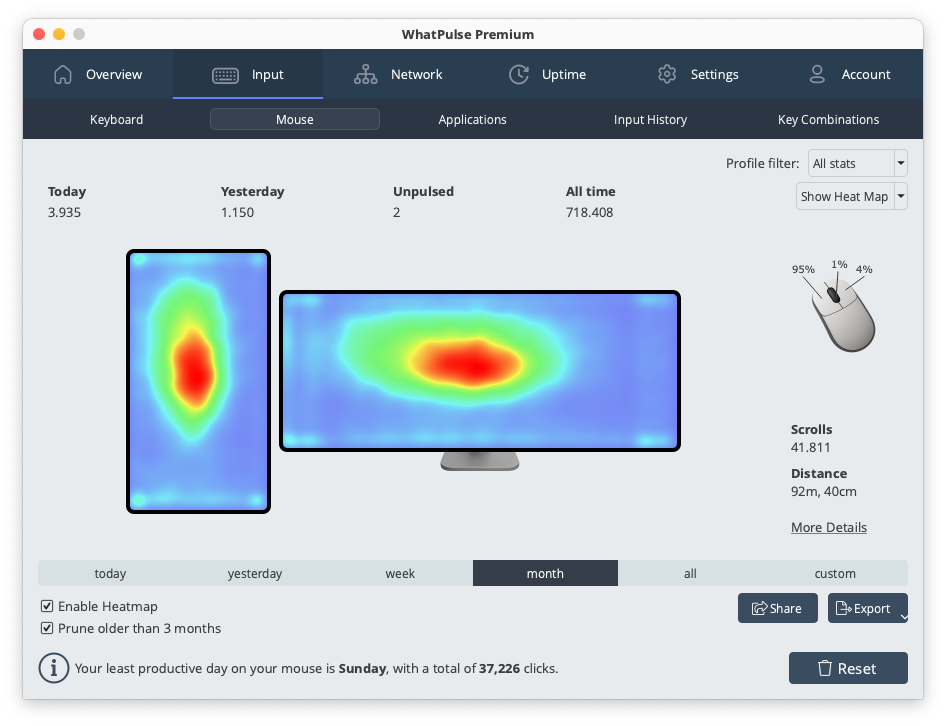
Mouse Details
Comprehensive mouse usage statistics and patterns.
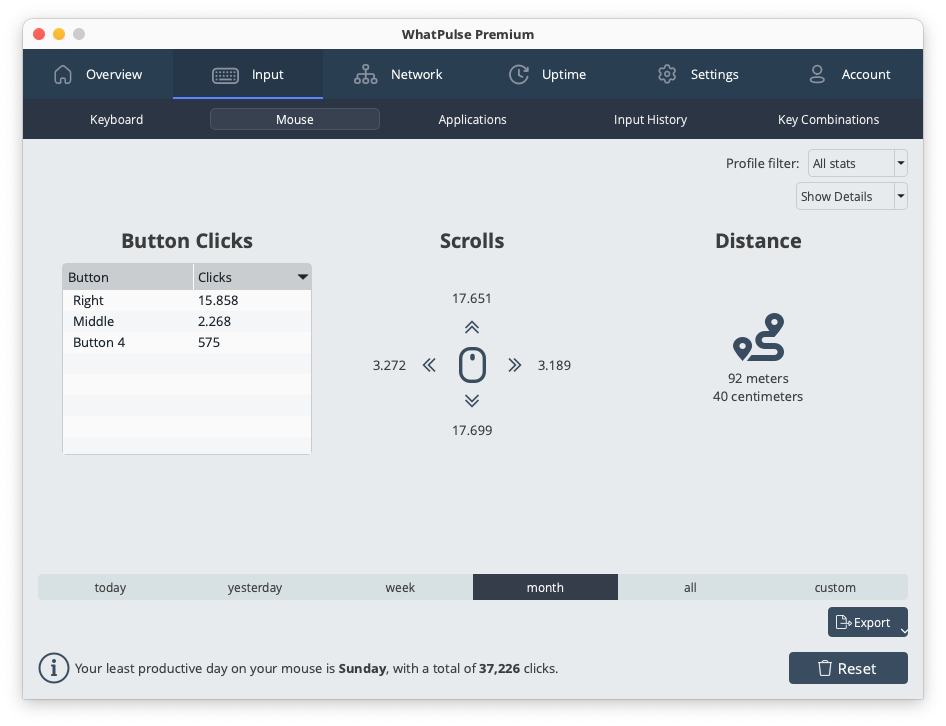
Applications
Track which applications you use most frequently based on your input activity.
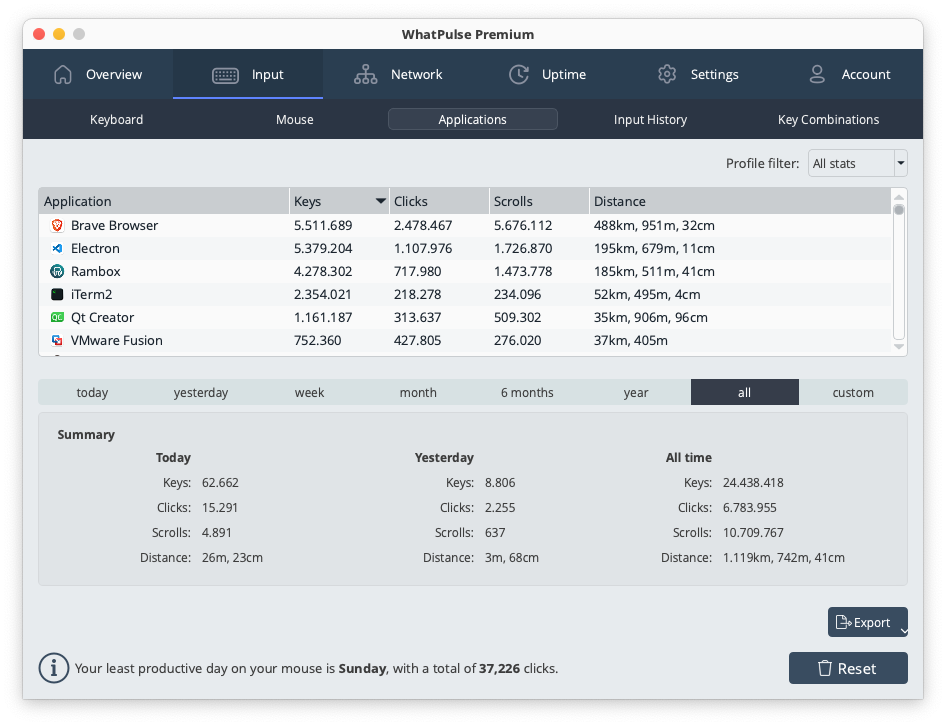
History Chart
Visualize your input activity over time with interactive charts showing keys and clicks.
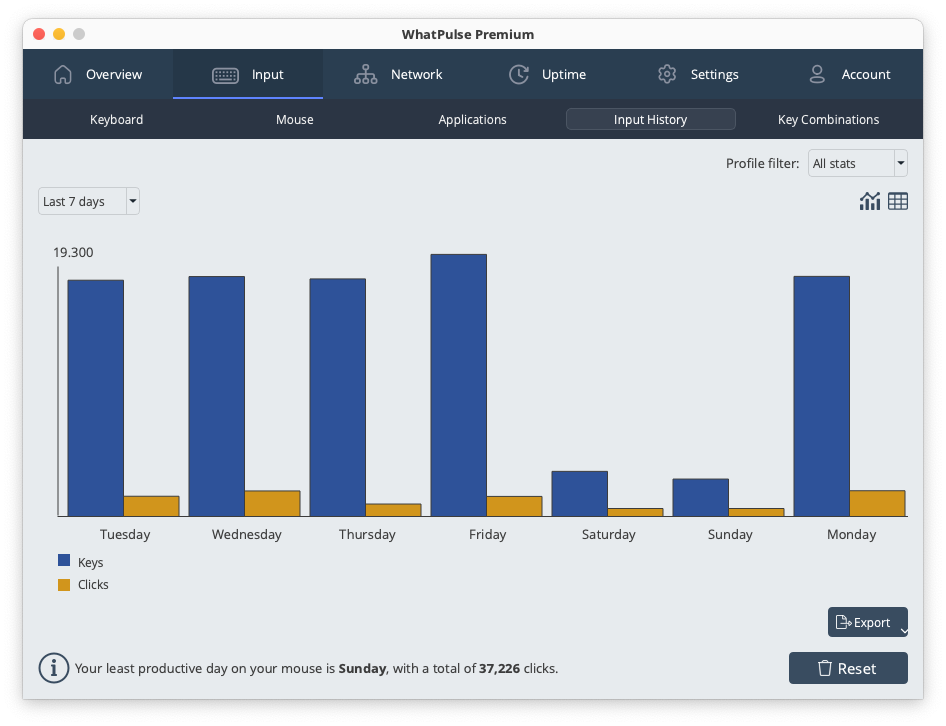
History Table
View detailed historical data in table format for precise input statistics.
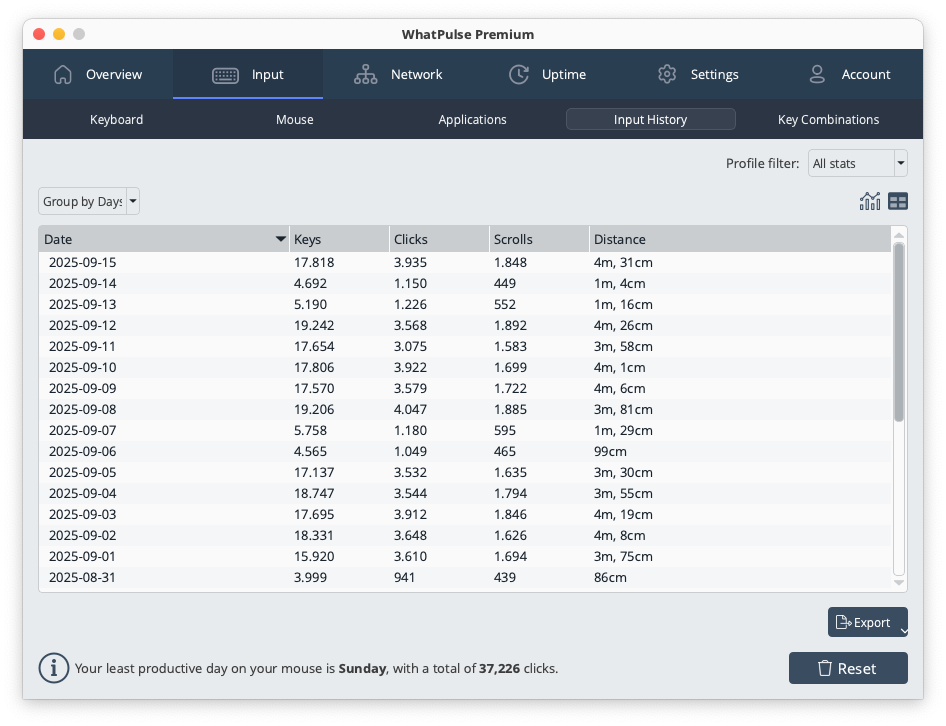
Key Combinations
See which key combinations you use most frequently during your daily computer use.
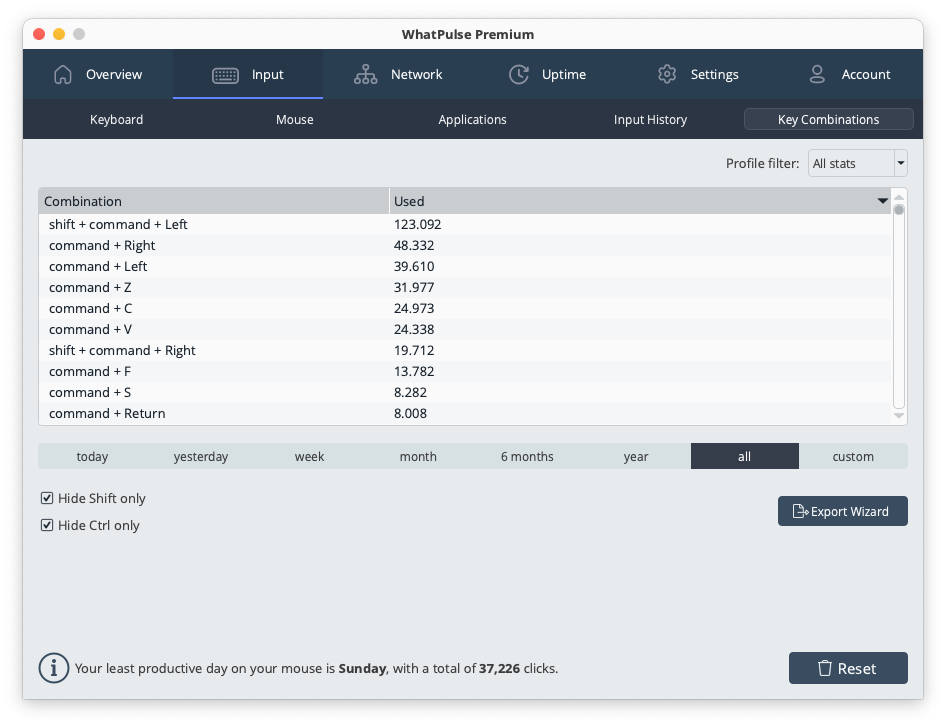
Network
Monitor your network usage with detailed statistics about data transfer, applications, and connection patterns.
Network Interfaces
Monitor different network adapters and their individual usage statistics.
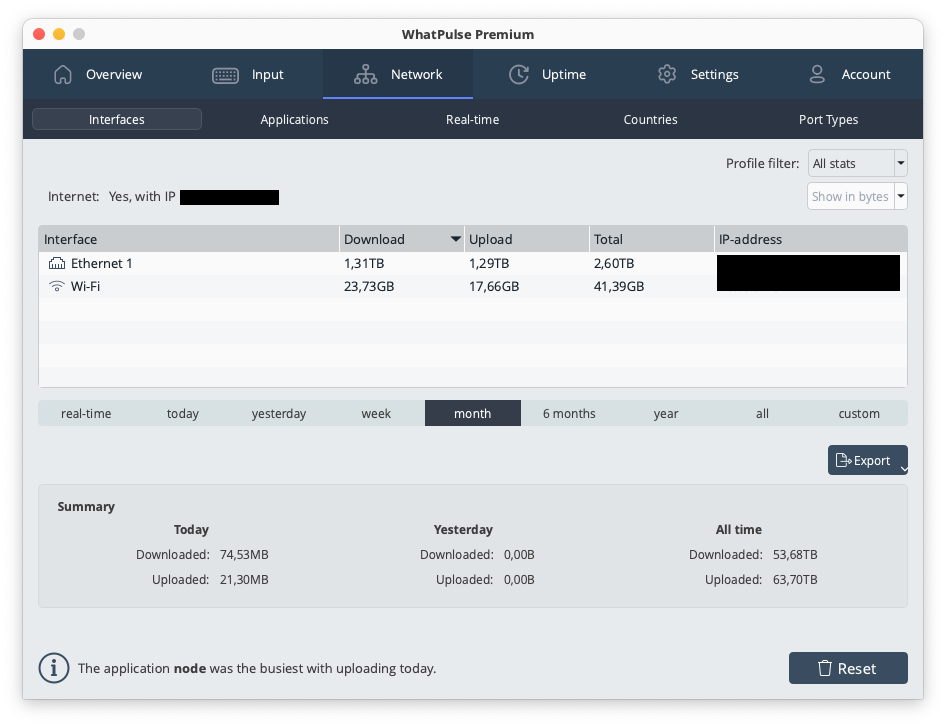
Applications
See which applications consume the most network bandwidth.
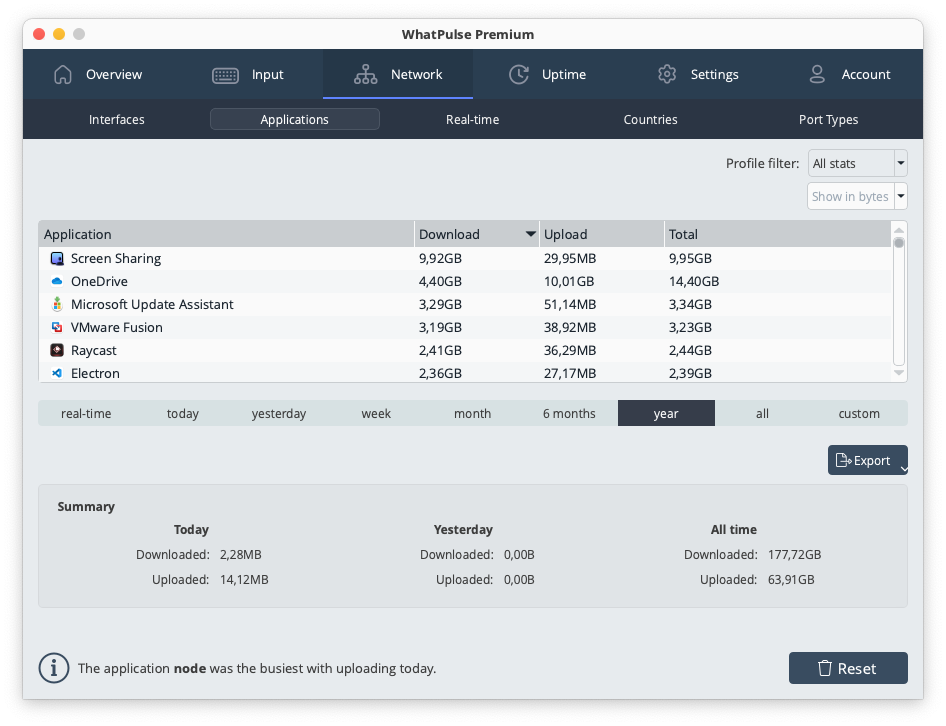
Real-time Monitoring
Live view of current network activity and bandwidth usage.
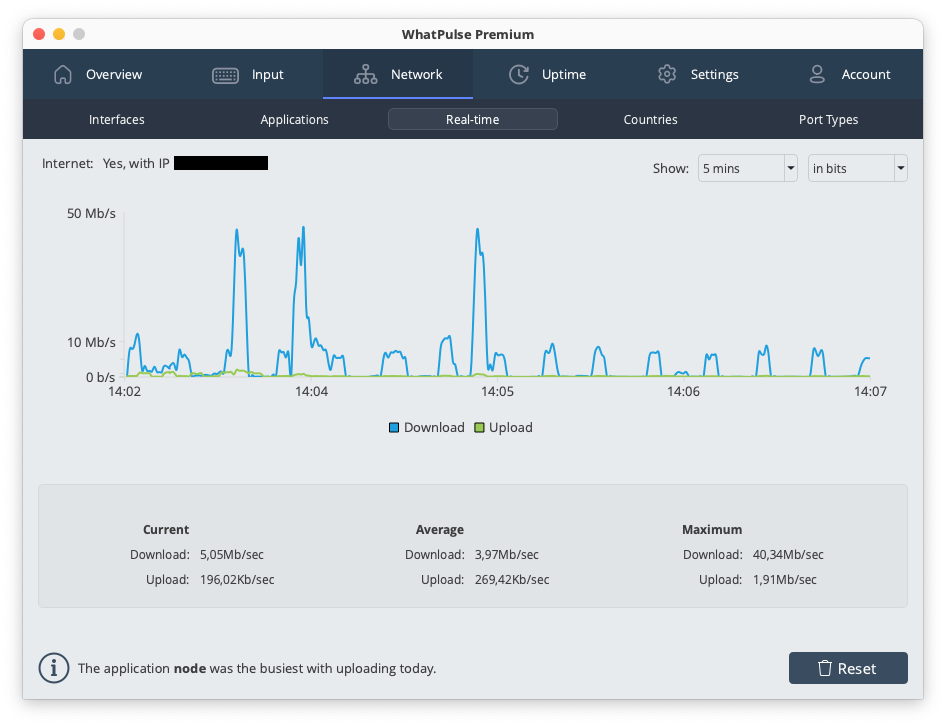
Countries
Geographic breakdown of your network connections and data transfer.
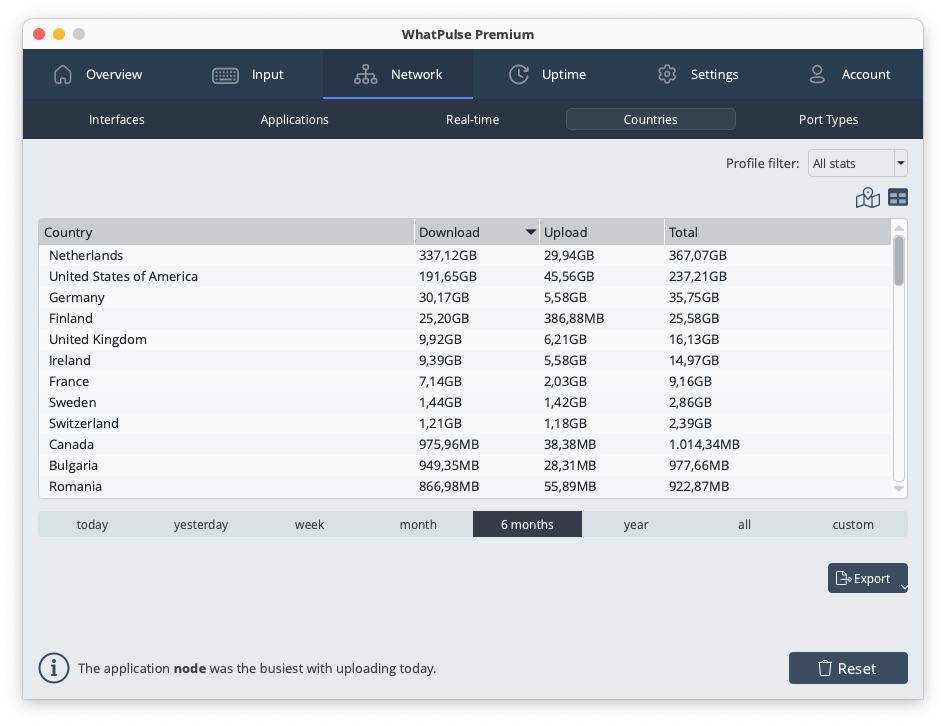
Protocols
Breakdown of network usage by different protocols and connection types.
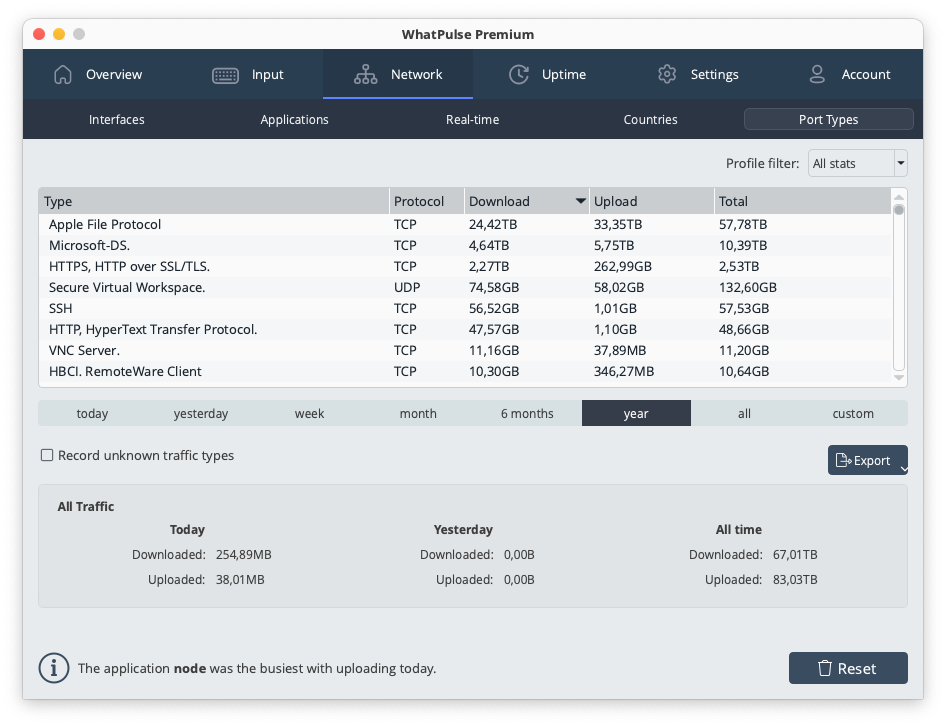
Uptime
Track your computer usage patterns and uptime statistics.
Computer Uptime
Overview of your computer's uptime and usage patterns with idle vs focus time.
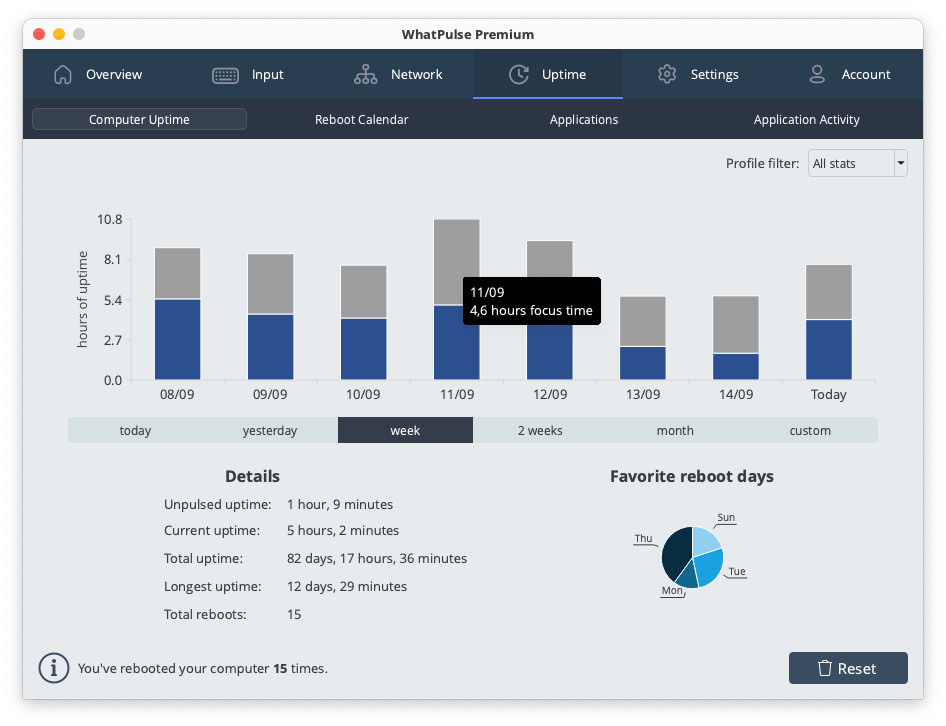
Reboot Calendar
Calendar view showing system restarts and uptime periods.
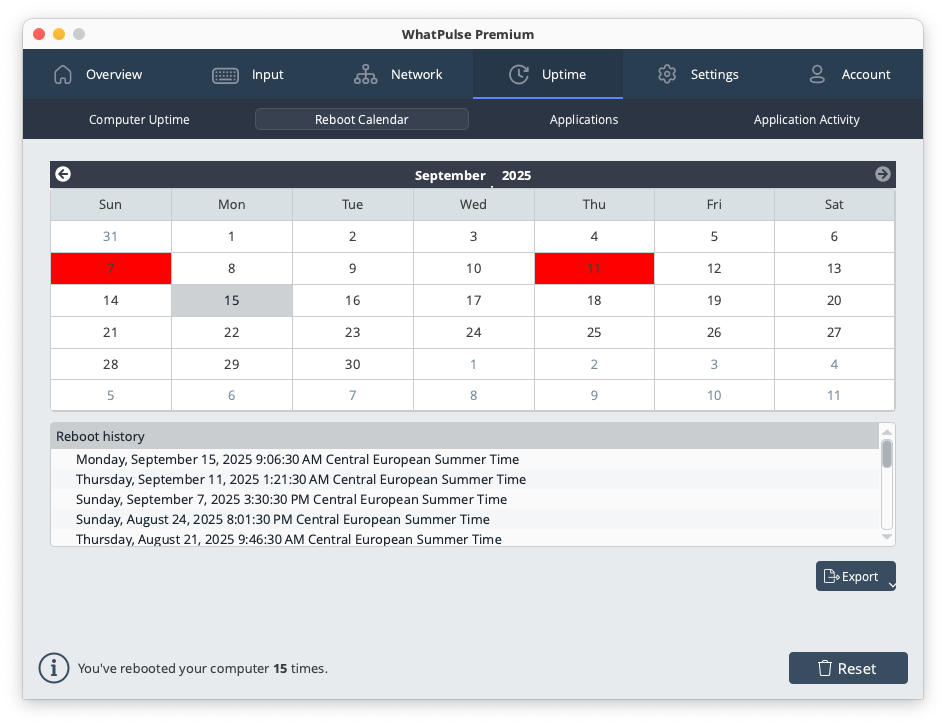
Applications
Monitor which applications are running and for how long.
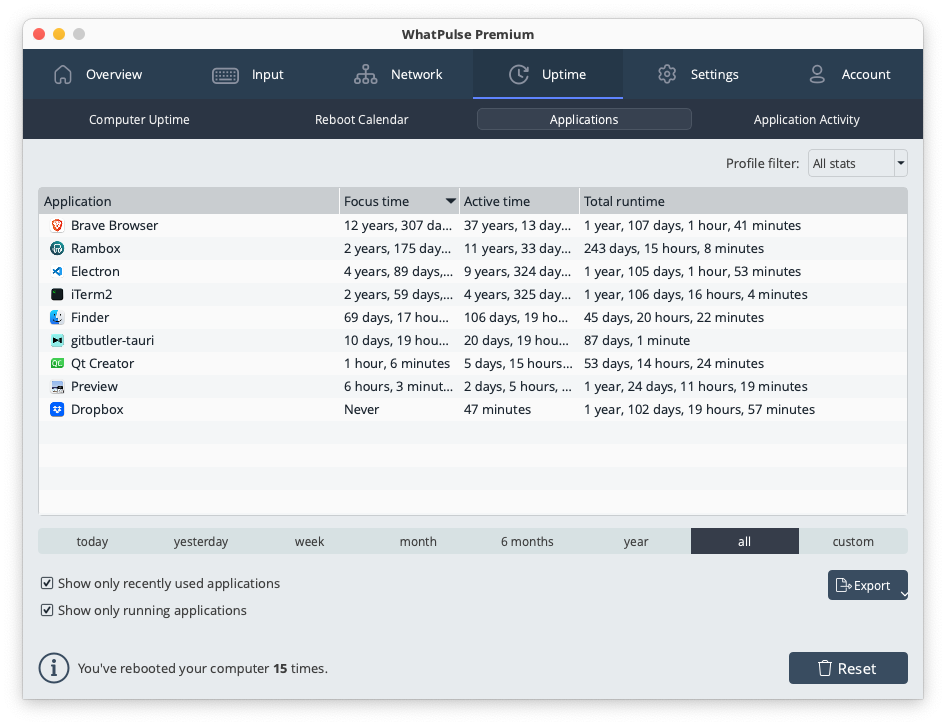
Application Activity
Detailed view of application activity and focus time.
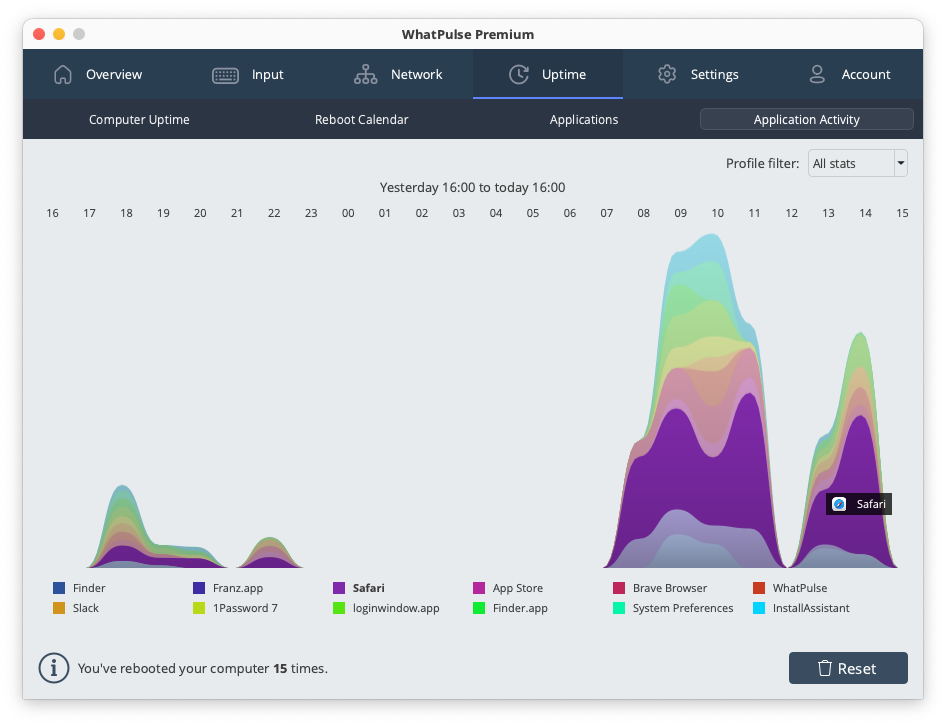
Settings
Configure WhatPulse to suit your preferences and privacy requirements.
General Settings
Basic configuration options and account settings.
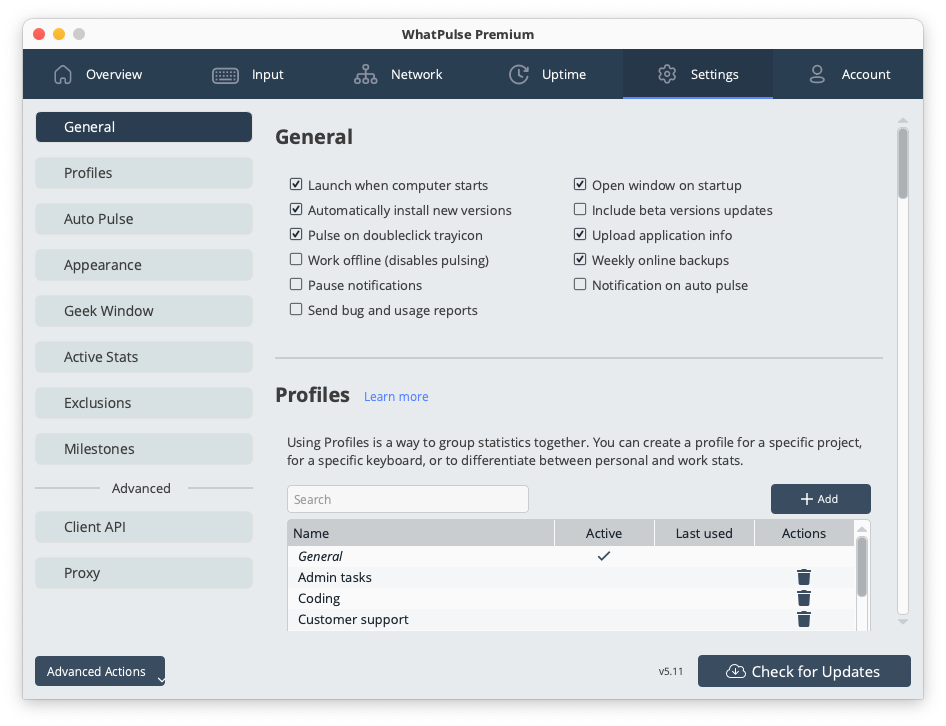
Profiles
Manage different time tracking profiles for various computer activities.
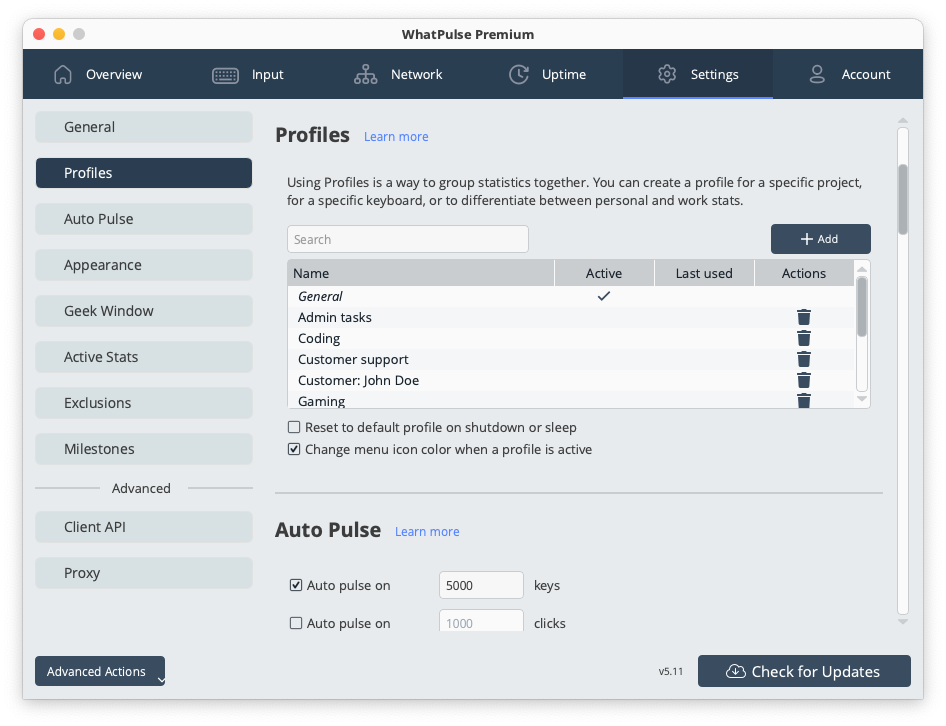
Auto-pulse Settings
Configure automatic pulsing intervals and conditions.
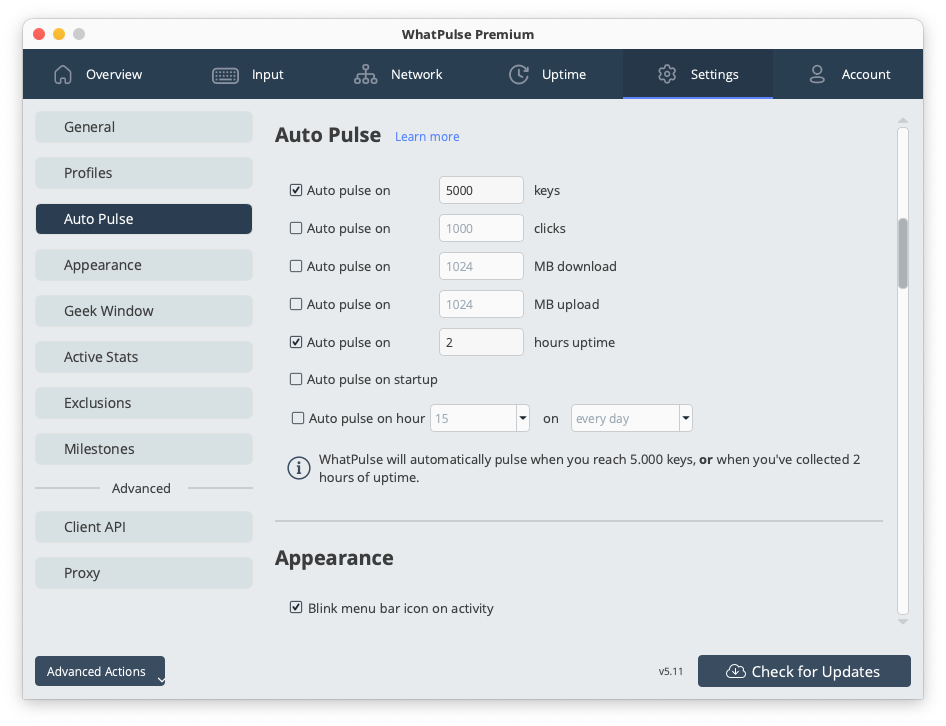
Appearance
Customize the visual appearance and theme of the WhatPulse client.
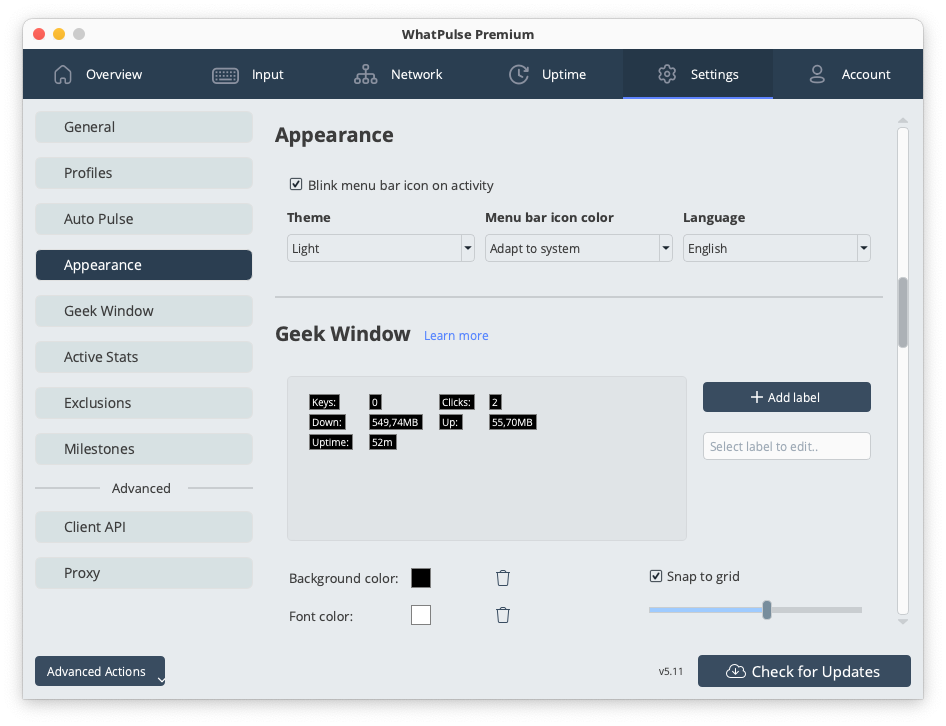
Geek Window
Advanced statistics display options for power users.
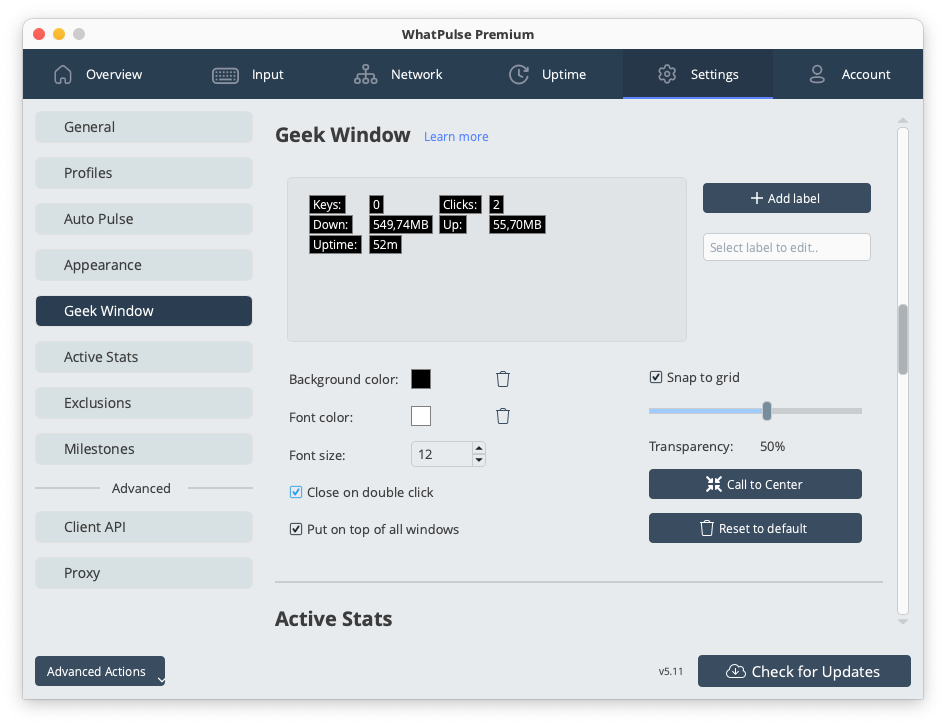
Active Stats
Configure which statistics are actively tracked and displayed.
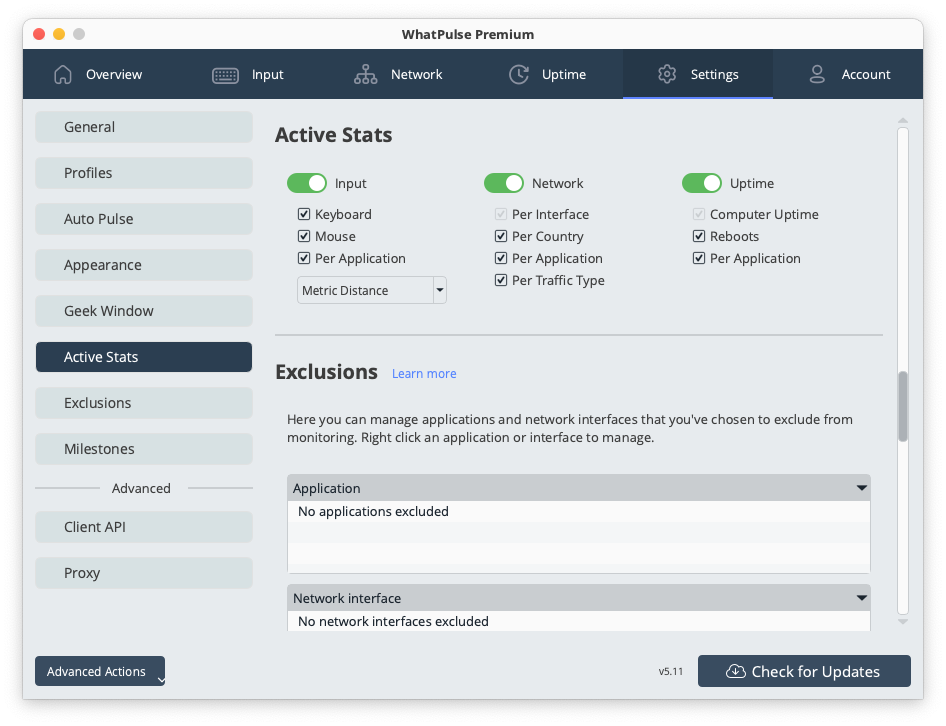
Privacy and Exclusions
Manage privacy settings and exclude specific applications or activities.
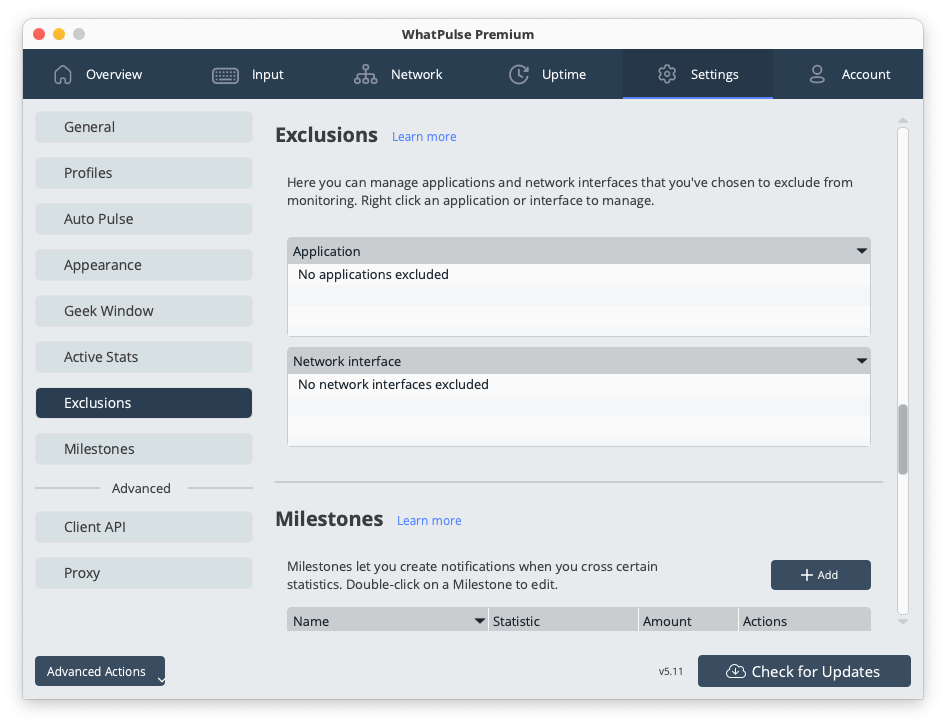
Milestones
Set up milestone notifications and celebrations for your achievements.
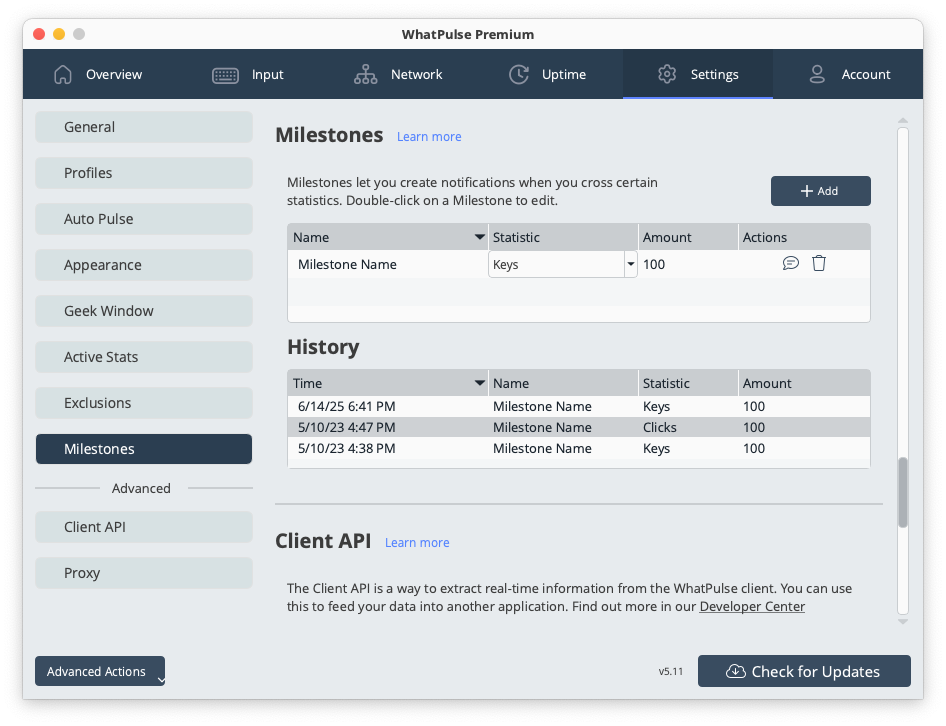
Client API
Configure API access and integration options.
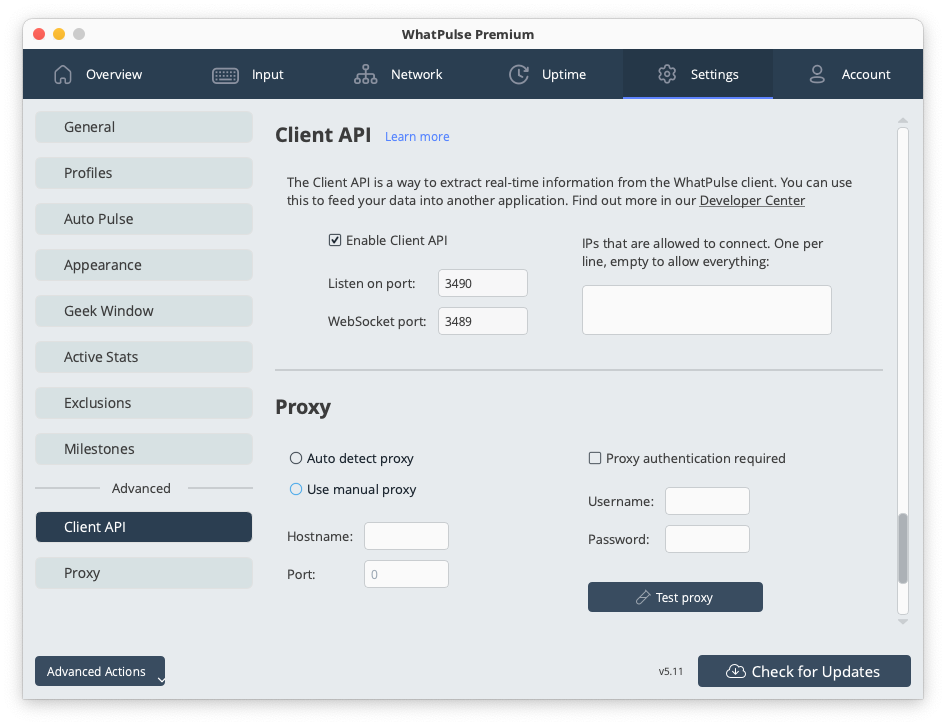
Export Window
Export your WhatPulse data in CSV format for deeper analysis. You can open this window via the "Export" button on almost all screens in the app.
Export Overview
Introduction to the data export wizard and available options.
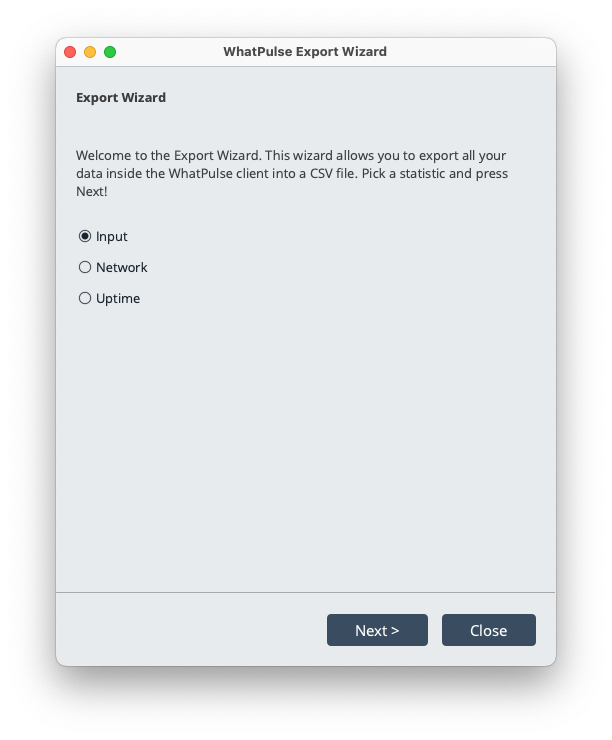
Input Data Export
Export your keyboard and mouse input statistics.
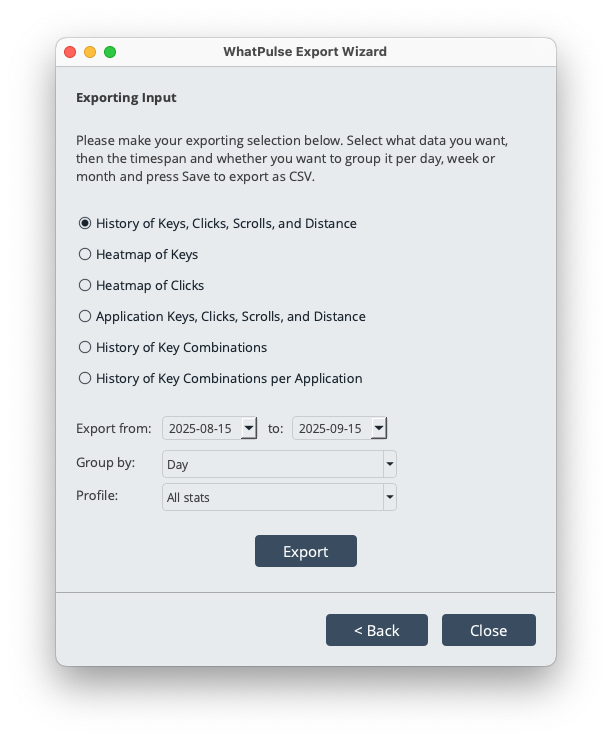
Network Data Export
Export network usage and bandwidth statistics.
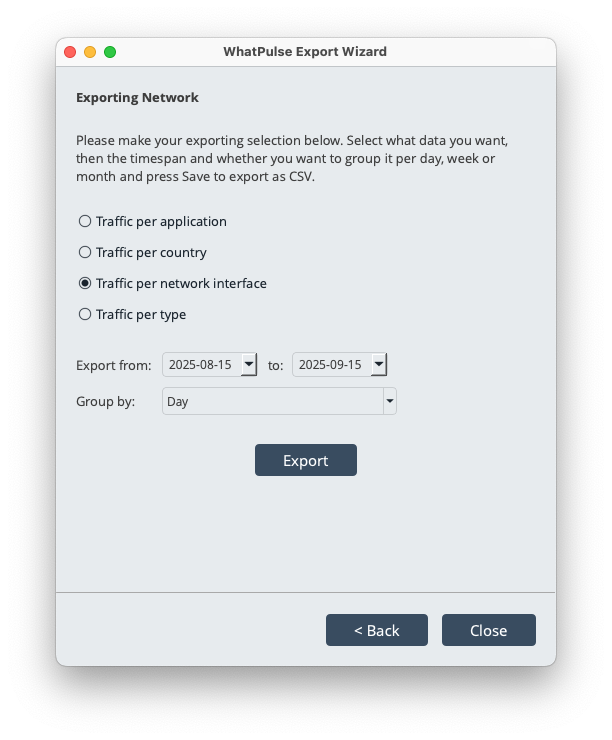
Uptime Data Export
Export computer and application uptime statistics.