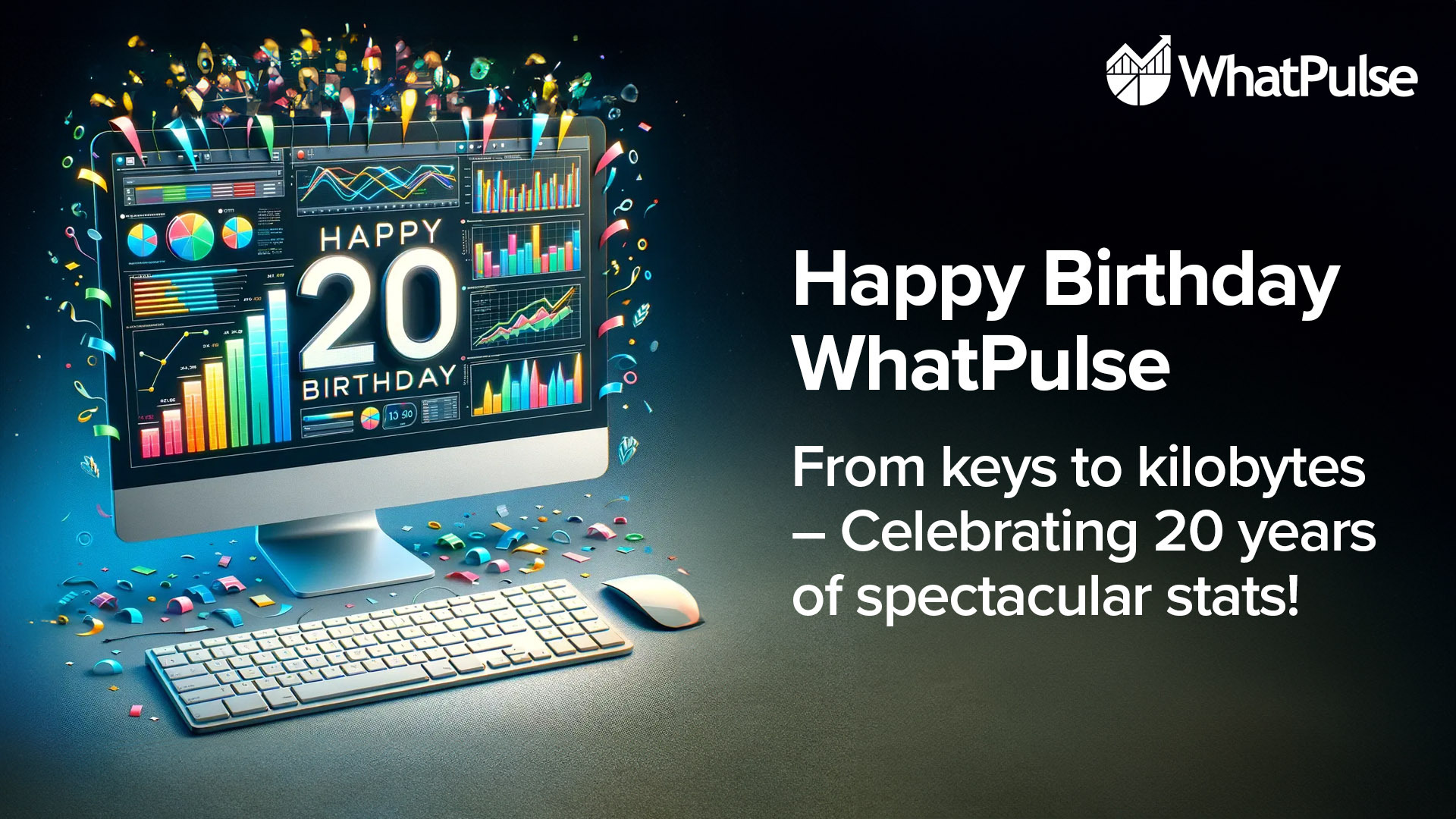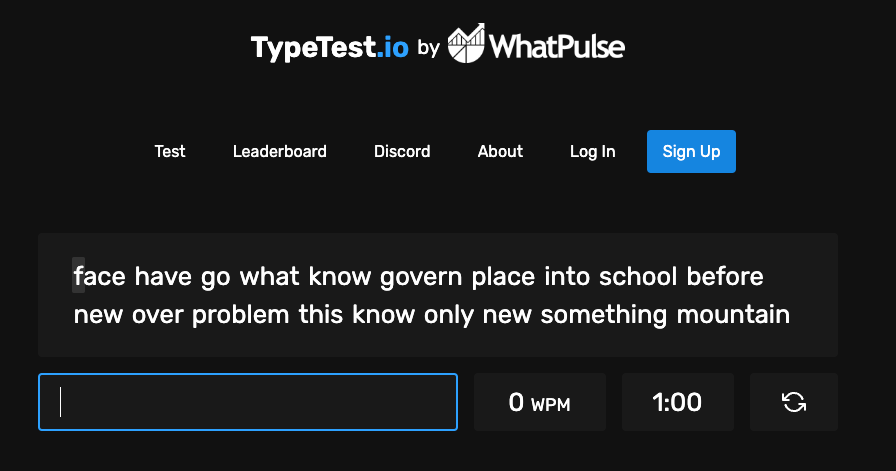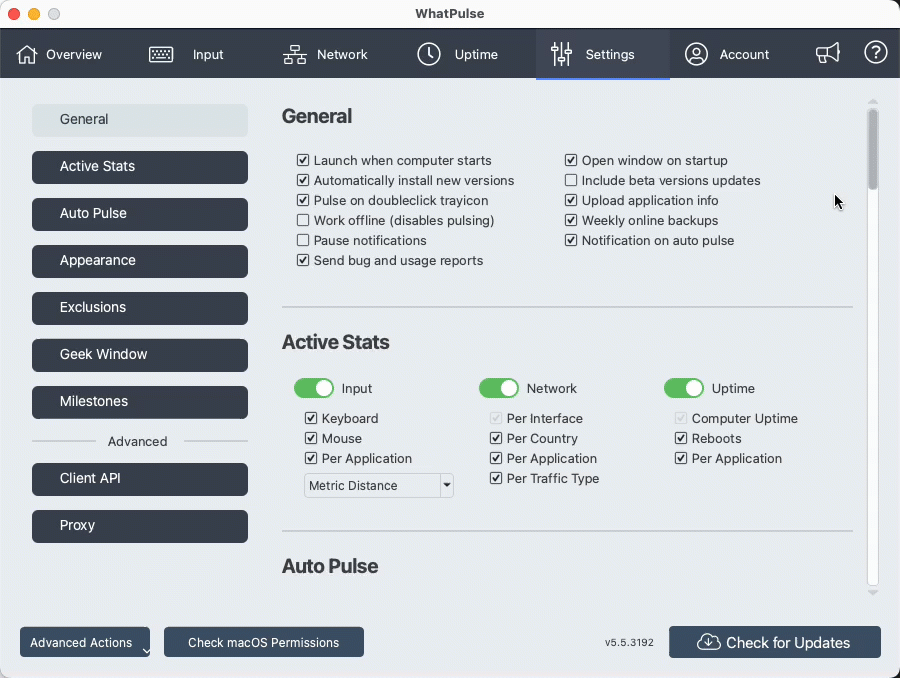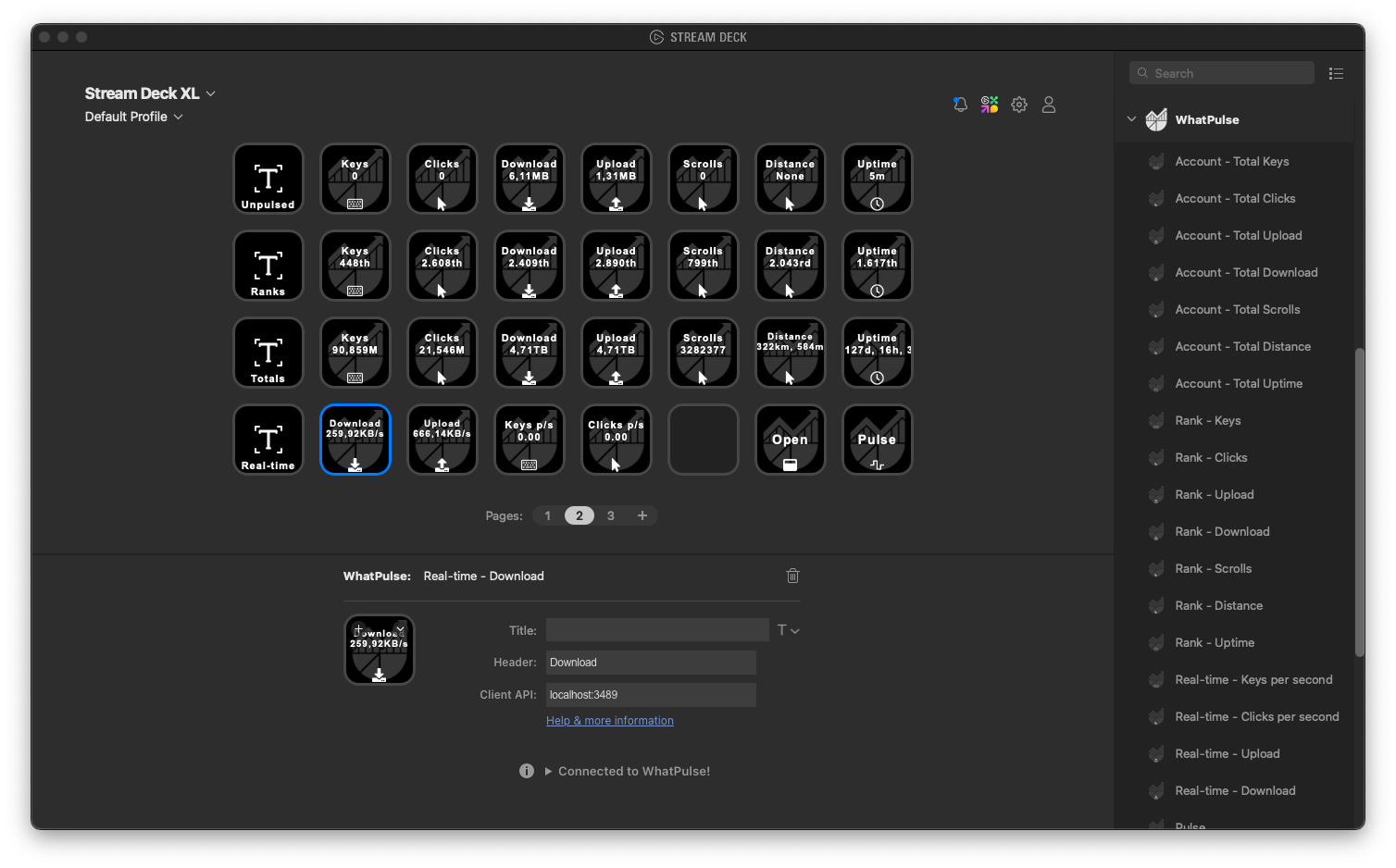As I sit down to pen this post – ironically hitting more keys that WhatPulse will count – I find myself reflecting on an incredible journey that began 20 years ago. WhatPulse started as a simple idea: to track the number of keystrokes and mouse clicks. Little did I know, it would grow into a vibrant community of people, each sharing a piece of their digital lives.
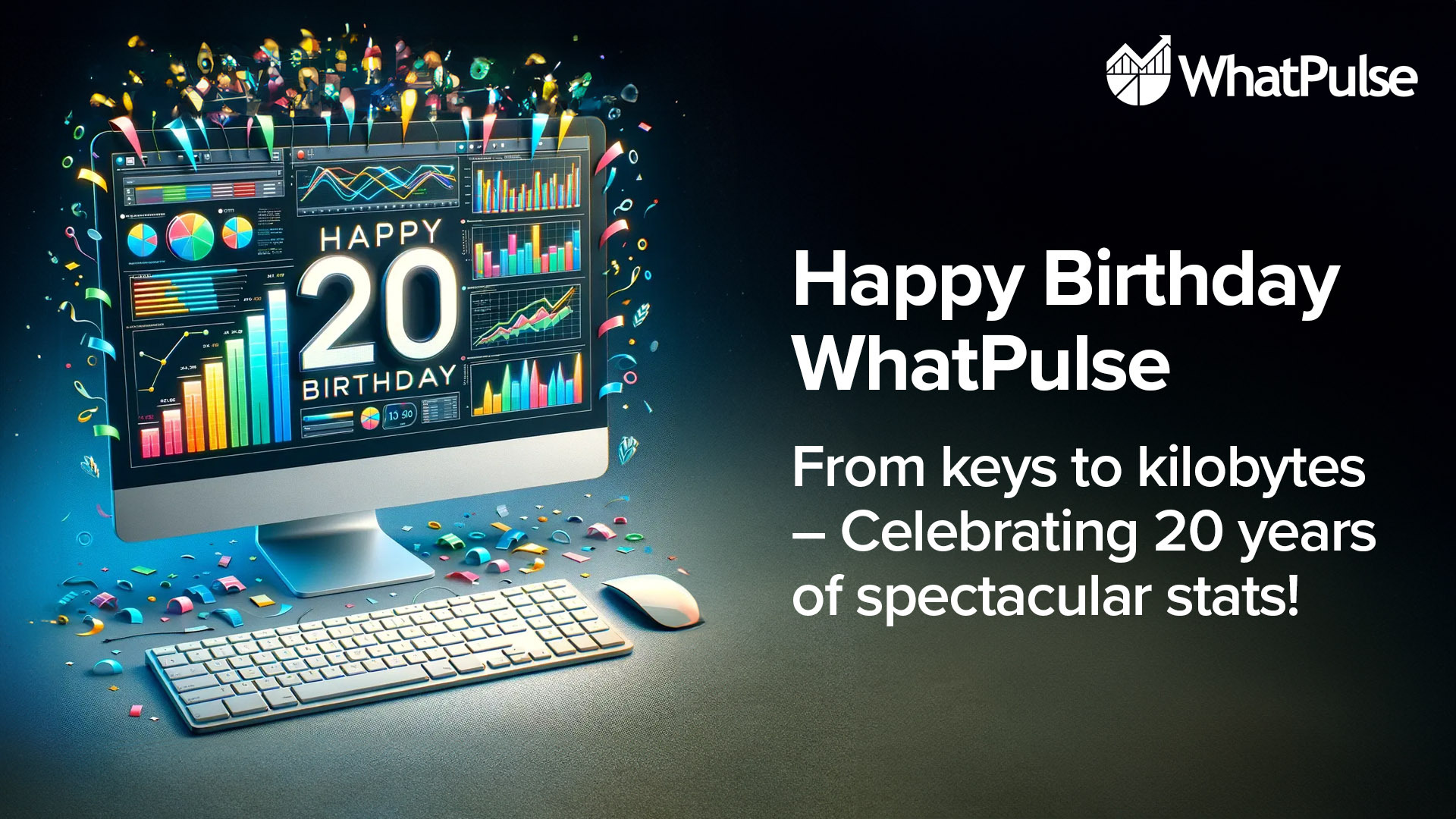
The early days
Back in 2004, the concept of WhatPulse was born out of a mixture of curiosity and fun. It was the era of early internet communities, some on IRC, and the idea of tracking keystrokes and mouse clicks seemed like a neat way to gamify our computer usage. Our first version was basic and based on the soon-to-be-shutdown Project Dolphin, but the enthusiasm from early adopters was anything but. I remember the thrill of seeing our first user outside our initial test group on the WhatNET IRC servers – someone from across the globe, sharing in our little creation.
Milestone: The first million
In 2005, we hit our first significant milestone: one million keystrokes tracked. This was more than just a number; it was a testament to our growing community. It was around this time that we realized WhatPulse wasn't just a tool, but a window into the digital behavior of people worldwide.
More stats: WhatPulse 2.0
The launch of WhatPulse 2.0 in 2012 marked a significant leap. With new features like network monitoring and uptime tracking, we weren't just counting keys and clicks anymore. We were exploring the broader aspects of computing behavior. The introduction of team competitions added a communal dimension that resonated with our users, turning solitary computing into a shared experience and competition.
A global reach
I'll never forget the day in 2014 when we realized we had users in over 100 countries. It was a surreal moment – a little project that started as fun idea and supported my programming school classes, was now a global phenomenon. Each user brought their unique digital footprint, painting a diverse and vivid picture of computer usage worldwide.
Our community has always been the heart of WhatPulse. In 2016, we hosted our first user meetup. It was a surreal experience to meet face-to-face with people who shared a passion for our little application. Their stories – from using WhatPulse in professional gaming to academic research – were as diverse as they were inspiring. The only thing I regret is not to keep doing these.
“Those are some pretty stats.”
In 2016, we launched the dynamic dashboard that continuous to hold all your account statistics in one place. It was the first time we had a real-time and fully customisable canvas on which you can put any WhatPulse statistic you want in all shapes and sizes; charts, graphs, tables and dynamic text.
Application-centric stats
One of the recurring themes with conversations with WhatPulses’ users were applications. You wanted to know which type of applications you were spending time in, typing and clicking in, and which were using up your network bandwidth. In 2021, the social applications were launched, making it possible to see what kind of apps you are using (productive, games, communication apps, etc.). They all got a nice profile page and we started accepting community contributions to make sure the application information (description, category, tags, etc.) is correct.
From side-project to something more
So far, WhatPulse has been a side-project with mostly myself running the website and software with help from a few volunteers. Shout out to my business partner James Newton, and Krzysztof Setlak, Zach Bloomquist, Ash Pearson, and Scott Byzcek (rip). This is why 2021 was also a big year for me personally, as I transitioned from working for an employer, to working for myself. Among a few other things like MuteDeck, WhatPulse now has my full time focus.
Where’s the cake?
I was wondering the same thing, but the cake is coming! Before the summer of 2024, we’re going to celebrate the 20th with our community. We’re planning a few cool contests with prizes (cake!) on our Discord server. Be sure to join the fun there. More info soon.
20 Years and beyond: Looking forward
As we celebrate two decades of WhatPulse, it's not just about looking back but also looking forward. I’m excited about the future, driven by the same curiosity and passion that started this journey. Our community continues to be the guiding star, inspiring us to innovate and improve. There’s some cool stuff planned for the next year(s), and we’re far from done. 🙂
Thank you for joining us!