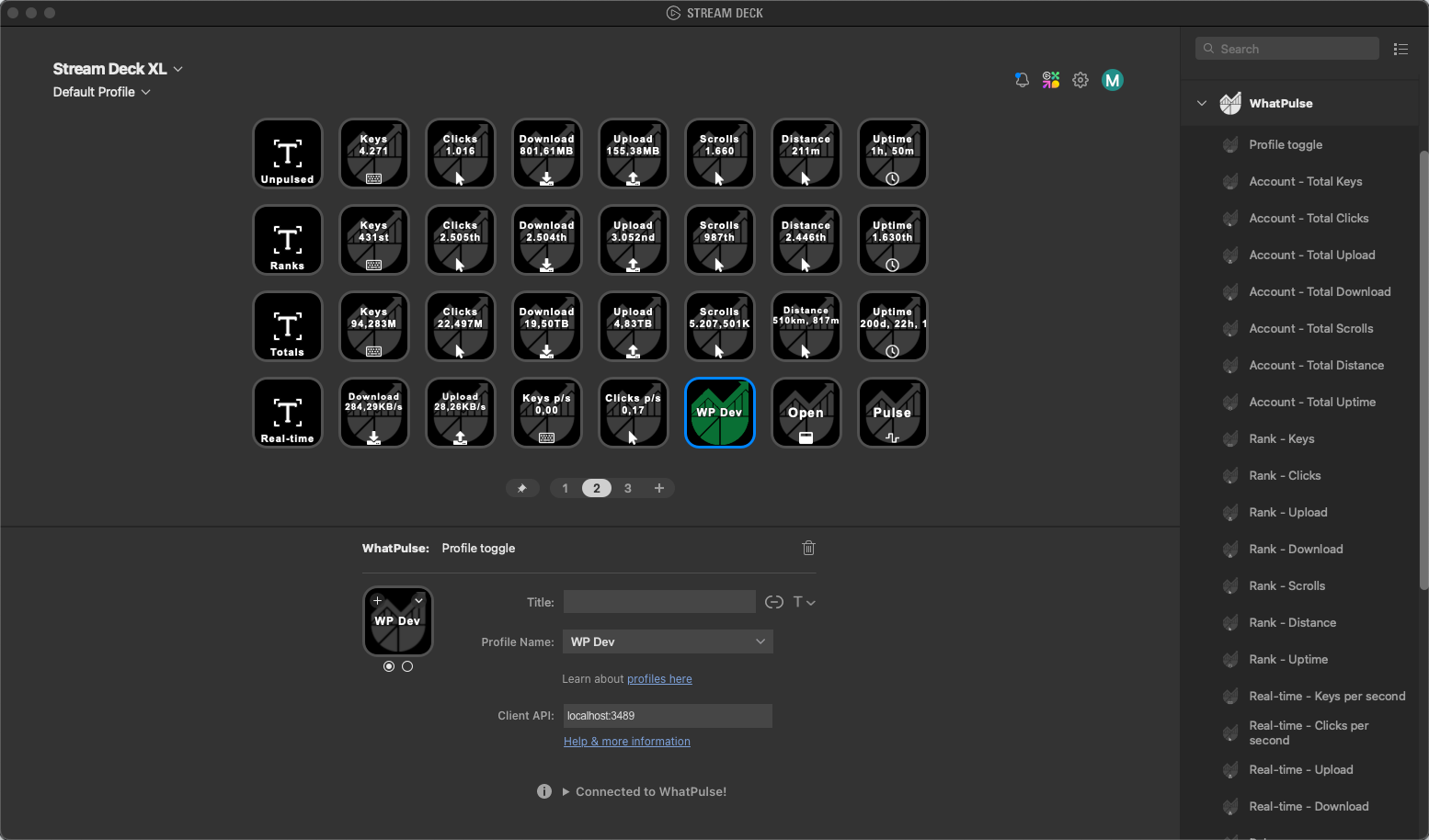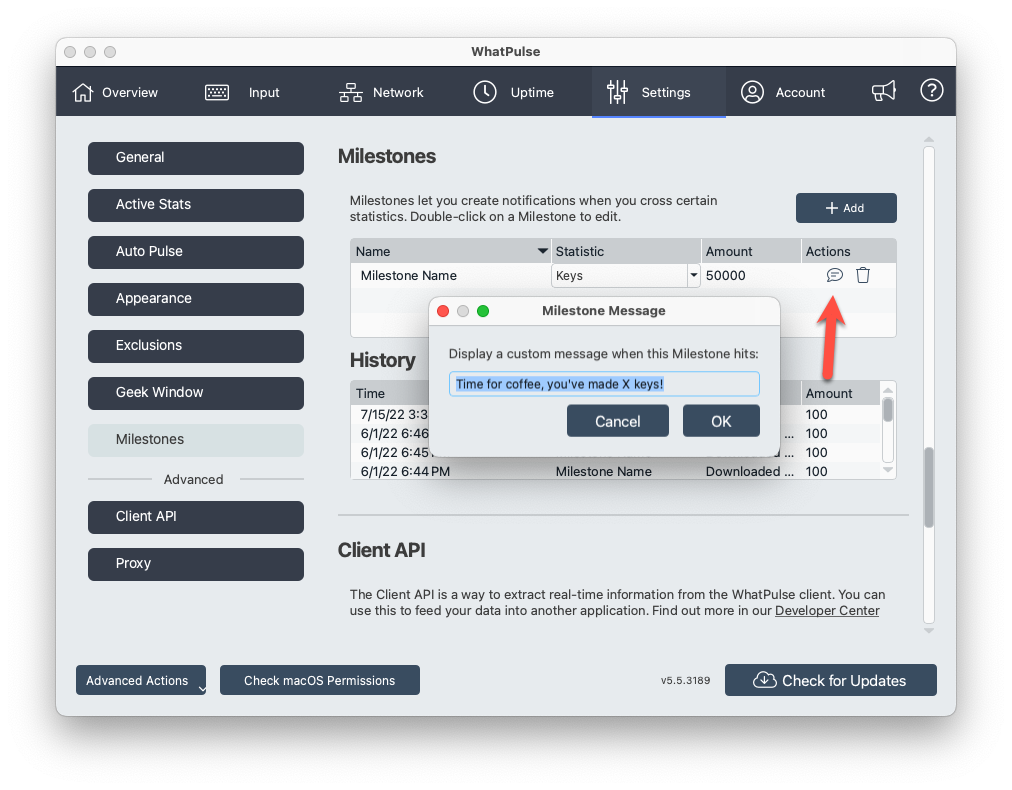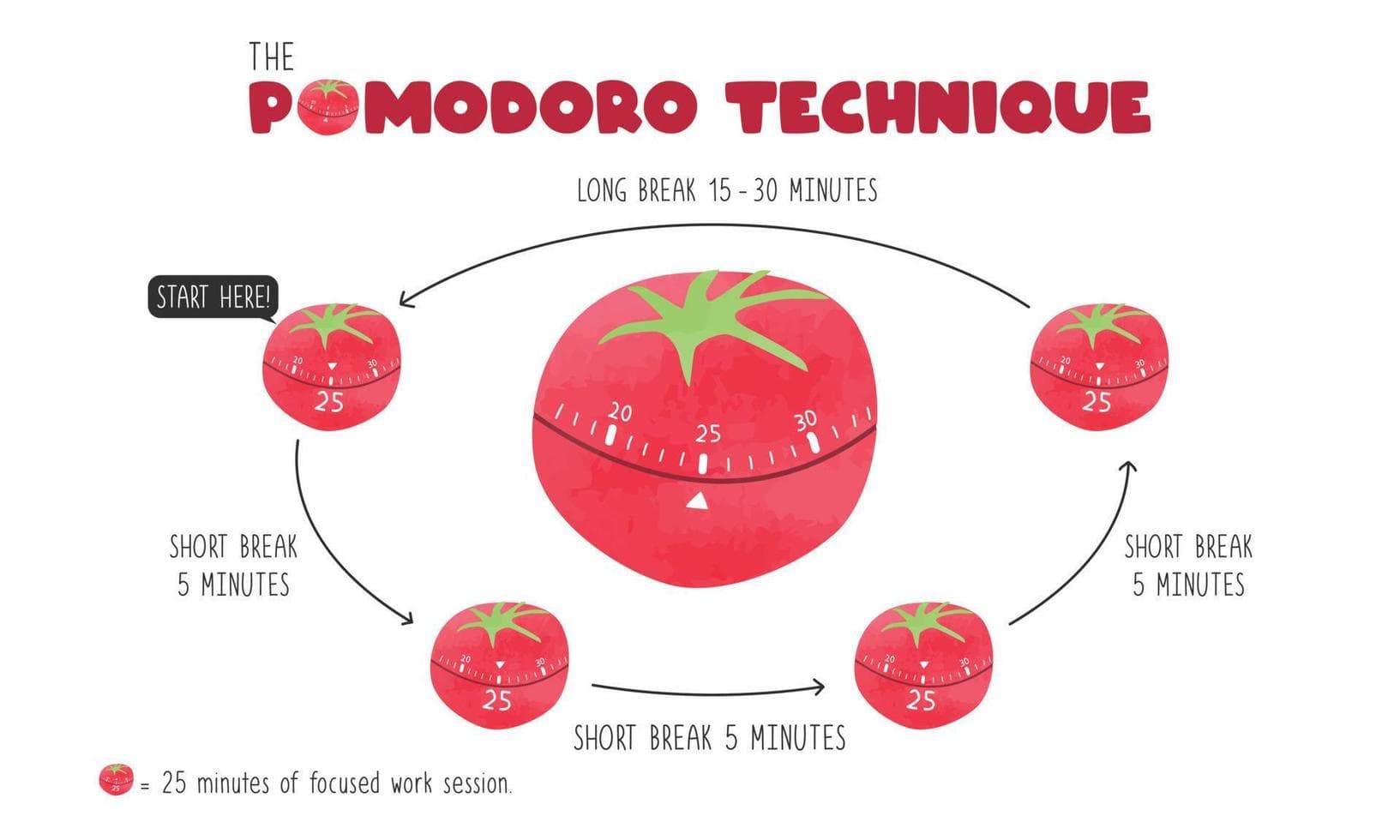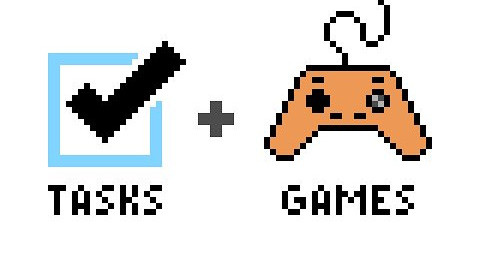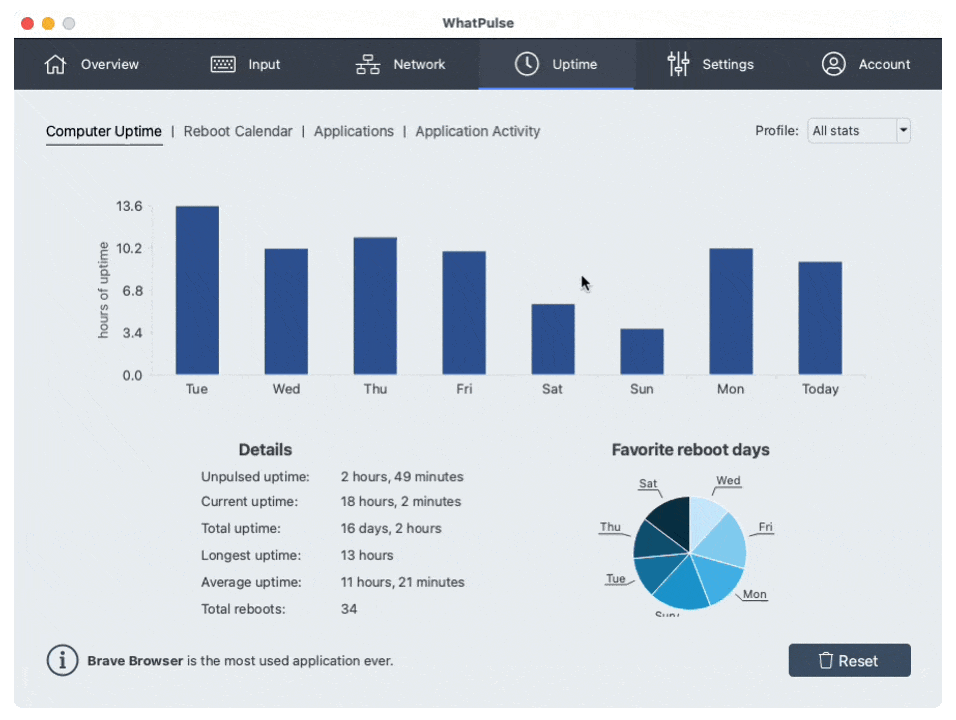No matter how productive and successful we are at work, we all have those moments where procrastination rears its nasty head and tempts you into the realms of doom-scrolling or simply focusing on a task that gives you a dopamine fix but doesn't really push the business needle forward.
If you are the kind of person who is motivated by gaming, or the dopamine fixes provided by gamification, then you may find gamifying your high-priority tasks can make work more fun, and let you leave the office at the end of the day feeling like you've made great progress – and that feeling can be invaluable.
WhatPulse Gamification
WhatPulse has a range of different ways to help you gamify your productivity at work. The software itself tracks how many keys you type, so simply by doing your work you are contributing towards your online profile and climbing those global leaderboards. This alone could give you the motivation to type more and complete that task you've been putting off because that progress converts into WhatPulse progress.
In addition to this, you can enable the WhatPulse Geek Window to get a live snapshot of how your day is going. There are Geek Window options to show not only your overall rankings and progress but also how much you have progressed today. You could have a Geek Window open that shows your current global ranking for keystrokes and how many keys you have typed today so far. You can then give yourself a daily goal based on something that is achievable but means you have done a considerable amount of work, and that can give you the additional motivation to type just one more email or finish one more report so you hit that 50,000 keys daily target! The more often you hit your daily goal, the quicker you'll climb up those global rankings, too.
You can also set up Milestones within the WhatPulse client which notify you when you reach it, for example when you reach 1,000,000 keystrokes. This can provide you with an additional sense of achievement.
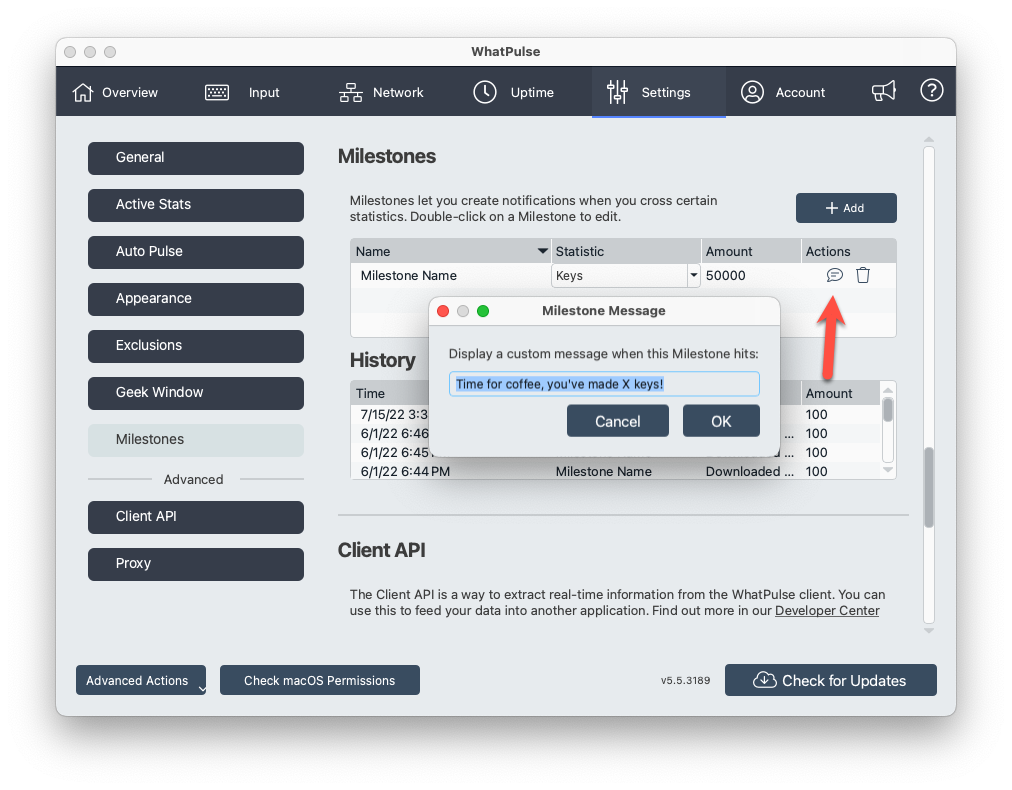
You can join the WhatPulse Discord to join a community of like-minded individuals who enjoy increasing the statistics and hold yourself accountable for achieving a certain threshold per day or per week. The community can then keep you motivated and this social gamification can help you to achieve more at work as you'll have a sense of not wanting to let people down. It's powerful and holding yourself publicly and socially accountable in this way can also be a powerful way to overcome certain addictions and procrastination issues.
The WhatPulse Weekly Report is also a great way to compete with yourself week-on-week. Did you manage to type more this week than last week? The report will show you the difference between the week for your stats and rankings, giving you the opportunity to constantly challenge yourself.
Finally, WhatPulse has a range of achievement badges you can unlock while progressing your various statistics. Every key you type and click with your mouse gets you one step closer to unlocking your next achievement badge to proudly show off on your WhatPulse profile.
Timers & Rewards
Clever use of timers and rewards can be a great way to gamify your productivity and make work more fun. Power hours are a classic way to focus in on what needs to be done for a full 60 minutes, and the reward can be something as simple as a cup of coffee or a chocolate bar.
If the power hour seems a bit too long for you to remain focused, then other techniques may work well for you. The popular Pomodoro technique sees you work in 25-minute intervals followed by a 5-minute break. You repeat this 3-4 times and then take a longer break for around 30 minutes. This can help keep your focus heightened and allows you to save those procrastinating moments for the break time at the correct time without interrupting your flow.
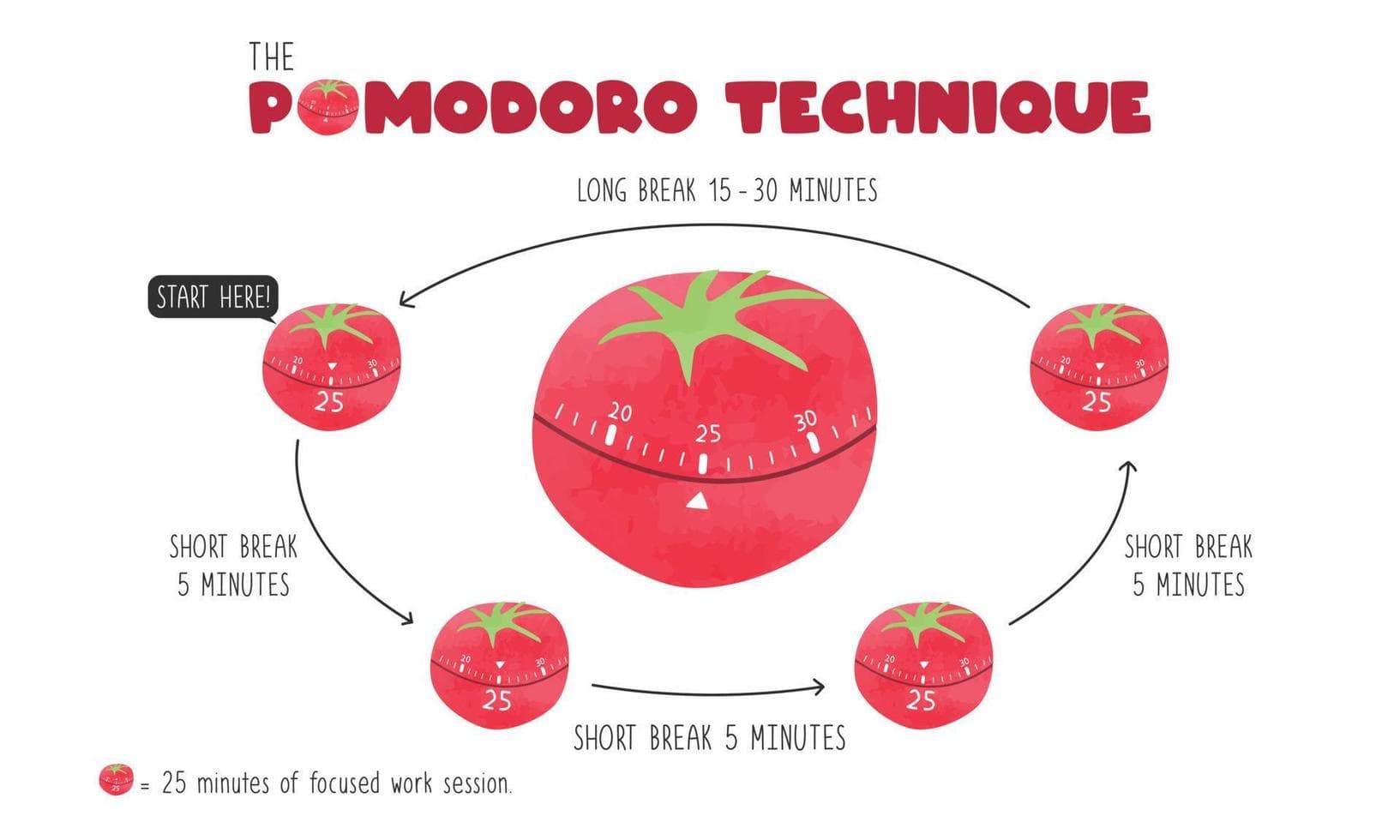
Generally just having regular breaks can help to avoid burnout, so something like a mid-morning snack (which is often referred to as ‘elevensies') can help break up the first half of the day before lunch and then something similar in the afternoon. Looking forward to those break times set in stone can help you stay motivated until those times, resulting in increased productivity.
If you think you can get away with it at your job then there is also the so-called 30/30 approach. This simply means doing 30 minutes of focused work and then taking a 30-minute break to do something non-work related. We don't think this works for all types of projects you may be working on and your boss may not take too kindly to you having a break every half hour! But it's reported that this method can keep the mind fresh and help to spur on more creative thinking and reduce brain fog.
Gamified Task Managers
There are many different task managers available now on the market. Some are mobile-first and others work best when you are using alongside a desktop PC all day. A trend that has been growing over the last few years is a rise in ‘gamified' task managers or at least gamification within an existing app.
Some examples of task managers that have gamification built in as a feature include Todoist with their Karma points which you earn by creating and completing tasks and generally engaging with the app.
However, some other task managers allow for a full-on gamified experience. The aim of these is to make ticking off tasks from your to-do list more rewarding and fun, which in turn could be the motivation you need to complete more work and be more productive.
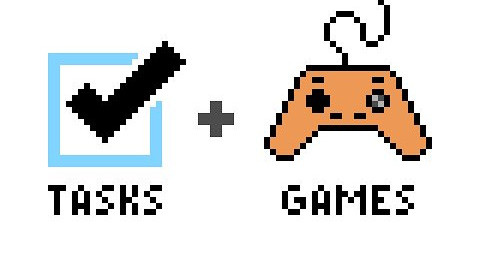
One of the top examples of a gamified task manager is Habitica which is an RPG that levels up your character and unlocks new gear and weapons thanks to the tasks you mark as complete. You can also set up habits that are a bit different to tasks and help keep yourself accountable for the good habits you want to do more of and the bad habits you want to eliminate.
Whilst Habitica does have a mobile app it is a desktop/web-based focused application. So if you are primarily on your phone for your task management, you may want to look into an alternative such as LifeUp or Do It Now which are both highly rated and popular options available in the Google Play Store and Apple App Store.
Challenge your colleagues
Finally, if you are someone who is of a competitive nature and motivated by winning, then you could challenge your colleagues in a fun way to see who can be the most productive. This could be who ticks off the most tasks this week on their task manager, with a beer being the prize. Or it could be both of you having an account on a gamified tool like Habitica and seeing who can get to the highest level. For some people, being able to compete against someone they know well and spend lots of time with can help keep you both accountable and highly motivated.
But tread carefully. Some people do not take well to others who have a competitive spirit and may feel alienated by someone trying to achieve more and potentially make them look bad in front of their boss. So be careful with who you choose to challenge should you wish to take this route to competitive productivity.
What are some of your favorite ways to gamify productivity and do more at work? Let us know on X/twitter or Discord!