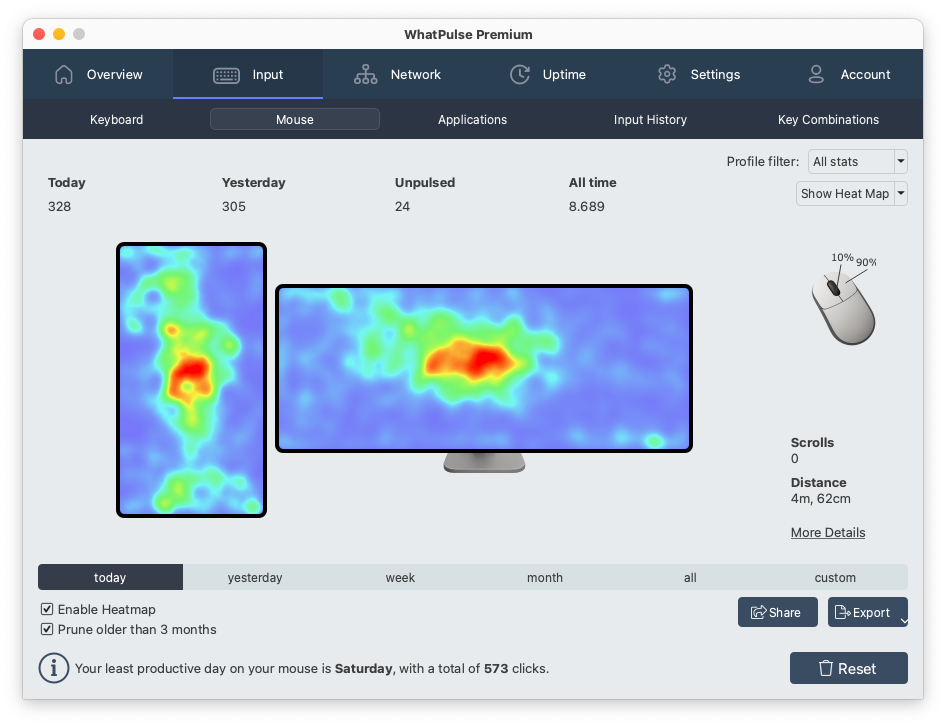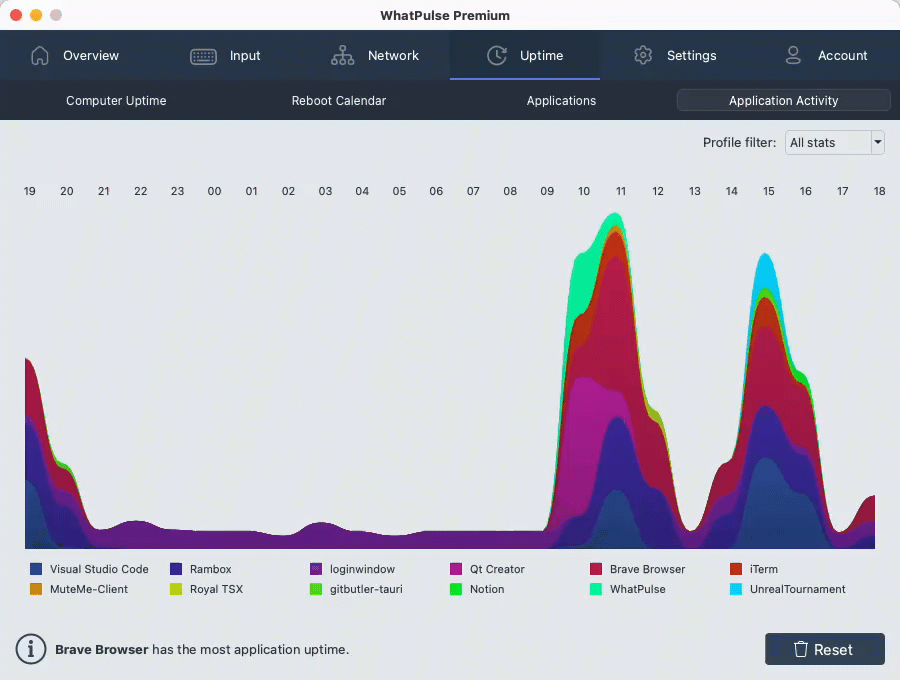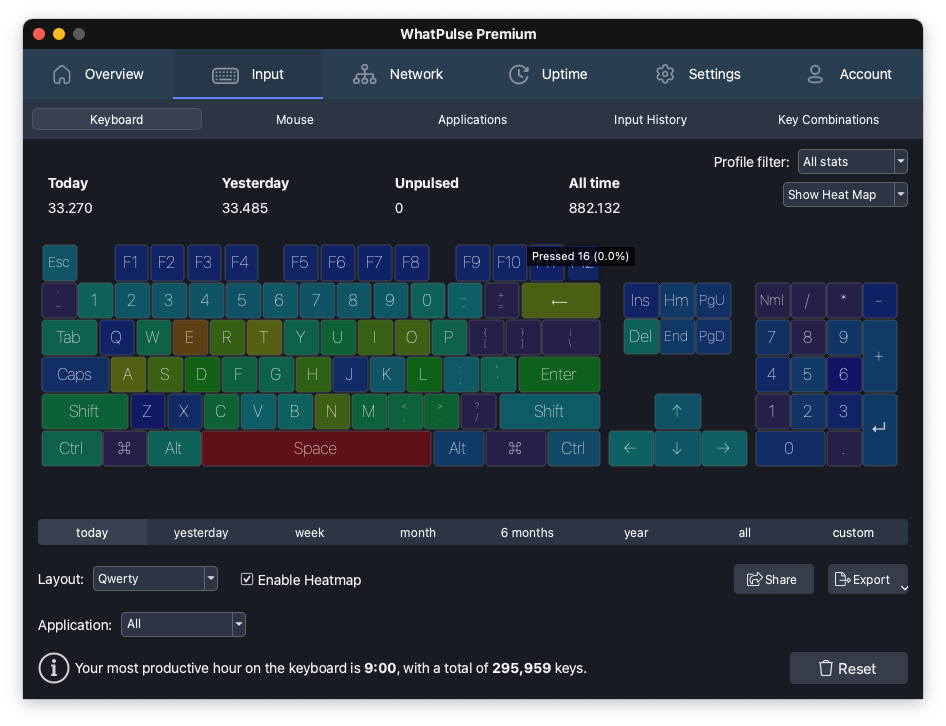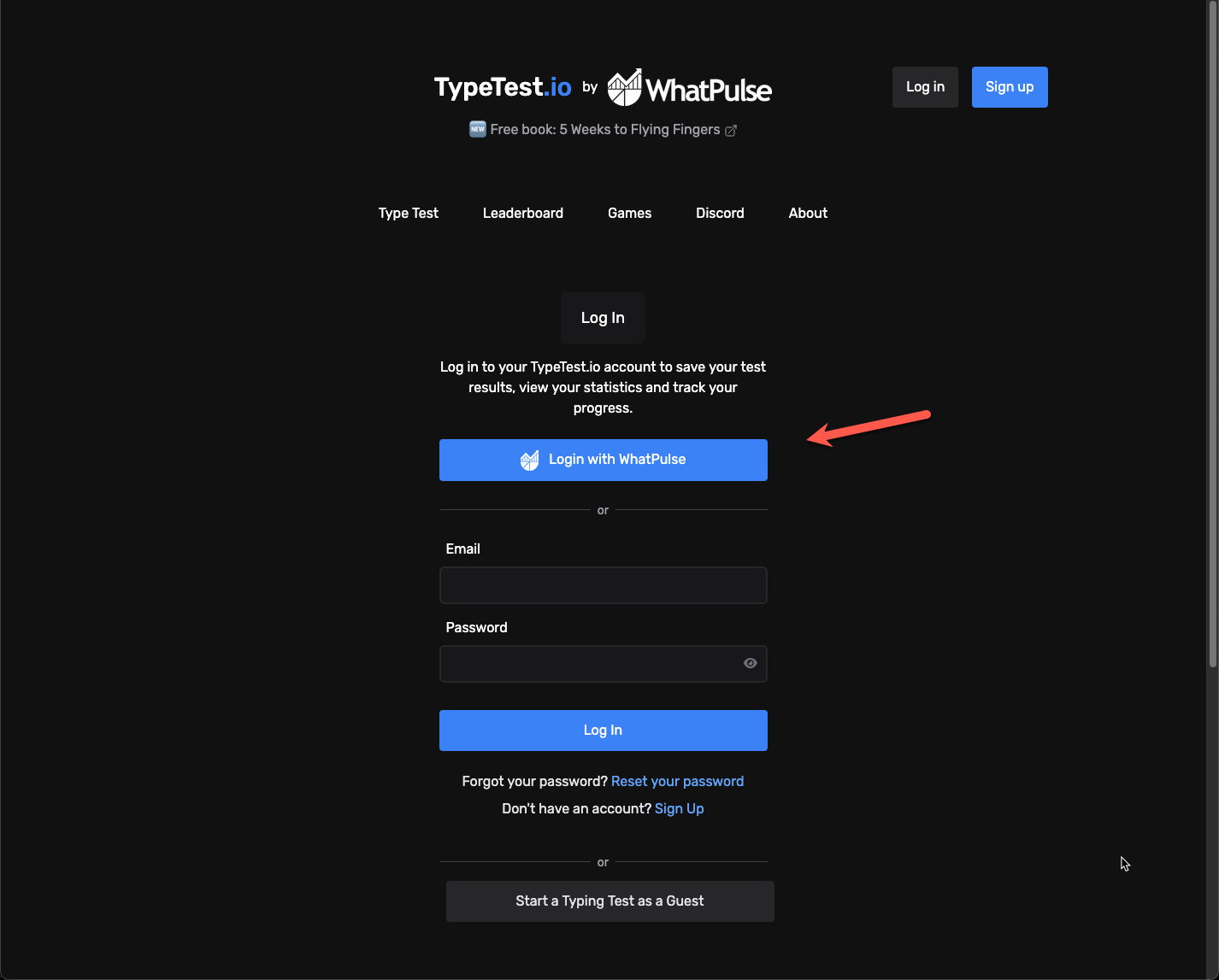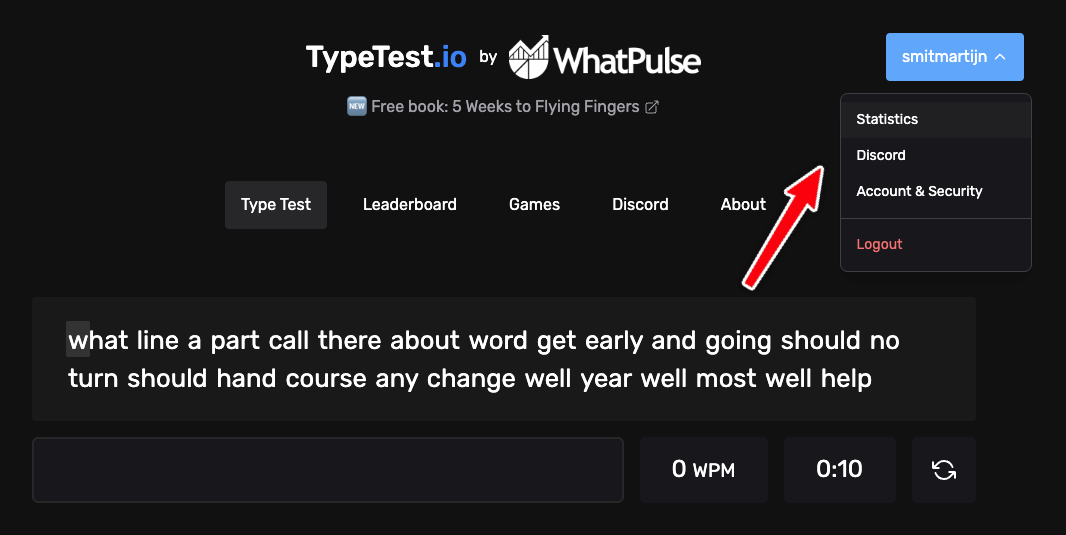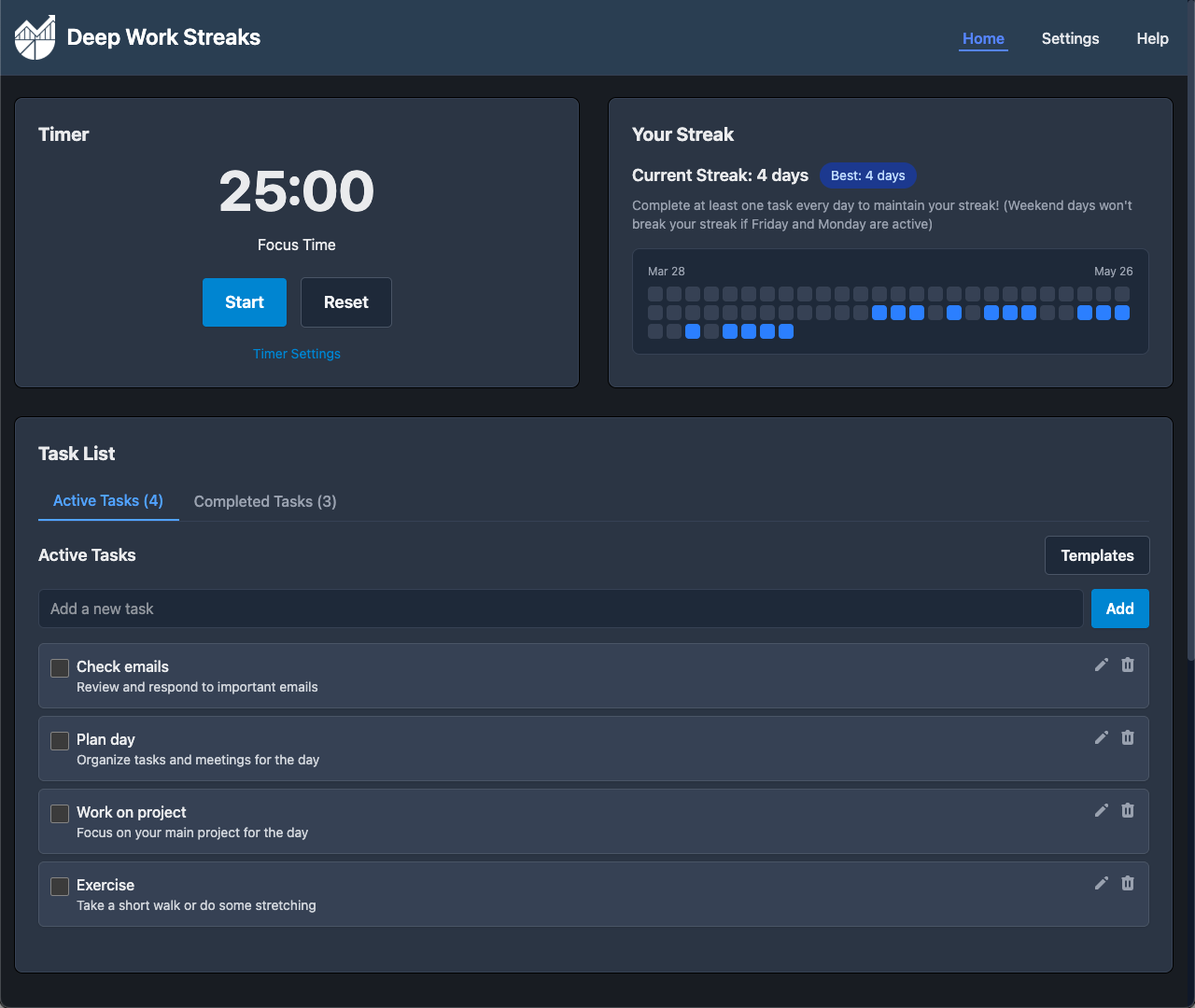WhatPulse 5.10 is here, and it's packed with upgrades—both on the surface and under the hood.
From accurate multi-display heat maps and smarter gamepad tracking to better network stats and faster performance with large datasets, this release is about making WhatPulse more precise, more responsive, and simply nicer to use.
A huge thank you to everyone who tested the early versions and sent in feedback—this one's for you.
🖱️ Multi-display mouse heat maps
The mouse heatmap now recognizes your entire display setup and maps clicks to the correct monitor. You can zoom into a single screen or see everything at once—ideal for anyone with a dual- or triple-monitor workspace.
Along the way, we refreshed the visuals, improved rendering speed, and added a cap to export sizes (800px wide), so even big heatmaps load and export more smoothly.
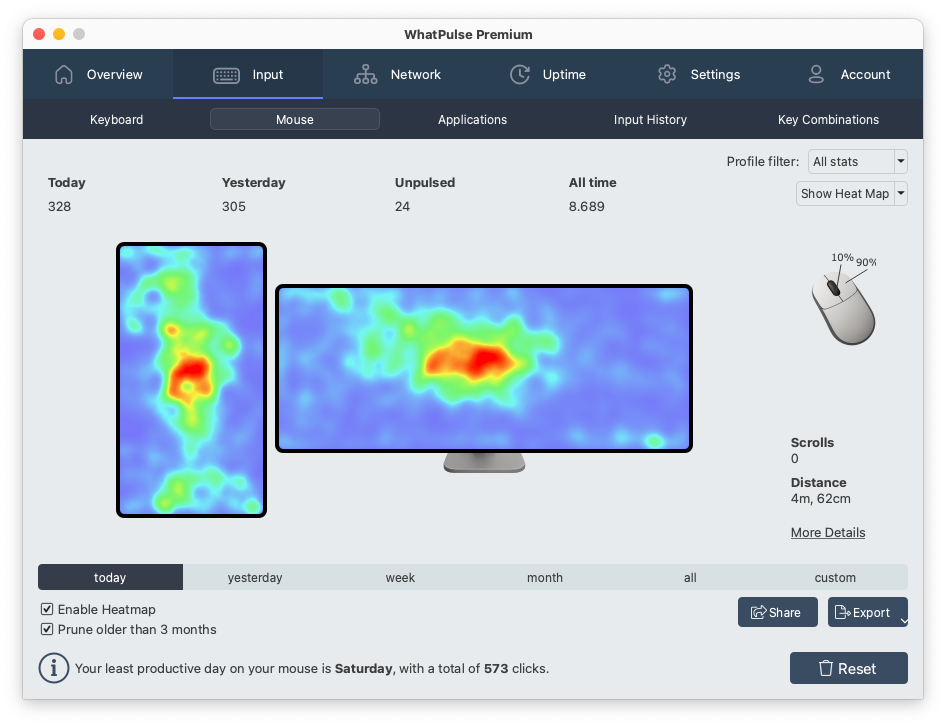
🎮 Smarter gamepad support
Controllers from Sony, Microsoft, Nintendo, and 8BitDo now have correct button layouts. WhatPulse detects the manufacturer and automatically applies the right configuration—so you won't see swapped or missing buttons anymore.
We also reworked how gamepad input is counted, so button presses and releases are now handled the same way as mouse clicks and key taps. This fixes skipped inputs on controllers like the PS5 DualSense and lays the groundwork for supporting more types in future updates.
You can now scroll smoothly through the Application Activity chart beyond the usual 24-hour view. Whether you're analyzing productivity patterns or trying to figure out what app hijacked your Friday afternoon, you can now scroll back and dig in.
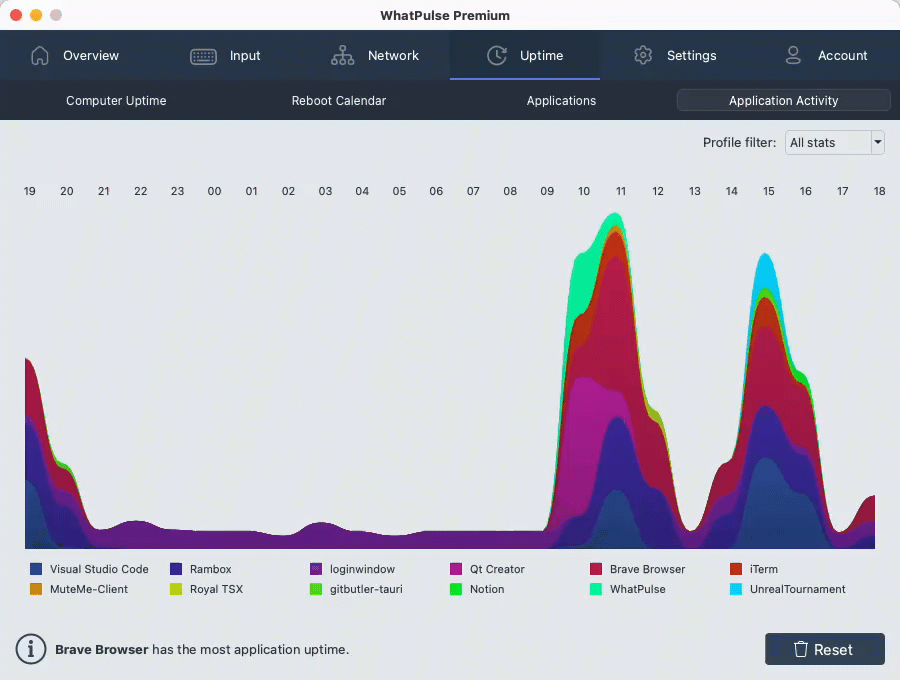
🌐 Better network stats
We've started counting internet traffic separately from local traffic. You won't see it in the interface just yet, but you can already export it via the Export Wizard.
WhatPulse also now uses full packet capture (PCAP) again—ditching the older OS counters that weren't always reliable. The packet buffer is larger (256MB), immediate mode is enabled, and NIC buffering has been improved across platforms.
This upgrade means better accuracy and support for monitoring up to 10Gbit/s of traffic. Yes, really.
🌙 Dark mode refresh
Dark theme lovers, rejoice! The app's dark mode has been updated to match the new WhatPulse website. It's sharper, sleeker, and easier on the eyes—especially if you're checking stats late at night.
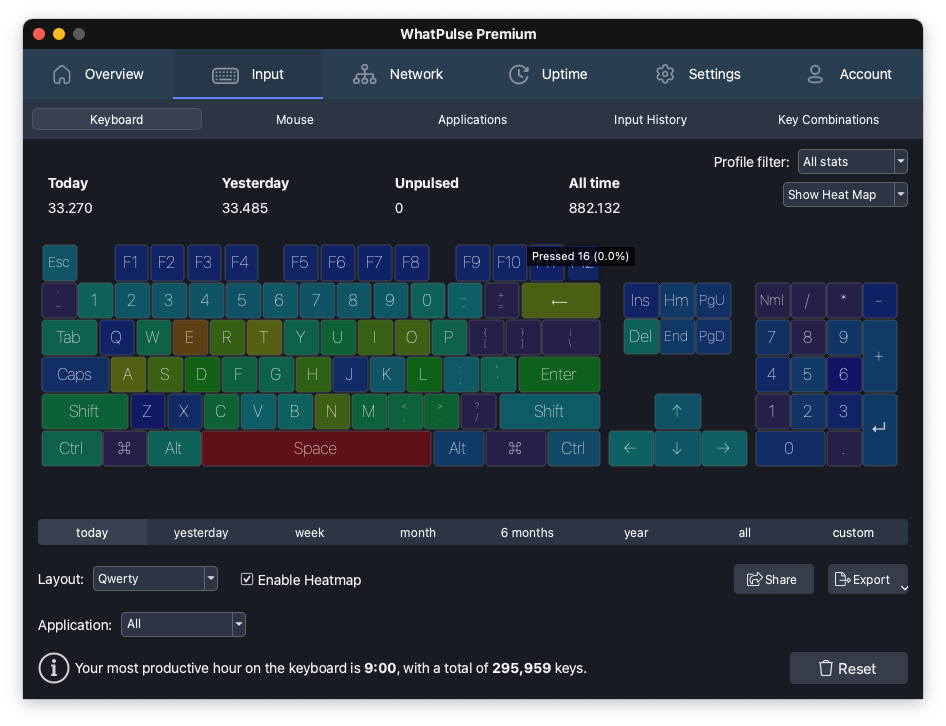
Building on the performance enhancements of WhatPulse 5.9, a lot changed behind the scenes to make WhatPulse smoother and faster:
- App and database loading is significantly faster, even with years of local data.
- We introduced weekly database integrity checks and auto-repair for structural issues, improving long-term reliability.
- Interface lag is reduced, thanks to a new caching system.
If you've been using WhatPulse for a long time—or on multiple computers—this update should feel snappier right away.
🧠 Smarter incident handling
- WhatPulse is now more resilient when your computer sleeps and wakes. We added more checks to avoid duplicate events and rare crashes.
- Network requests now have timeouts, so if something hangs, the app won't stay stuck in a “busy” state.
- The app can now log helpful stack traces in case of a crash, which will make troubleshooting easier if things ever go sideways.
🐧 Linux fixes & compatibility
Linux users get a few quality-of-life improvements, including:
- Proper detection of light/dark theme settings
- Better window dragging on GNOME
- Correct toolbar button placement
- Support for detecting displays in mouse tracking
🐞 Bug fixes
Here's a roundup of some of the most impactful fixes in 5.10:
- The keyboard heat map now groups apps more cleanly and shows full paths in tooltips.
- Windows: Fixed UAC prompts appearing for some users during update checks.
- Fixed a bug where deleting a profile caused its stats to be added to global totals (duplicating the stats).
- Fixed an issue where the updater didn't appear to upgrade the app, even though it did.
- Mouse details no longer show stale button data when switching time ranges, making the overview more accurate.
- Clicks at coordinates 0,0 are exiled for good, so you won't see clicks congregating at the top-left corner of your screen.
- Uptime chart no longer stretches the Y-axis to 24 hours when no data is present.
- Fixed a styling issue where startup error messages were unreadable if the app failed badly.
- Network time series now groups correctly by hour and day on multi-adapter systems (not used yet, but groundwork is in place).
- Fixed a bug where the Client API Swagger UI returned JSON instead of loading the page.
Be quick and collect the 5.10 badge!
To celebrate the release, we're giving out a special 5.10 badge to anyone who upgrades to WhatPulse 5.10 in the next week (so before June 24th, 2025).

How to update
You can grab WhatPulse 5.10 from the Downloads page or check for updates inside the app.
Already using it? We'd love to hear what you think. Join us on Discord or send feedback straight from your dashboard.
Thanks again to everyone who helped test this release—onward to the next one!
Martijn & the WhatPulse team