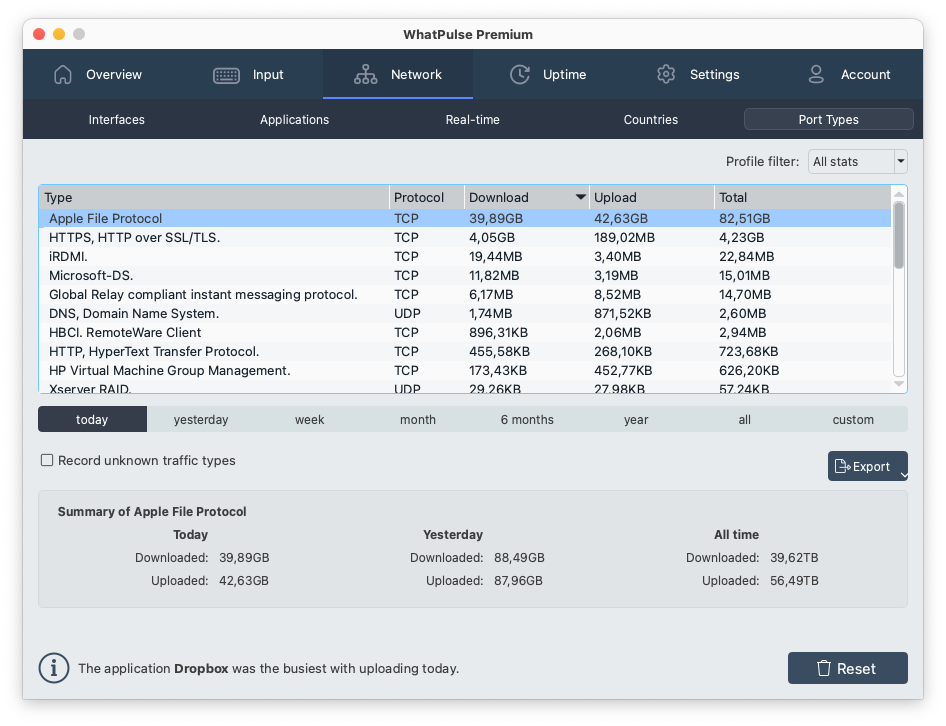Using the Network tab
Welcome to the Network tab in WhatPulse! This feature offers various ways to monitor and analyze your network usage. You can access useful information about your interfaces (including upload and download details and IP address information), applications, and real-time upload/download data through this tab. You also have access to a heatmap of your internet connection locations, which allows you to visualize where you've been connected. Here's what you need to know about using this feature:
Interfaces
You can get a detailed overview of your interface details by accessing this tab. Here, you'll find information about your interface name, upload and download activity, and other relevant data. You can also view this information over different time frames, such as today, yesterday, the past week, month, or six months. You can share your network usage data or save it to your device. If you'd like to start fresh, you can reset your usage data as well.
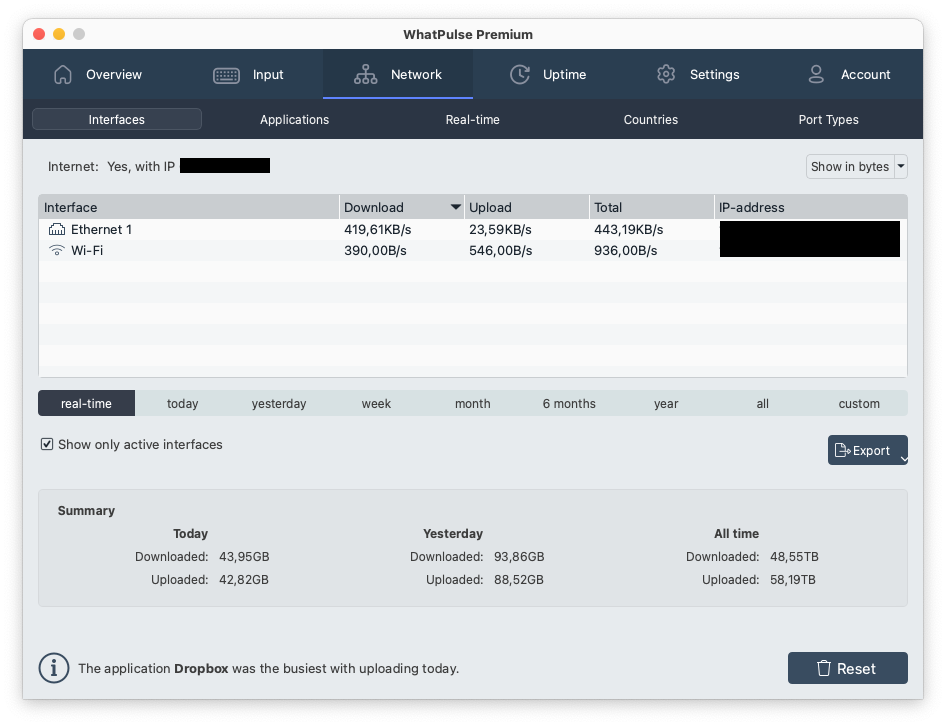
Applications
This tab offers a similar level of detail as the interfaces tab, but for your applications. Here, you can find information about your application names and upload/download data over different time frames. You can also export or share your usage data, or reset it if needed.
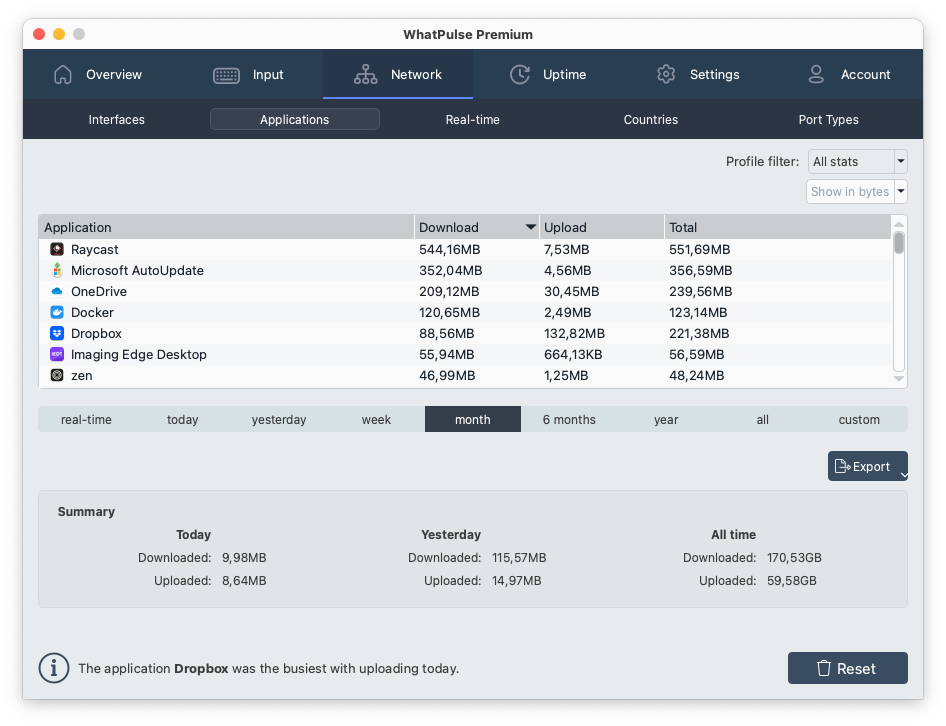
Real-time
This feature lets you monitor your upload and download data in real-time. You can view this data in graphical form to get a better understanding of your network usage as it happens.
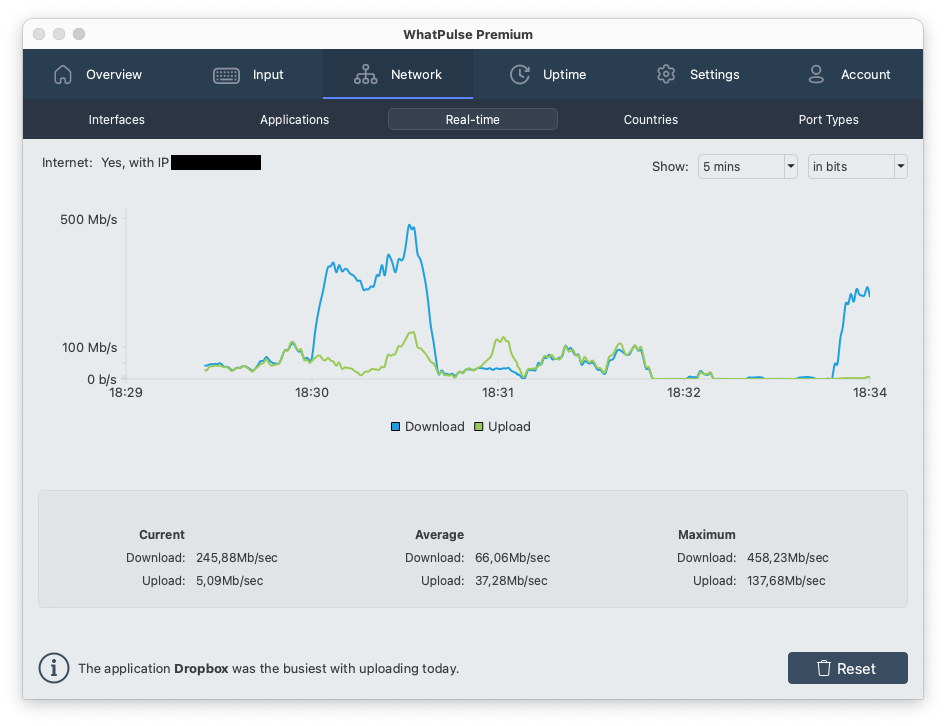
Countries
This tab offers a heatmap of your online activity, based on your computer's location. You can switch to a table view to see specific details about how much data you've uploaded and downloaded from different countries.
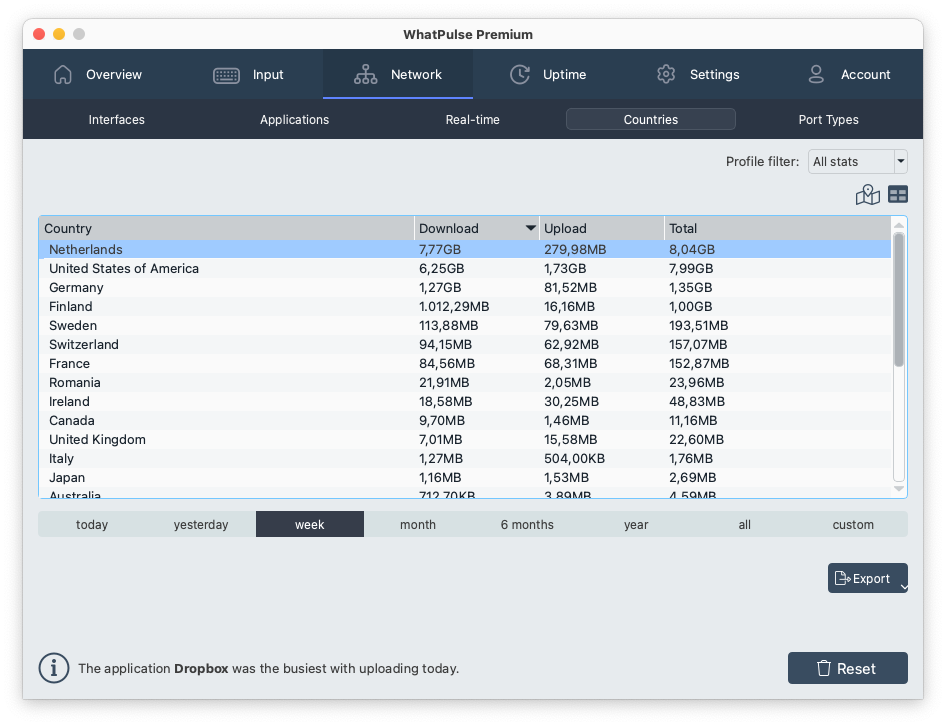
Port Types
This feature offers a comprehensive overview of the various ports in use on your computer. You can view details about port names, protocols, and upload/download information.