Turning off the advanced input engine on Windows
If you're noticing a slight performance lag on older Windows systems while using WhatPulse, the advanced input engine might be the cause. Although this feature enhances data tracking accuracy, it can sometimes conflict with older operating systems. Fortunately, WhatPulse v5.9 and above allows you to disable this feature for better performance.
Why disable the advanced input engine?
The advanced input engine in WhatPulse is designed to integrate seamlessly with Windows, enhancing its ability to track your keyboard and mouse usage. However, on older systems, this integration might cause a performance lag. Disabling it can help mitigate this issue, but should only be done if you're experiencing noticeable performance problems when the WhatPulse app is running.
How to disable the advanced input engine
- Open the WhatPulse app.
- Navigate to the Settings tab.
- Click on the Advanced Actions button at the bottom left.
- Look for the option labeled Use advanced input engine.
- Click the option to toggle it to say (disabled) if it is currently enabled.
- Check the option is now disabled by opening the menu again.
- Restart the WhatPulse app to make it take effect.
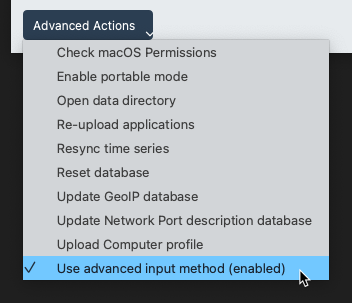
Important considerations
Disabling the advanced input engine might improve system performance, but it can also affect WhatPulse's ability to accurately count keystrokes and mouse clicks in certain applications, especially when running resource-intensive applications or games like GTA 5.
Only disable the advanced input engine if you are experiencing significant lag and cannot update your Windows system. This feature is beneficial for most users, so turning it off should be a last resort.