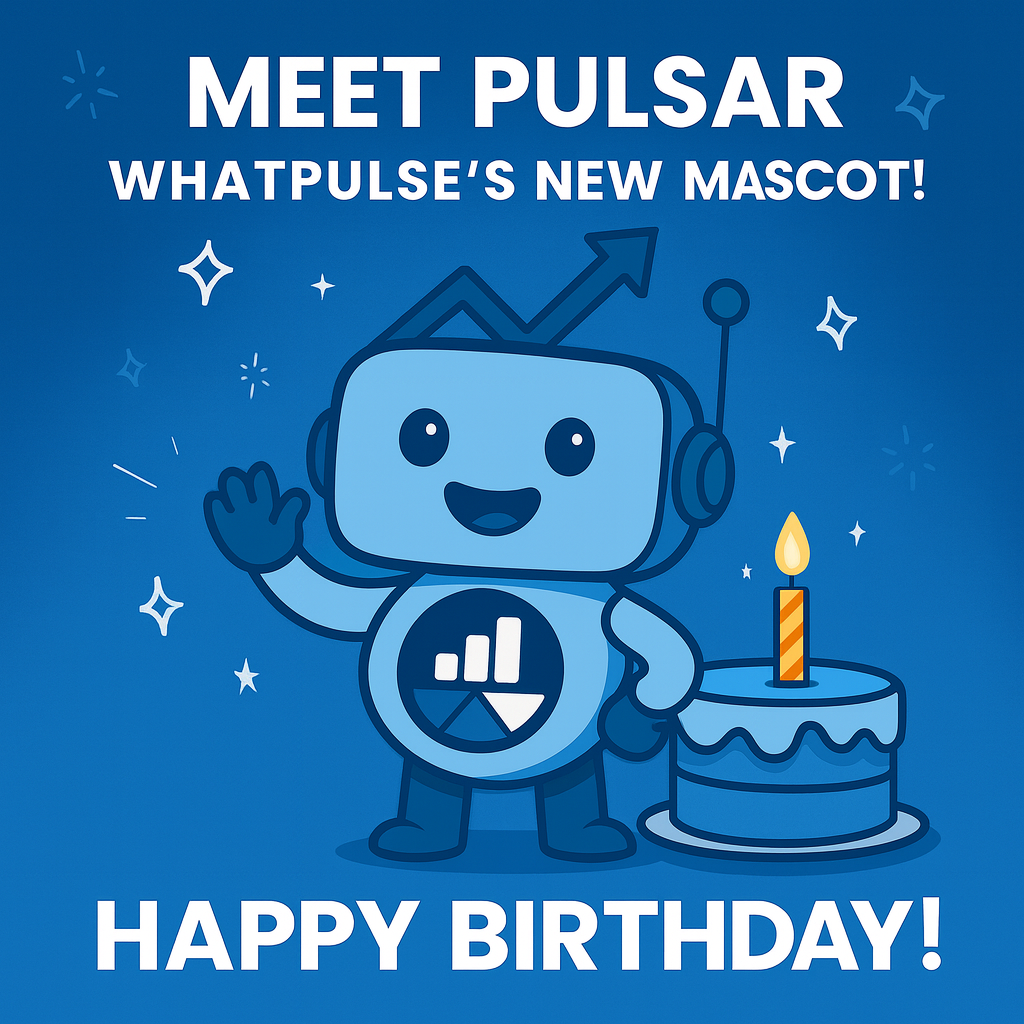Happy new year! I hope you've all had a wonderful start to 2026. As we close out another year of clicks, keys, and countless hours of screen time, we thought it'd be fun to give you a personalized look back at your 2025.
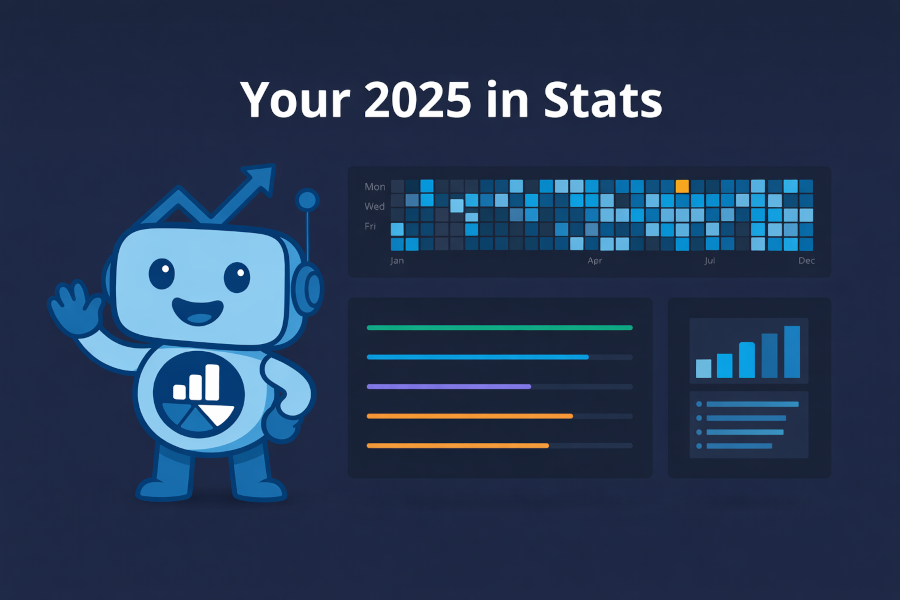
Introducing WhatPulse Wrapped — your year in review, visualized.
Head over to your profile or dashboard and you'll find a shiny new banner waiting for you. Click it to discover:
- Your archetype — are you a Night Owl, Keyboard Warrior, or something else entirely?
- Year at a glance — total keys, clicks, bandwidth, uptime, and more
- Monthly breakdown — see when you were most productive (or most distracted)
- Activity heatmap — a visual map of your activity throughout the year
- How you compare — see where you rank among other WhatPulse users
- Fun comparisons — your stats translated into real-world equivalents
- Badges earned — all your 2025 achievements in one place
Here's to another year of tracking the things that make us curious about our own habits.
— Martijn & the WhatPulse team