Add and Edit Widgets
To add a Widget to your Dashboard, click on the + button at the top of the page.
A blank Widget will appear with the text "Please configure me."
To edit the Widget, move your mouse over the newly created Widget and click the grey gear icon that appears. A box will pop up allowing you to specify an optional title for your Widget, as well as to select the type of Widget you want. For more information on the types of Widgets available, see What's A Widget?
If you select the Text type Widget, a WYSIWYG text editor will appear, allowing you to add text and statistics using the "Insert Statistic" menu on the right. For information on the different statistics you can add, see Converting Text to Statistics - Variables
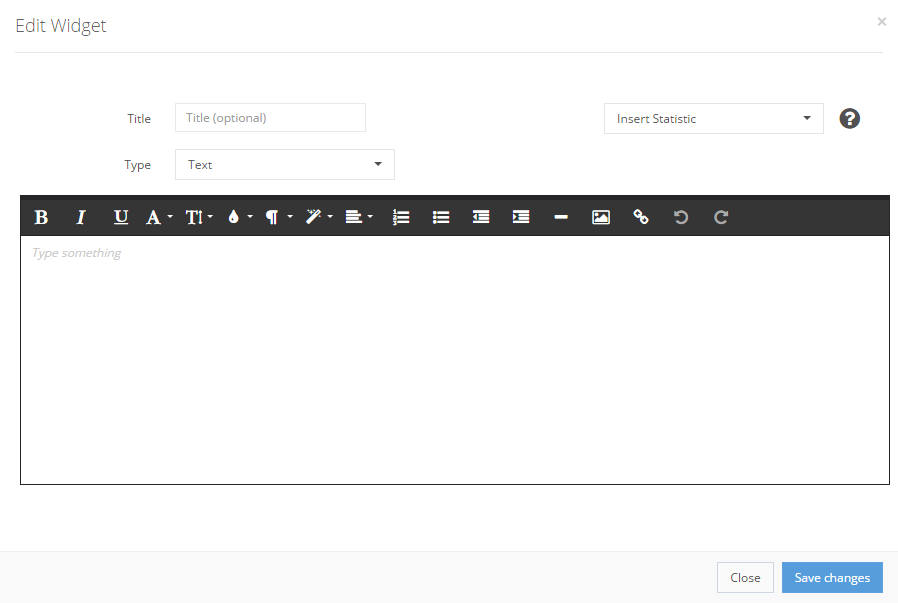
If you select the Chart type Widget, you will be given a choice of charts to select, followed by which particular statistics you wish to display. (For more information on the types of Widgets available, see What's A Widget?)